Dell Studio XPS 435 MT (Late 2008) User Manual
Page 23
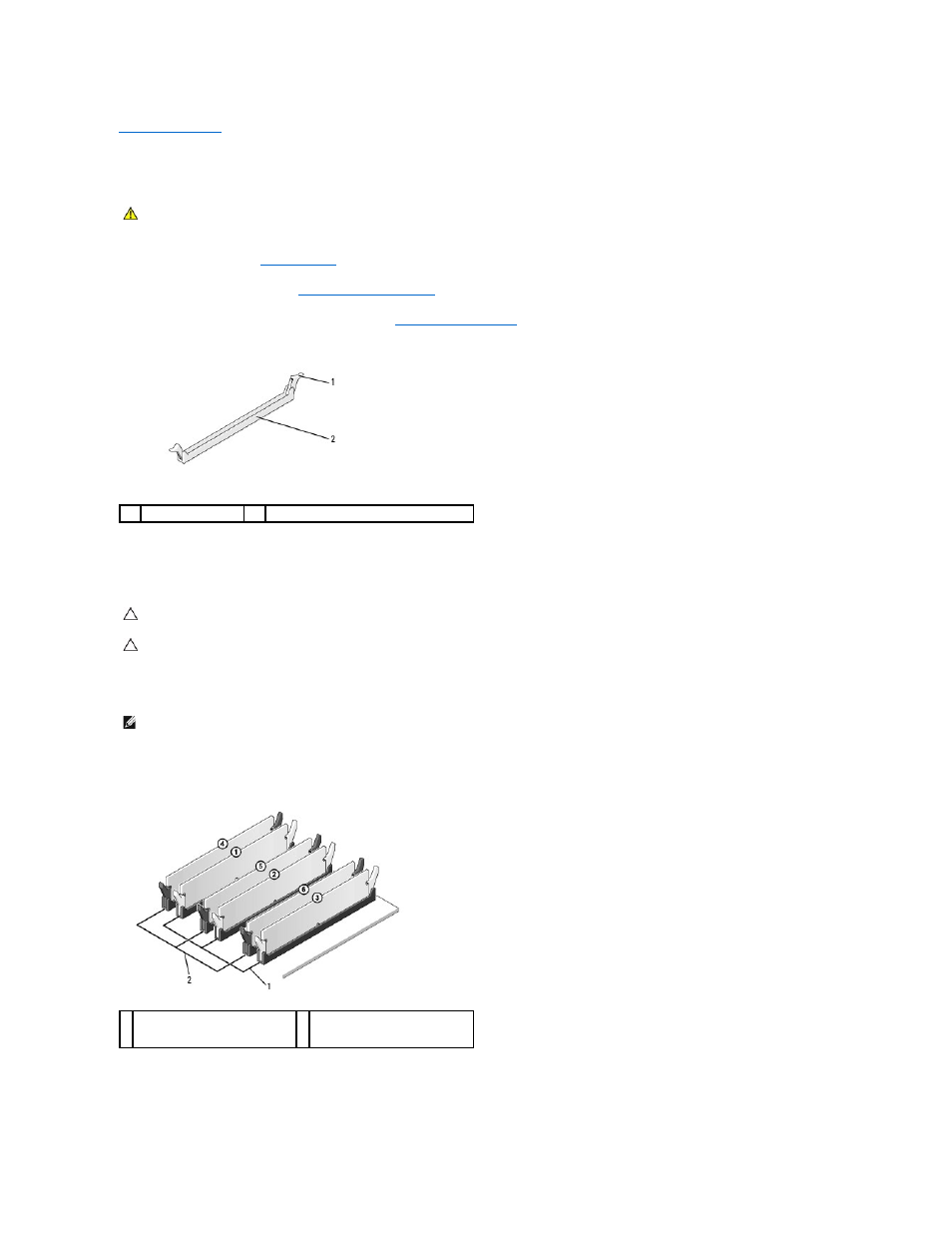
Back to Contents Page
Replacing Memory Module(s)
Dell Studio XPS™ 435MT Service Manual
1.
Follow the procedures in
Before You Begin
.
2.
Remove the computer cover (see
Replacing the Computer Cover
).
3.
Locate the memory modules on the system board (see
System Board Components
).
4.
Press out the securing clip at each end of the memory module connector.
5.
Grasp the module and pull it upwards.
If the module is difficult to remove, gently ease the module back and forth to remove it from the connector.
6.
Ensure that you install a single memory module in DIMM connector 1, the second closest connector to the processor, before you install modules in any
other connector.
7.
Align the notch on the bottom of the module with the tab on the memory module connector.
WARNING:
Before working inside your computer, read the safety information that shipped with your computer. For additional safety best
practices information, see the Regulatory Compliance Homepage at www.dell.com/regulatory_compliance.
1
securing clip
2
memory module connector
CAUTION:
Do not install ECC memory modules.
CAUTION:
If you remove your original memory modules from the computer during a memory upgrade, keep them separate from any new
modules that you may have, even if you purchased the new modules from Dell™. If possible, do not pair an original memory module with a new
memory module. Otherwise, your computer may not start properly. The recommended memory configurations are:
Matched memory modules installed in DIMM connectors 1, 2, and 3.
or
Matched memory modules installed in DIMM connectors 1, 2, and 3 and another matched memory modules installed in DIMM connectors 4, 5, and
6.
NOTE:
If you install mixed pairs of PC3-10600 (DDR3 1333-MHz) and PC3-8500 (DDR3 1066-MHz) memory, the modules function at the speed of the
slowest module installed.
1 matched memory modules in
connectors DIMM_1, DIMM_2, and
DIMM_3
2 matched memory modules in
connectors DIMM_4, DIMM_5, and
DIMM_6
