Replacing the processor – Dell Studio XPS 435 MT (Late 2008) User Manual
Page 10
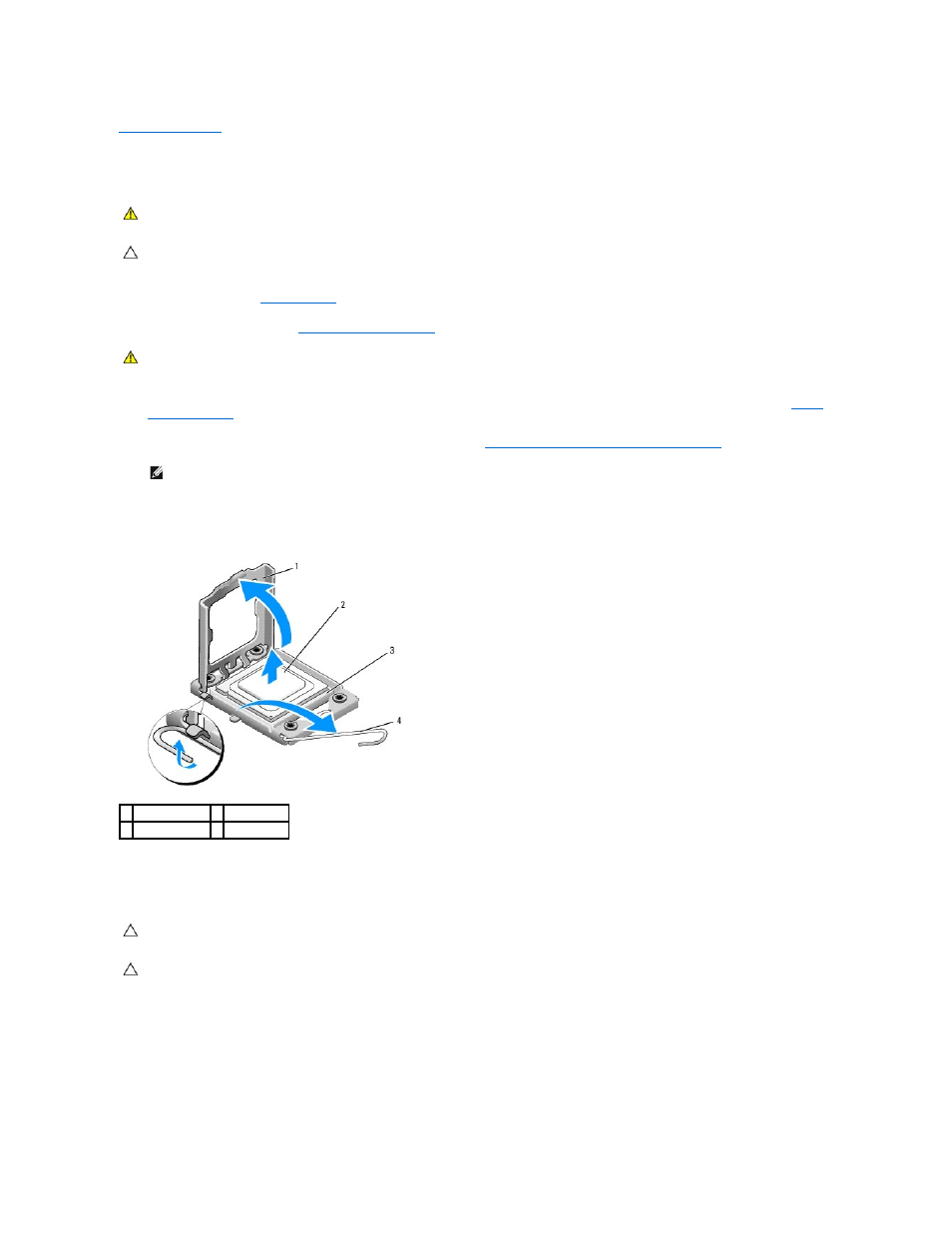
Back to Contents Page
Replacing the Processor
Dell Studio XPS™ 435MT Service Manual
1.
Follow the procedures in
Before You Begin
.
2.
Remove the computer cover (see
Replacing the Computer Cover
).
3.
Disconnect the power cables from the power connector for the processor (PWR2) and main power connector (PWR1) on the system board (see
System
Board Components
).
4.
Remove the processor fan and heat sink assembly from the computer (see
Replacing the Processor Fan and Heat Sink Assembly
).
5.
Press and push the release lever down and out to release it from the tab that secures it.
6.
Open the processor cover.
7.
Lift up the processor to remove it from the socket, place it aside in a safe and secure place.
Leave the release lever extended in the release position so that the socket is ready for the new processor.
8.
Unpack the new processor, be careful not to touch the underside of the processor.
WARNING:
Before working inside your computer, read the safety information that shipped with your computer. For additional safety best
practices information, see the Regulatory Compliance Homepage at www.dell.com/regulatory_compliance.
CAUTION:
Do not perform the following steps unless you are familiar with hardware removal and replacement. Performing these steps
incorrectly could damage your system board. For technical service, see the Setup Guide.
WARNING:
Despite having a plastic shield, the processor fan and heat sink assembly may be very hot during normal operation. Ensure that it has
had sufficient time to cool before you touch it.
NOTE:
Unless a new heat sink is required for the new processor, reuse the original heat sink assembly when you replace the processor.
1 processor cover 2 processor
3 socket
4 release lever
CAUTION:
When removing or replacing the processor, do not touch any of the pins inside the socket or allow any objects to fall on the pins in the
socket.
CAUTION:
Ground yourself by touching an unpainted metal surface on the back of the computer.
