Dell Studio 1737 (Late 2008) User Manual
Page 39
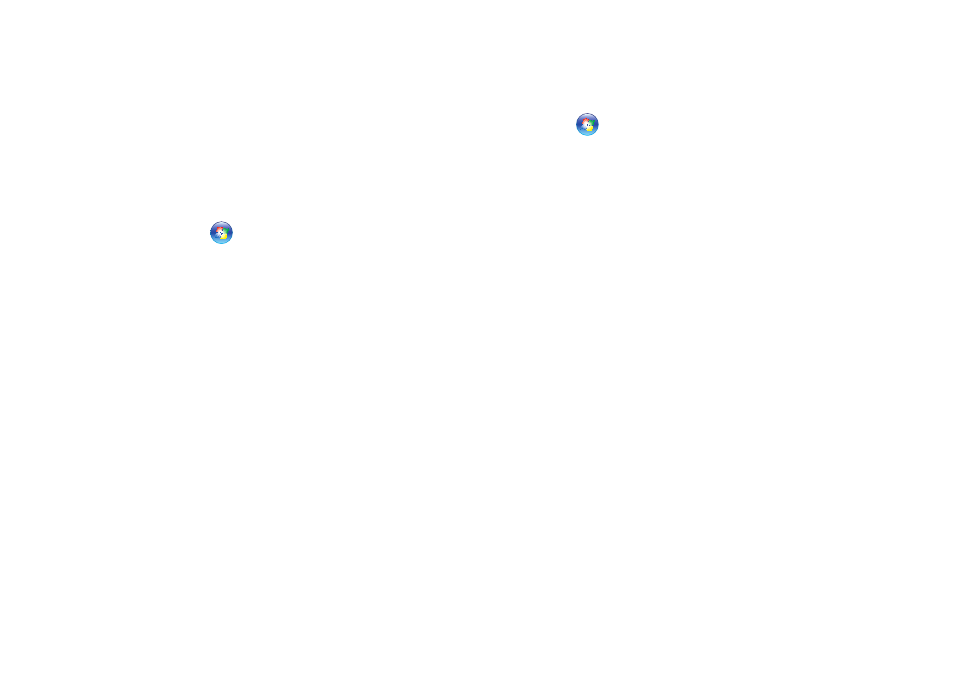
37
Solving Problems
If a program is designed for an earlier
Microsoft
®
Windows
®
operating system —
Run the Program Compatibility Wizard. The Program
Compatibility Wizard configures a program so that
it runs in an environment similar to non-Windows
Vista operating system environments.
Click
1.
Start
→ Control Panel→
Programs
→ Use an older program with this
version of Windows.
In the welcome screen, click
2.
Next.
Follow the instructions on the screen.
3.
If a solid blue screen appears — Turn the
computer off. If you are unable to get a response
by pressing a key on your keyboard or moving your
pointer using the touch pad or mouse, press the
power button for at least 8 to 10 seconds until the
computer turns off and then restart your computer.
If you have other software problems —
Back up your files immediately.
•
Use a virus-scanning program to check the
•
hard drive or CDs.
Save and close any open files or programs
•
and shut down your computer through the
Start
menu.
Check the software documentation or
•
contact the software manufacturer for
troubleshooting information:
Ensure that the program is compatible
–
with the operating system installed on
your computer.
Ensure that your computer meets the
–
minimum hardware requirements needed
to run the software. See the software
documentation for information.
Ensure that the program is installed and
–
configured properly.
Verify that the device drivers do not
–
conflict with the program.
If necessary, uninstall and then reinstall
–
the program.
Write down any error message that is
–
displayed to help in troubleshooting.
