Memory problems – Dell Studio 1737 (Late 2008) User Manual
Page 37
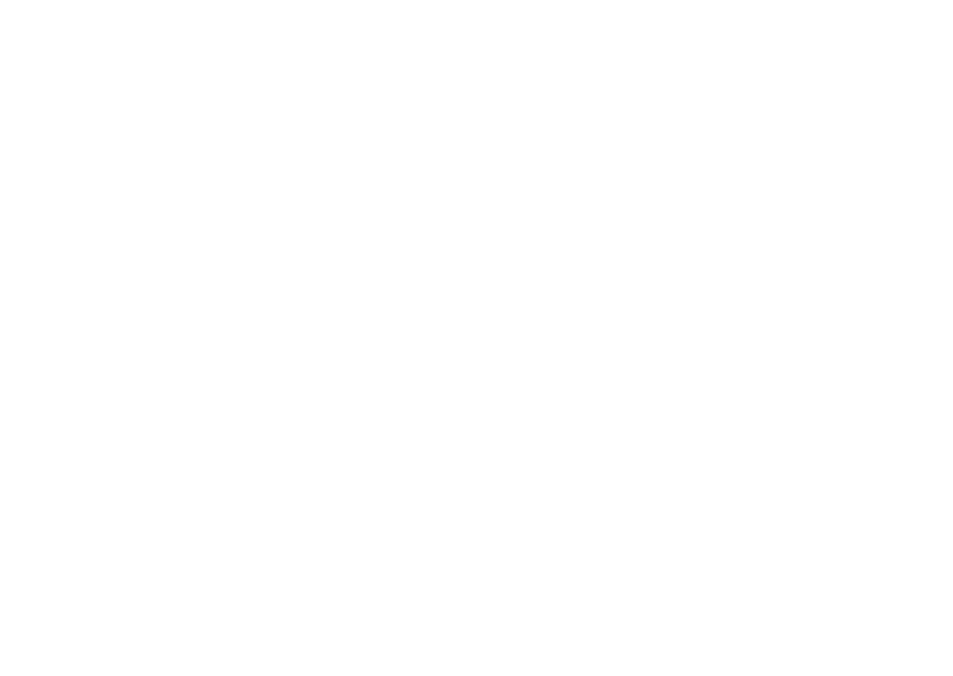
35
Solving Problems
not be responding. Press the power button until
the computer turns off and then turn it back on.
If the problem persists, see the Dell Technology
Guide on the Dell Support website at support.
dell.com.
If the power light is blinking white — The
computer is in standby mode. Press a key on
the keyboard, move the pointer using the touch
pad or a connected mouse, or press the power
button to resume normal operation.
If you encounter interference that hinders
reception on your computer — An unwanted
signal is creating interference by interrupting or
blocking other signals. Some possible causes of
interference are:
Power, keyboard, and mouse extension
•
cables.
Too many devices connected to a power
•
strip.
Multiple power strips connected to the same
•
electrical outlet.
Memory Problems
If you receive an insufficient memory
message—
Save and close any open files and exit any
•
open programs you are not using to see if
that resolves the problem.
See the software documentation for
•
minimum memory requirements. If
necessary, install additional memory
(See the Service Manual on the Dell Support
website at support.dell.com).
Reseat the memory modules (See the
•
Service Manual on the Dell Support website
at support.dell.com) to ensure that your
computer is successfully communicating
with the memory.
If you experience other memory problems —
Ensure that you are following the memory
•
installation guidelines (see the Service
Manual on the Dell Support website at
support.dell.com).
