Dell Dimension 5100 User Manual
Page 82
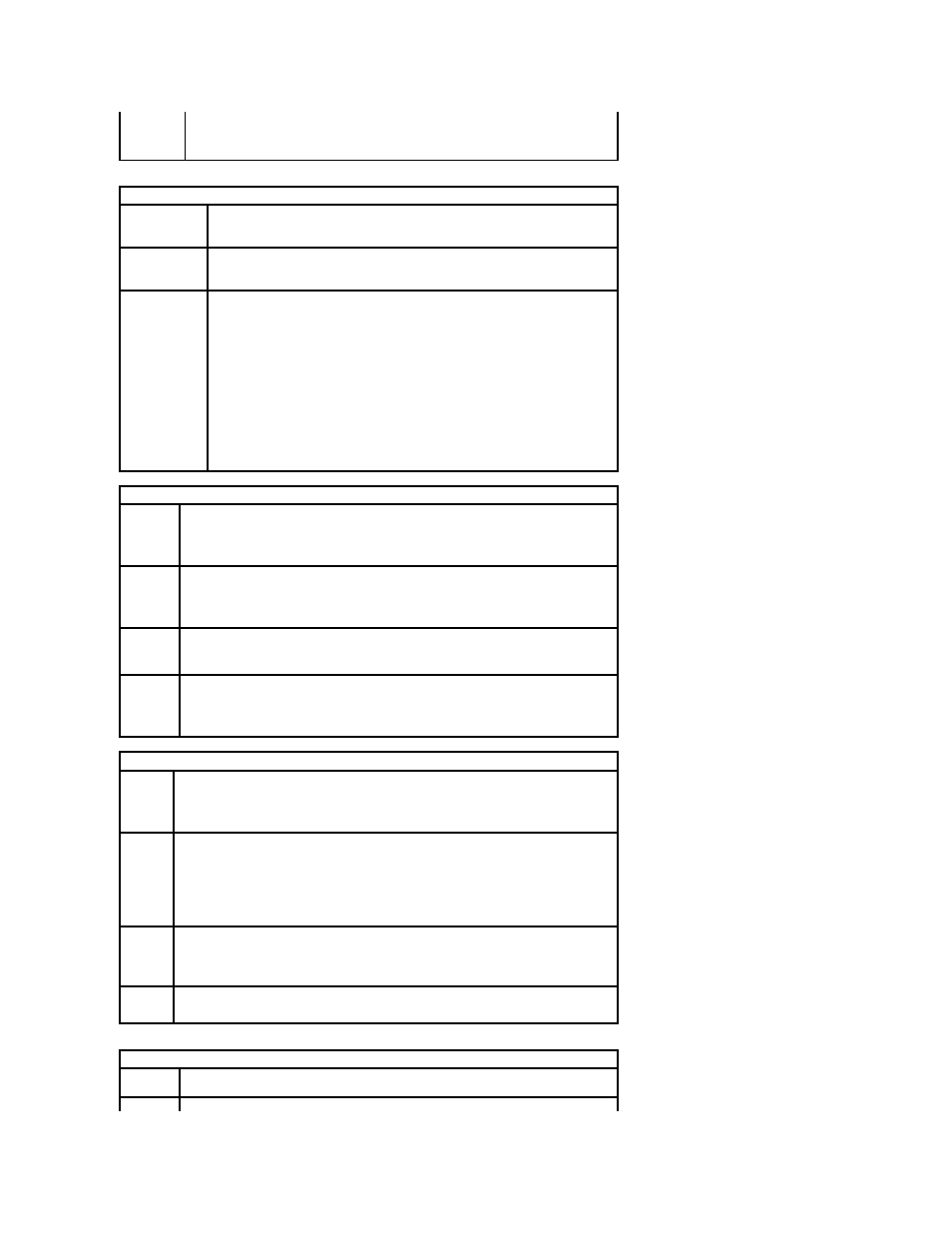
Memory Size
(8 MB
default)
are 1MB and 8MB.
Performance
HyperThreading
(On default)
Determines whether the physical processor appears as one or two logical processors.
The performance of some applications improve with additional logical processors installed.
On enables hyperthreading.
SpeedStep
(On default)
Enables SpeedStep for all supported processors in the computer.
Hard Drive
Acoustics
(Bypass default)
l
Bypass (default) — Your computer does not test or change the current acoustics
mode setting.
l
Quiet — The hard drive operates at its most quiet setting.
l
Suggested — The hard drive operates at the level suggested by the drive
manufacturer.
l
Performance — The hard drive operates at its maximum speed.
NOTE:
Switching to performance mode will cause the drive heads to move faster, causing
the hard drive to be noisier. However, some drives may not see an increase in data
transfer rates.
NOTE:
Changing the acoustics setting does not alter your hard drive image.
Security
Admin
Password
(Not Set
default)
Displays the current status of your System Setup program's password security feature and
allows you to verify and assign a new admin password.
System
Password
(Not Set
default)
Displays the current status of the system's password security feature and allows a new system
password to be assigned and verified.
Password
Changes
Determines the interaction between the System password and the Admin password. Locked
prevents a user without a valid Admin password from being able to modify the System
password. Unlocked allows a user with a valid Admin password to modify the system
password.
Execute
Disable
(On
default)
Enables or disables Execute Disable memory protection technology.
Power Management
AC
Recovery
(Off
default)
Determines how the system responds when AC power is re-applied after a power loss. Off
commands the system to stay off when the power is re-applied. You must press the front-panel
power button before the system turns on. On commands the system to turn on when the power
is re-applied. Last commands the system to return to the last power state the system was in
just before it was turned off.
Auto
Power On
(Off
default)
Sets the computer to automatically turn on. Off disables this feature. Everyday turns the
computer on every day at the time set in Auto Power Time. Weekdays turns the computer on
every day from Monday through Friday at the time set in Auto Power Time.
NOTE:
This feature does not work if you turn off your computer using a power strip or surge
protector.
Auto
Power
Time
Sets time to automatically turn on the computer.
Time is kept in the standard 12-hour format (hours:minutes). Change the startup time by
pressing the right- or left-arrow key to increase or decrease the numbers, or type numbers in
both the date and time fields.
Suspend
Mode
Sets the computer's suspend mode. The options are S1, a suspend state where the computer is
running in a low-power mode, and S3, a standby state where the power is reduced or turned off
for most components, however, system memory remains active.
Maintenance
Load
Defaults
Restores System Setup options to their factory defaults.
Event Log
Allows you to view the Event Log. Entries are marked R for Read and U for Unread. Mark All
