Drive panel, Removing a, Pci express card – Dell Dimension 5100 User Manual
Page 56: Removing the drive panel
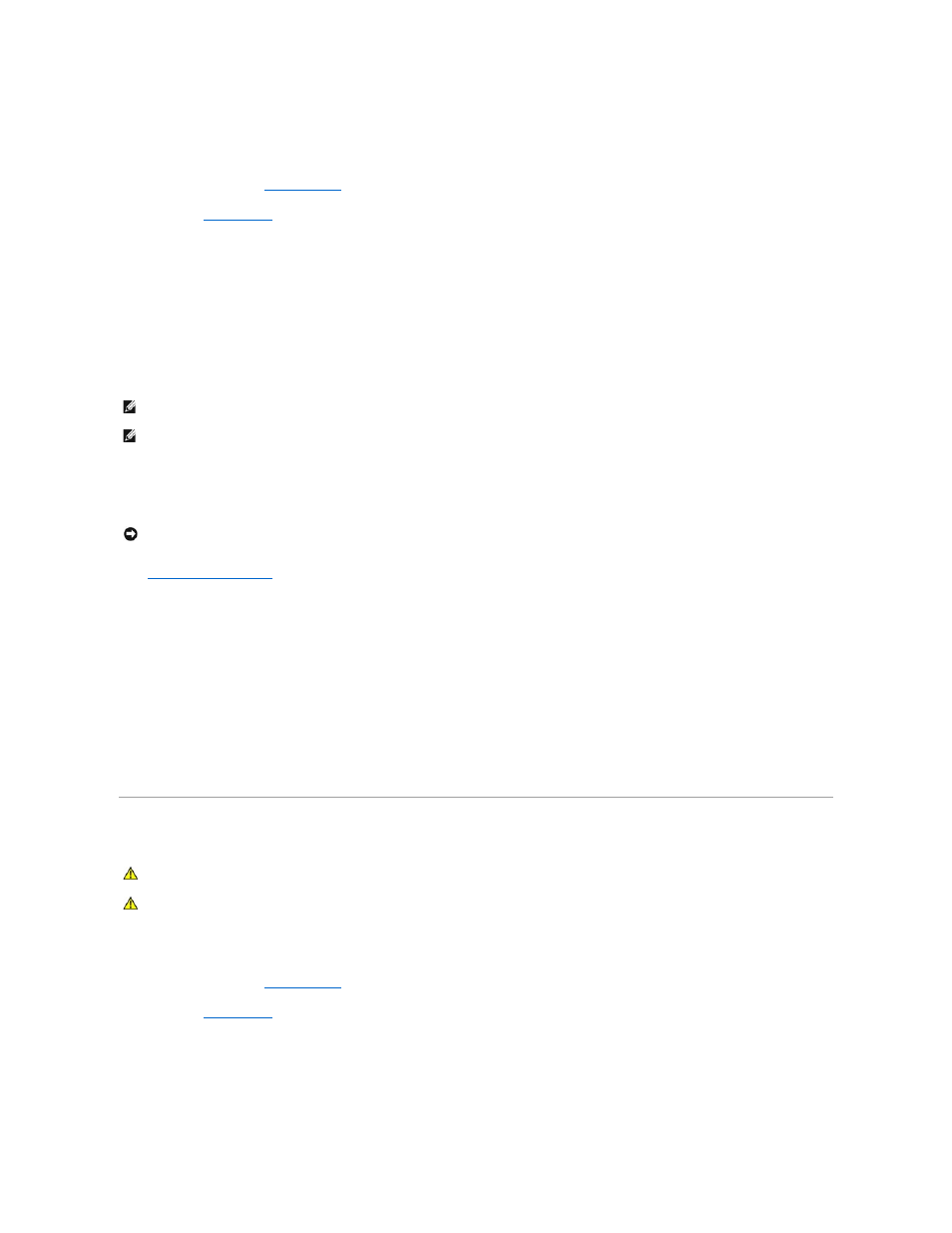
Removing a PCI Express Card
1.
Follow the procedures in "
Before You Begin
."
2.
Remove the
computer cover
.
3.
Gently push the release tab on the card retention door from the inside to pivot the door open. Because the door is captive, it will remain in the open
position.
4.
If your computer includes a card retention mechanism, to secure the x16 card in place from the top:
a.
Pivot the mechanism upward and gently squeeze in on the sides to release the mechanism from the two tab slots holding it in place.
b.
Set the retention mechanism aside in a secure location.
5.
If you are removing the card permanently, install a filler bracket in the empty card-slot opening.
If you need a filler bracket, contact Dell (see your Owner's Manual for information about how to contact Dell).
6.
Reseat the card retention mechanism in the tabs and pivot downward to snap it into place.
7.
Close the card retention door to snap it into place, securing the card(s).
8.
Replace the computer cover
, reconnect the computer and devices to electrical outlets, and then turn them on.
9.
Remove the card's driver from the operating system.
10.
If you removed a sound card:
a.
Enter system setup, select Audio Controller, and then change the setting to On.
b.
Connect external audio devices to the audio connectors on the back panel of the computer.
11.
If you removed an add-in network connector:
a.
Enter system setup, select Integrated NIC, and then change the setting to On.
b.
Connect the network cable to the integrated connector on the back panel of the computer.
12.
Install any drivers required for the card as described in the card documentation.
Drive Panel
Removing the Drive Panel
1.
Follow the procedures in "
Before You Begin
."
2.
Remove the
computer cover
.
NOTE:
Installing filler brackets over empty card-slot openings is necessary to maintain FCC certification of the computer. The brackets also keep dust
and dirt out of your computer.
NOTE:
When you install a filler bracket, ensure that the bracket is seated correctly.
NOTICE:
To connect a network cable, first plug the cable into the network port or device and then plug it into the computer.
CAUTION:
Before you begin any of the procedures in this section, follow the safety instructions in the Product Information Guide.
CAUTION:
To guard against electrical shock, always unplug your computer from the electrical outlet before removing the cover.
