Processor, Removing the processor – Dell Dimension 5100 User Manual
Page 71
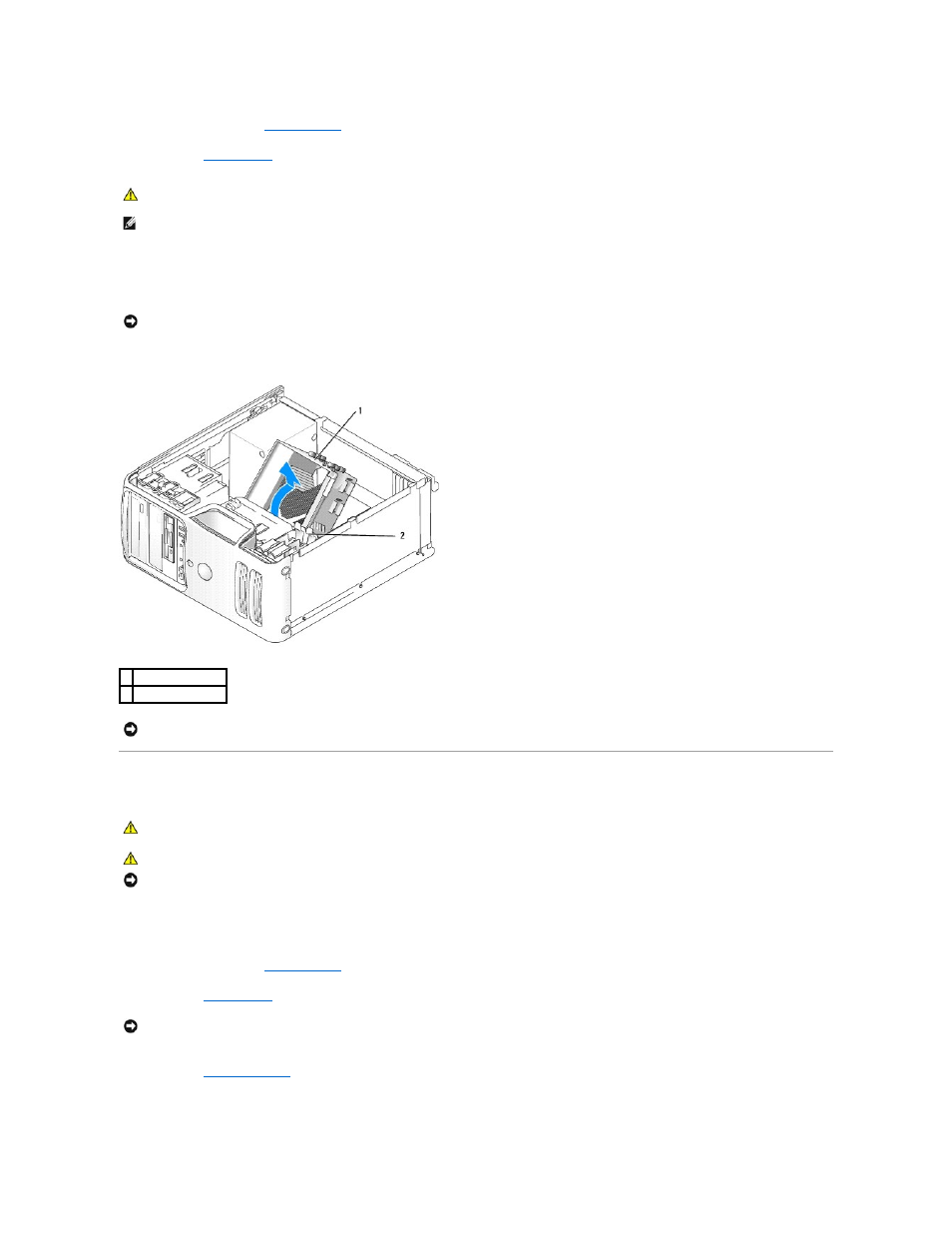
1.
Follow the procedures in "
Before You Begin
."
2.
Remove the
computer cover
.
3.
Loosen the two captive screws that attach the heat-sink assembly to the system board on either side of the assembly.
4.
Pivot the assembly toward the back of the computer and lift to remove the assembly.
5.
Lay the assembly aside on its side.
Processor
Removing the Processor
1.
Follow the procedures in "
Before You Begin
."
2.
Remove the
computer cover
.
3.
.
4.
Open the processor cover:
CAUTION:
Despite having a plastic shield, the heat-sink assembly may be very hot during normal operation. Ensure that the assembly has had
sufficient time to cool before you touch it.
NOTE:
To loosen the two captive screws on each side of the heat-sink assembly, you need a long Phillips screwdriver.
NOTICE:
After you remove the heat-sink assembly, lay the assembly on its side. Do not set the heat-sink assembly upright or touch the thermal
interface, as this may result in damage to the thermal interface material.
1 heat-sink assembly
2 captive screws (2)
NOTICE:
When you install the heat-sink assembly, do not touch the thermal interface on its underside, as this may result in damage to the thermal
interface material.
CAUTION:
Before you begin any of the procedures in this section, follow the safety instructions in the Product Information Guide.
CAUTION:
To guard against electrical shock, always unplug your computer from the electrical outlet before removing the cover.
NOTICE:
To prevent static damage to components inside your computer, discharge static electricity from your body before you touch any of your
computer's electronic components. You can do so by touching an unpainted metal surface on the computer chassis.
NOTICE:
If you are installing a processor upgrade kit from Dell, discard the original heat-sink assembly. If you are not installing a processor upgrade kit
from Dell, reuse the original heat-sink assembly when you install your new processor.
