Dell Inspiron 14 (N4050, Mid 2011) User Manual
Page 39
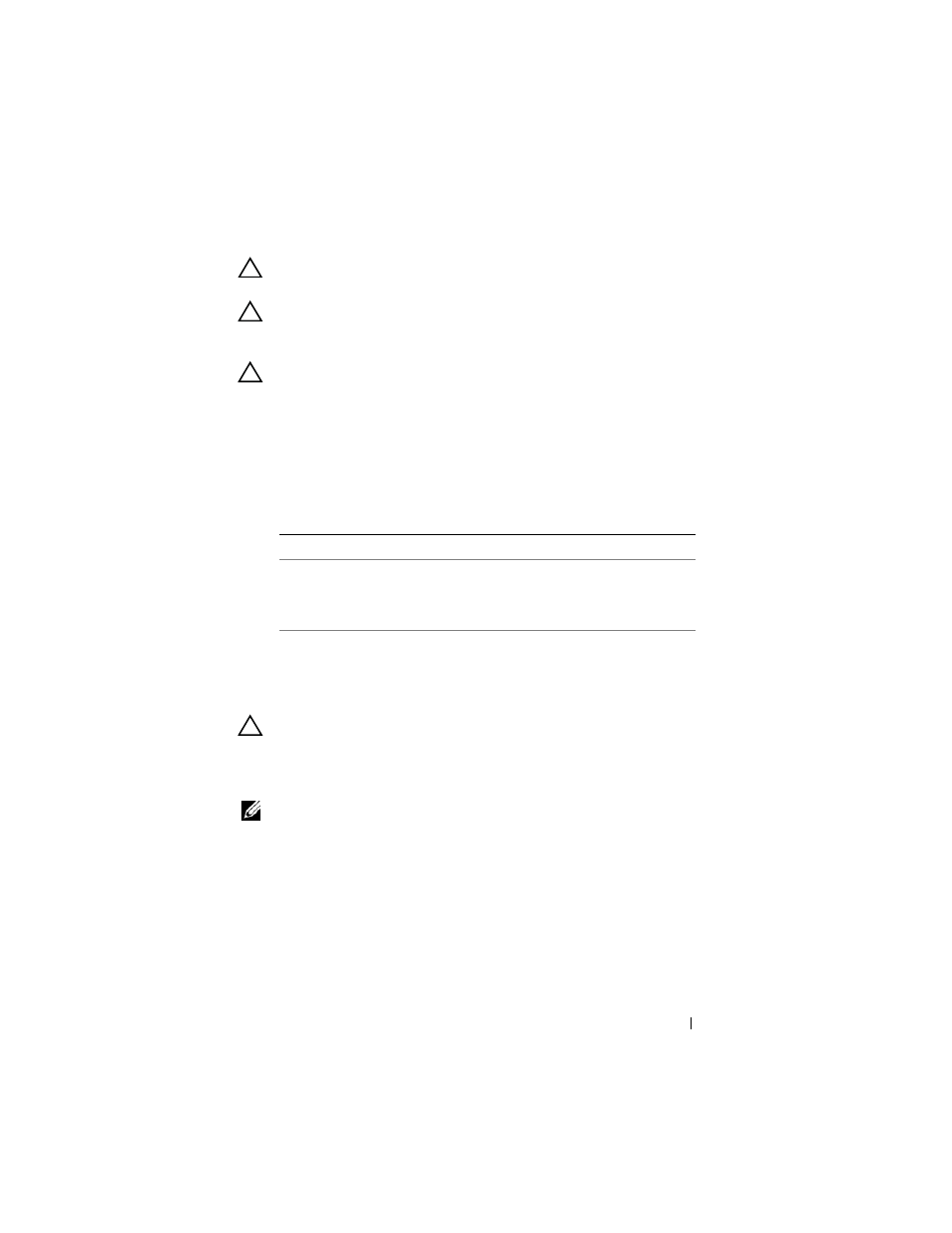
Wireless Mini-Card
39
CAUTION:
Use firm and even pressure to slide the card into place. If you use
excessive force, you may damage the connector.
CAUTION:
The connectors are keyed to ensure correct insertion. If you feel
resistance, check the connectors on the card and on the system board, and realign
the card.
CAUTION:
To avoid damage to the Mini-Card, never place cables under the card.
3 Insert the Mini-Card connector at a 45-degree angle into the connector on
the system-board.
4 Press the other end of the Mini-Card down until it clicks into place.
5 Connect the appropriate antenna cables to the Mini-Card you are
installing. The following table provides the antenna cable color scheme for
the Mini-Cards supported by your computer.
6 Follow the instructions from step 3 to step 7 in "Replacing the Palm-Rest
7 Replace the battery. See "Replacing the Battery" on page 14.
CAUTION:
Before turning on the computer, replace all screws and ensure that no
stray screws remain inside the computer. Failure to do so may result in damage to
the computer.
8 Install the drivers and utilities for your computer, as required.
NOTE:
If you are installing a Mini-Card from a source other than Dell, you must
install the appropriate drivers and utilities.
Connectors on the Mini-Card
Antenna Cable Color Scheme
WLAN (2 antenna cables)
Main WLAN (white triangle)
Auxiliary WLAN (black triangle)
white
black
