Media card reader, Installing a floppy drive – Dell XPS 410 (Mid 2007) User Manual
Page 32
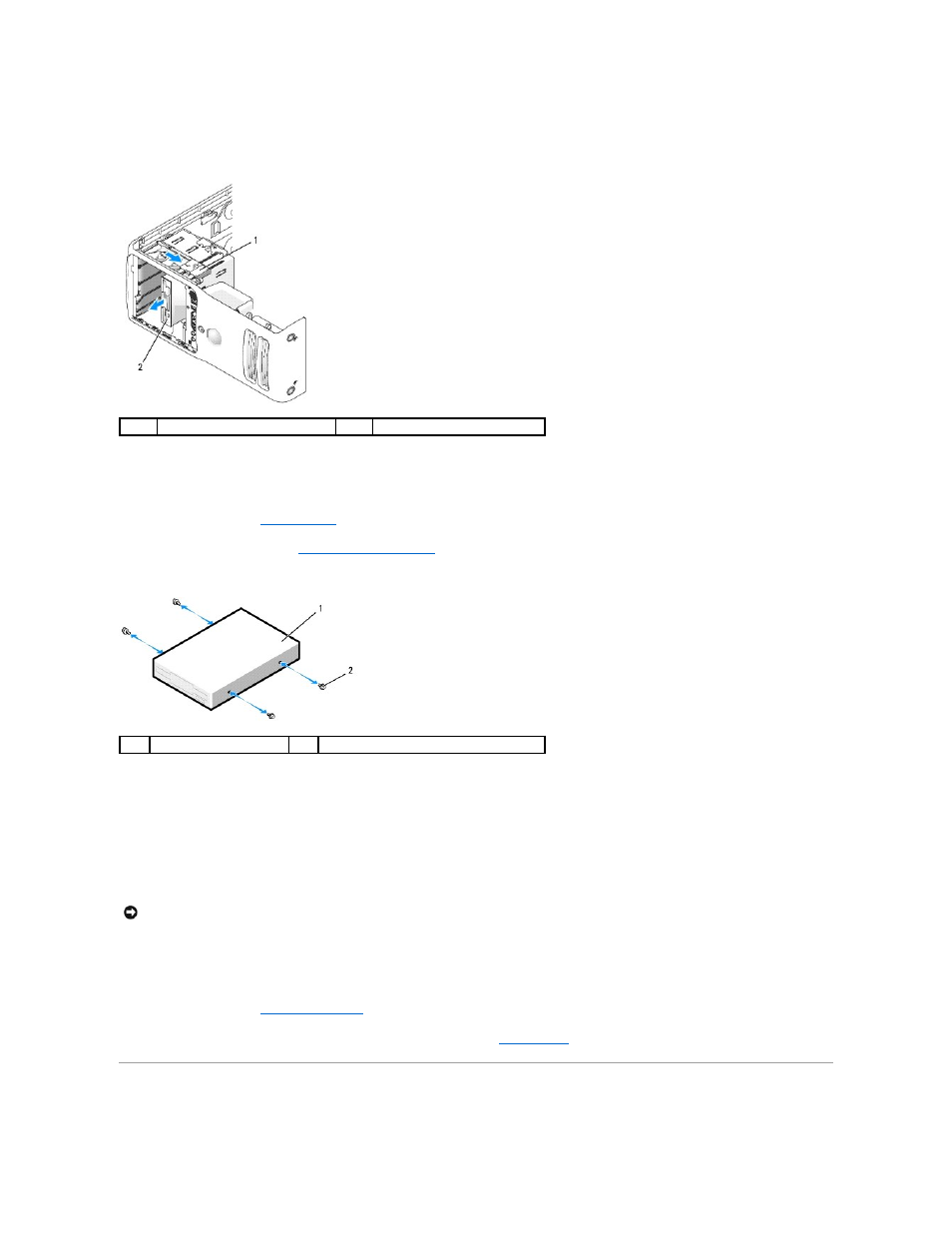
5.
Pull the sliding plate to the right and hold in place.
6.
Slide the floppy drive out of the floppy drive bay.
Installing a Floppy Drive
1.
Follow the procedures in
Before You Begin
.
2.
Remove the computer cover (see
).
3.
If you are installing a new floppy drive, remove the shoulder screws from the inside of the drive-panel insert and attach the screws to the new drive.
4.
Slide the floppy drive into the floppy drive bay until the sliding plate clicks into place and the drive snaps into position.
5.
Attach the power cable to the floppy drive. Attach the floppy-drive cable to the floppy drive and to the system board.
6.
Check all cable connections. Fold the ribbon cable and place it across the top of the processor shroud inserting the sides under the clips. Ensure that the
cable does not block airflow for the fan and cooling vents.
7.
Replace the computer cover.
8.
Connect your computer and devices to their electrical outlets, and then turn them on.
See the documentation that came with the floppy drive for instructions on installing any software required for the operation of the drive.
9.
Enter system setup (see
Entering System Setup
) and select the appropriate Diskette Drive option.
10.
Verify that your computer works correctly by running the Dell Diagnostics (see
Dell Diagnostics
).
Media Card Reader
1
sliding plate
2
floppy drive
1
floppy drive
2
shoulder screws (4)
NOTICE:
To connect a network cable, first plug the cable in to the network wall jack and then plug it in to the computer.
