Removing a pci card, Installing a pci express card, Pci express cards – Dell XPS 410 (Mid 2007) User Manual
Page 21
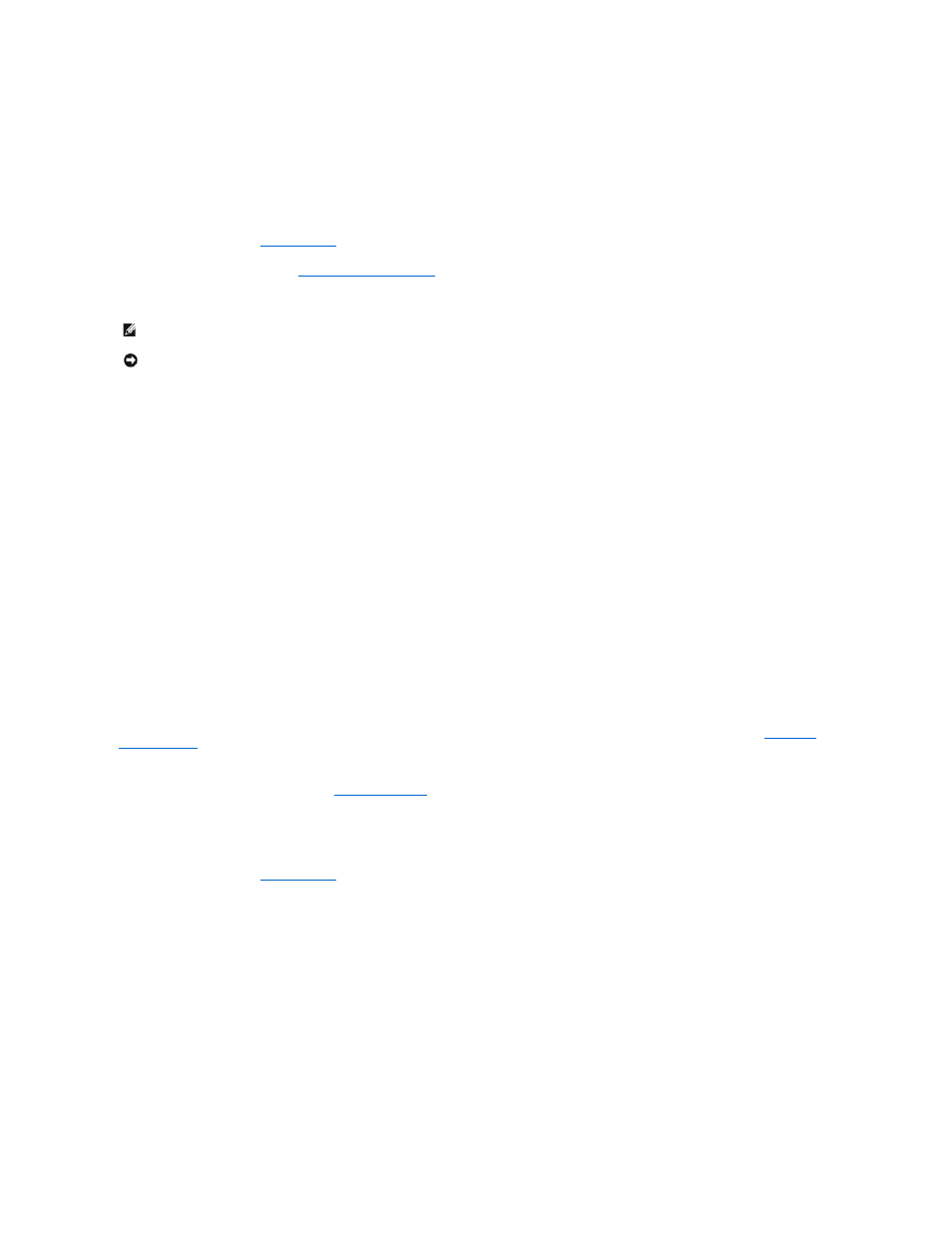
b.
Connect the network cable to the add-in network adapter connectors. Do not connect the network cable to the integrated connector on the back
panel.
17.
Install any drivers required for the card as described in the card documentation.
Removing a PCI Card
1.
Follow the procedures in
Before You Begin
.
2.
Remove the computer cover (see
).
3.
If you are removing the card permanently, install a filler bracket in the empty card-slot opening.
4.
Replace the computer cover, reconnect the computer and devices to electrical outlets, and then turn them on.
5.
Remove the card driver from the operating system.
6.
If you removed a sound card:
a.
Enter system setup, select Integrated Audio Controller, and then change the setting to On.
b.
Connect external audio devices to the audio connectors on the back panel of the computer.
7.
If you removed an add-in network connector:
a.
Enter system setup, select Integrated NIC Controller, and then change the setting to On.
b.
Connect the network cable to the integrated connector on the back panel of the computer.
PCI Express Cards
Your computer supports:
l
One PCI Express x1 card
l
One PCI Express x16 card
l
One PCI Express x4 card
If you are replacing a card, remove the current driver for the card from the operating system.
If you are installing or replacing a PCI card, see
Installing a PCI Express Card
1.
Follow the procedures in
Before You Begin
.
NOTE:
Installing filler brackets over empty card-slot openings is necessary to maintain FCC certification of the computer. The brackets also keep dust
and dirt out of your computer.
NOTICE:
To connect a network cable, first plug the cable into the network device and then plug the cable into the computer.
