Adding a second hard drive – Dell XPS 410 (Mid 2007) User Manual
Page 30
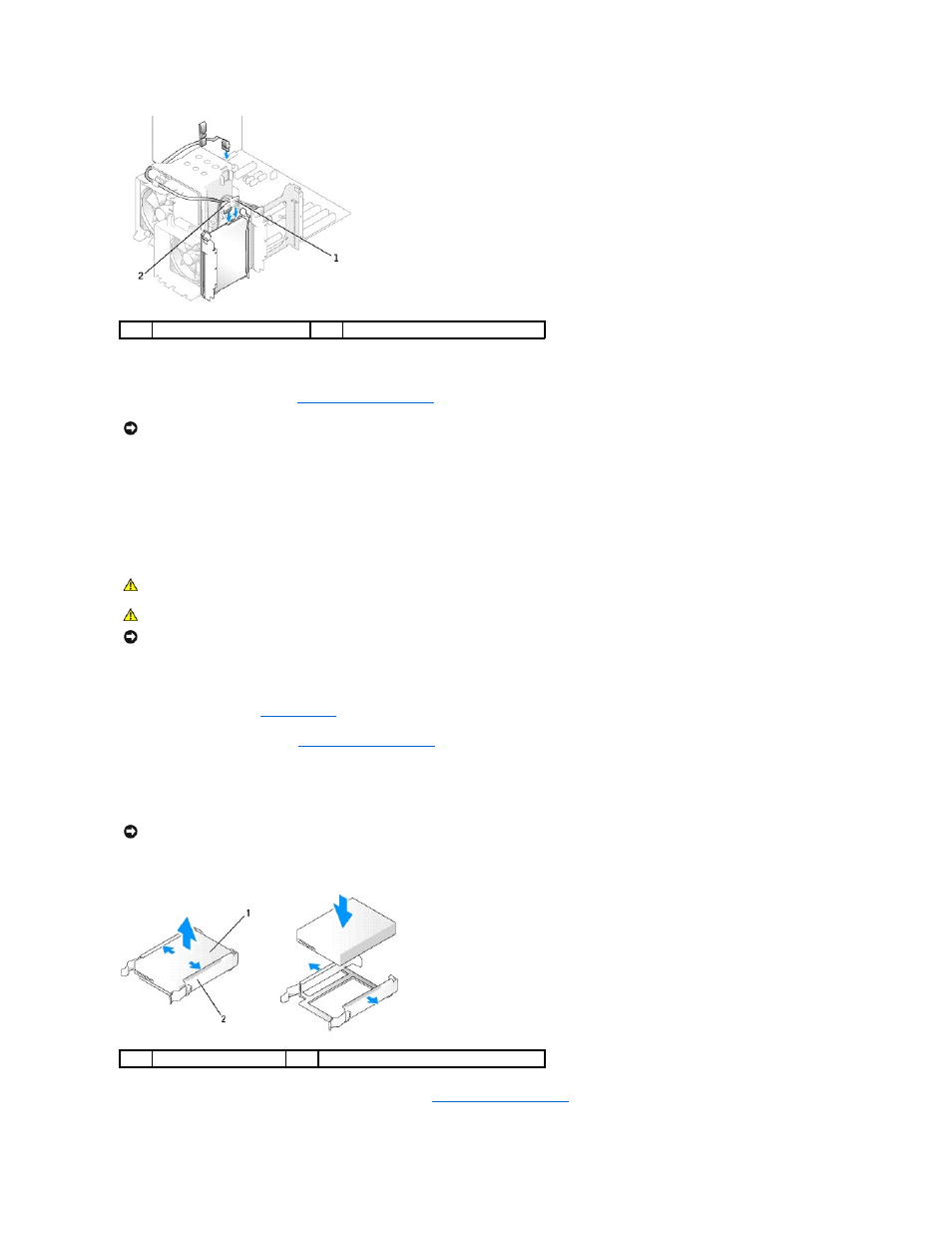
9.
Check all connectors to be certain that they are properly cabled and firmly seated.
10.
Replace the computer cover (see
11.
Connect your computer and devices to electrical outlets, and then turn them on.
See the documentation that came with the hard drive for instructions about installing any software required for the operation of the hard drive.
Adding a Second Hard Drive
1.
Check the documentation for the drive to verify that it is configured for your computer.
2.
Follow the procedures in
Before You Begin
.
3.
Remove the computer cover (see
).
4.
Press in on the tabs on each side of the hard drive bracket in the empty drive bay and slide the bracket up and out.
5.
Snap the hard drive bracket onto the new hard drive.
6.
Slide the new hard drive into empty bay until you feel a click.
7.
Connect the power and hard drive cables to the drive. Refer to
General Installation Guidelines
to identify the hard drive cable connectors on the system
board.
1
power cable
2
hard drive cable
NOTICE:
To connect a network cable, first plug the cable in to the network wall jack and then plug the cable into the computer.
CAUTION:
Before you perform any of the procedures in this section, follow the safety instructions in the Product Information Guide.
CAUTION:
To guard against electrical shock, always unplug your computer from the electrical outlet before opening the cover.
NOTICE:
To avoid damage to the drive, do not set it on a hard surface. Instead, set the drive on a surface, such as a foam pad, that will sufficiently
cushion it.
NOTICE:
Do not install any drive into the lower hard-drive bay until you have removed the hard drive bracket from the inside of the hard drive bay.
1
hard drive
2
hard drive bracket
