Pci video card driver, Installing a windows 95 driver for a pci video car, Installing a windows nt driver for a pci video car – Dell C/Dock Expansion Station User Manual
Page 6: Ci video card driver
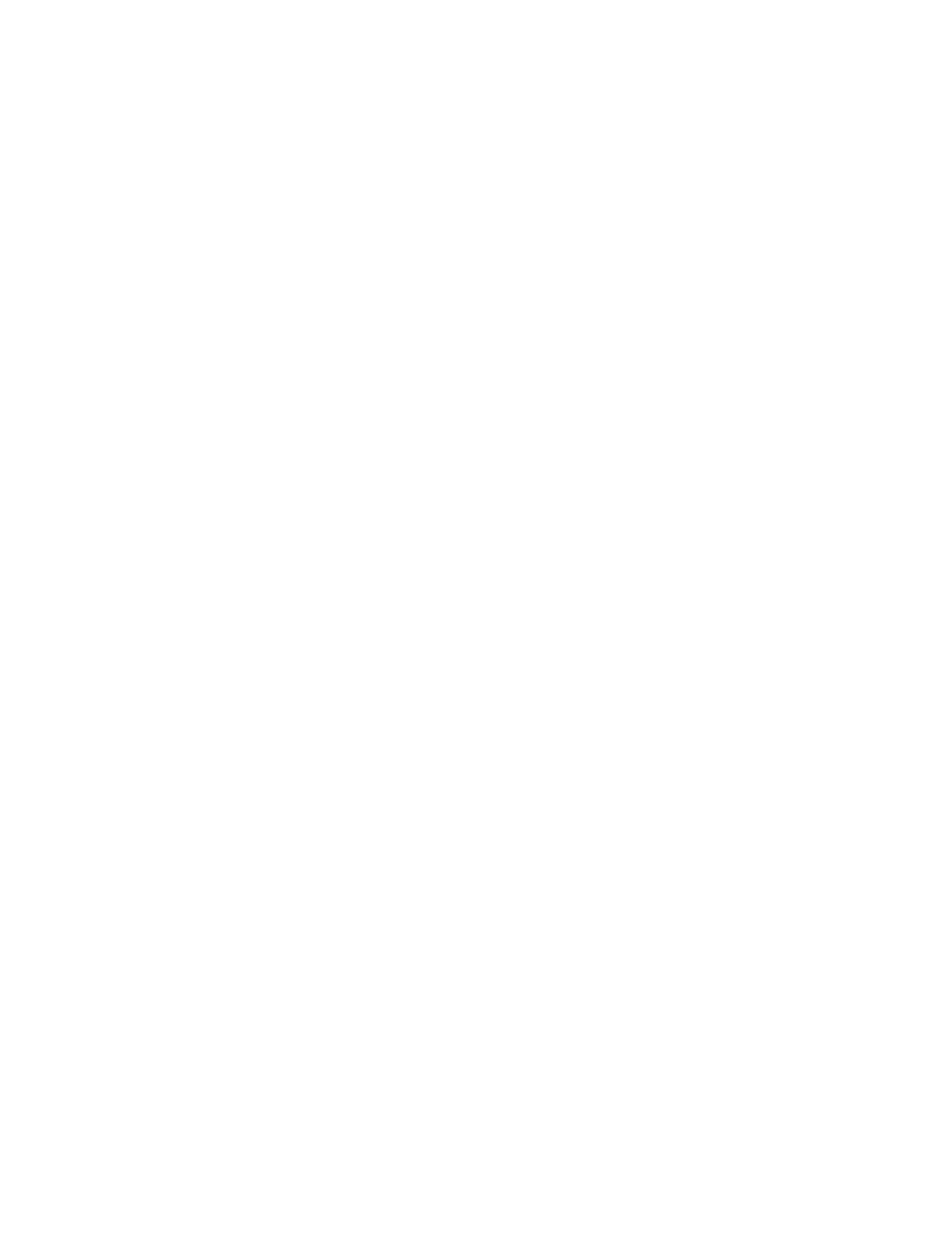
1-6
Dell Latitude C/Dock Expansion Station Before You Dock
P
CI Video Card Driver
If your computer uses Windows 95, use the instructions
in the following section to install the PCI video card
driver. If the computer uses Windows NT, use the instruc-
tions in “Installing a Windows NT Driver for a PCI Video
Card” found later in this section.
Installing a Windows 95 Driver for a PCI
Video Card
Use the following procedure to install a Windows 95 PCI
video driver if you are using the PCI video expansion
card supplied by Dell. The diskette needed for this proce-
dure came with the C/Dock Expansion Station.
1.
If necessary, install the PCI video card.
For instructions, see “Removing and Installing a PCI
Expansion Card” in the Dell Latitude C/Dock
Expansion Station User’s Guide.
2.
Connect an external monitor to the C/Dock
Expansion Station.
For instructions, see “Connecting External Devices
to the C/Dock Expansion Station” in the Dell
Latitude C/Dock Expansion Station User’s Guide.
3.
Shut down the computer, and dock it to the
C/Dock Expansion Station.
4.
Turn on the computer, and select Next when
prompted to install a standard PCI video graph-
ics array (VGA) driver.
5.
When prompted, select Finish to complete the
installation of the VGA driver.
6.
After the VGA driver is installed, select Yes to
restart the computer.
7.
Insert the first driver diskette into the computer’s
diskette drive.
Use the Matrox Millennium II MGA PowerDesk for
Win95 Diskette 1.
8.
Click the Start button and click Run.
9.
Type
a:\setup.exe
and click OK.
10. Follow the online instructions until the installa-
tion is complete. When prompted, remove the
diskette and select Yes to restart the computer.
11. To customize the driver, click the right mouse
button in the main Windows background screen
and select Properties.
Use the options in the PowerDesk Display Properties
window to customize the driver.
Installing a Windows NT Driver for a PCI
Video Card
If your computer uses Windows NT, use the instructions
in the following section to install the PCI video card
driver. The diskette needed for this procedure came with
the C/Dock Expansion Station.
1.
Check the version of the APM and PC Card
drivers used by your computer.
Double-click the PC Card or Battery icon on the
taskbar. In the Softex PC Card Controller window,
select About.
If the version is A47519217, go to step 2. If the ver-
sion is something different, you must remove the
driver and install an updated version. For instruc-
tions, see “APM and PC Card Drivers” found earlier
in this document. After upgrading the drivers, con-
tinue with step 2 of this procedure.
2.
If necessary, install the PCI video card.
For instructions, see “Removing and Installing a
PCI Expansion Card” in the Dell Latitude C/Dock
Expansion Station User’s Guide.
3.
Connect an external monitor to the C/Dock
Expansion Station.
For instructions, see “Connecting External Devices
to the C/Dock Expansion Station” in the Dell
Latitude C/Dock Expansion Station User’s Guide.
4.
Shut down the computer, and dock it to the
C/Dock Expansion Station.
5.
When prompted, select Windows NT Work-
station Version 4.00 (VGA mode) and log on.
6.
Insert the Matrox Millennium II MGA PowerDesk
for WinNT Diskette 1 diskette.
7.
Click the Start button and click Run.
8.
Type
a:\setup.exe
and click OK.
