Apm and pc card drivers – Dell C/Dock Expansion Station User Manual
Page 4
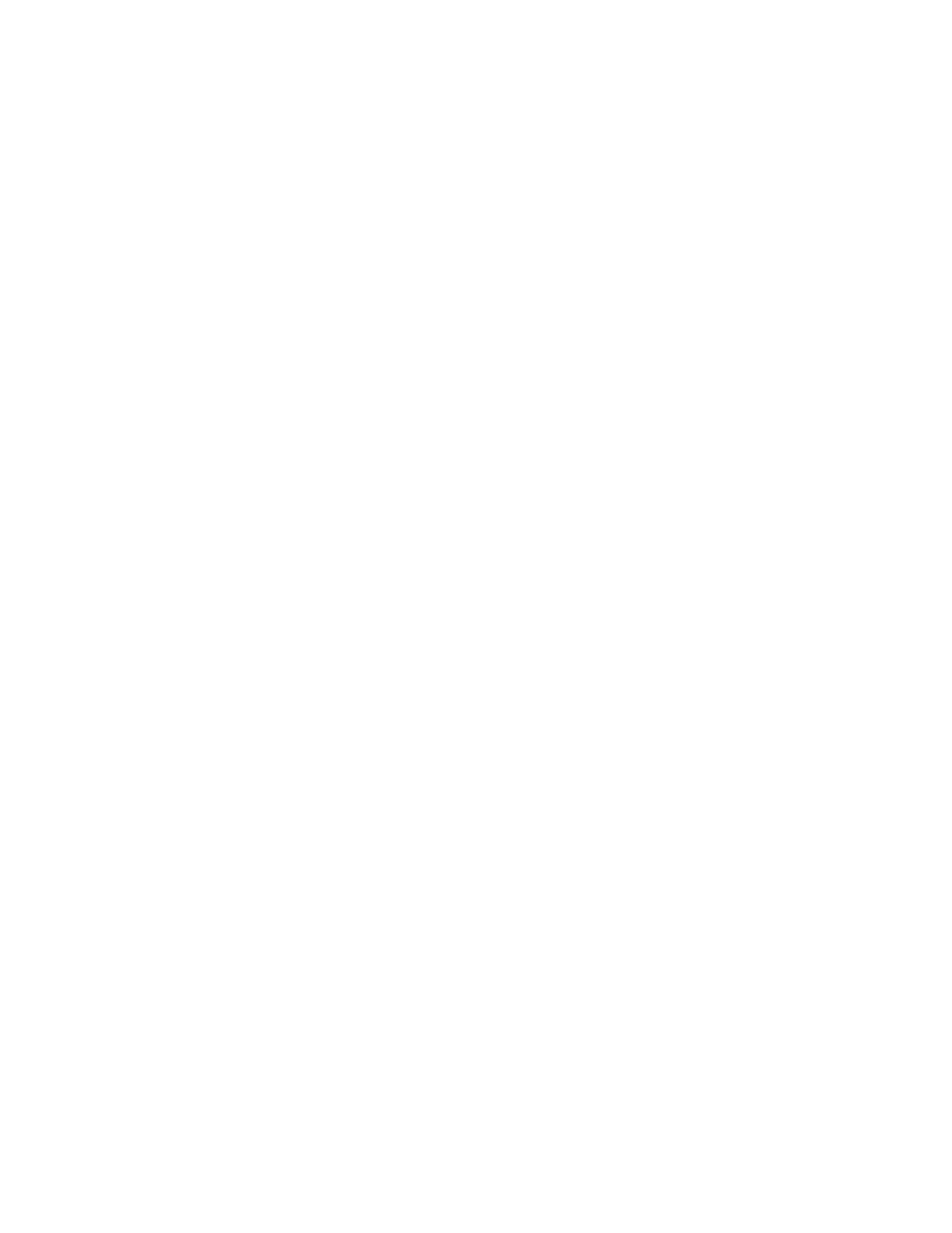
1-4
Dell Latitude C/Dock Expansion Station Before You Dock
2.
Click the Start button, point to Settings, and click
Control Panel.
3.
Double-click the SCSI Adapters icon.
4.
Click the Drivers tab and click Add.
5.
In the Install Driver window, click the Have Disk
button.
6.
Insert the Dell Latitude C/Dock Expansion Station
Windows NT 4.0 SCSI Driver diskette into the
computer’s diskette drive.
7.
In the Copy the manufacturer’s files from box,
type
a:\
and click OK.
8.
At the Install Driver window, click OK.
9.
In the Windows NT Setup window, type
a:\
and
click Continue.
10. When prompted to restart the computer, remove
the diskette and click Yes.
APM and PC Card Drivers
NOTE: You must have administrator privileges to per-
form the following procedure.
If your computer uses Windows NT, use the following
procedure to update the APM and PC Card drivers on the
Latitude CP computer. The drivers are on diskettes that
came with the C/Dock Expansion Station.
1.
Shut down the computer and undock it.
2.
Press the power button and log on.
Confirm that Service Pack 3 is installed.
3.
Insert the Dell Latitude C/Dock APM Driver for
Windows NT Diskette into the computer’s diskette
drive.
4.
Double-click the My Computer icon on the
desktop.
5.
Double-click the 3
1/2
Floppy (A:) icon.
6.
Double-click the Uninstl icon.
7.
When prompted, click the uninstall icon.
NOTE: Do not click the Exit Uninstall button.
8.
When the uninstall routine is completed, click
OK.
9.
When prompted to restart the computer, click
Don’t Restart Now.
10. Remove the Dell Latitude C/Dock APM Driver for
Windows NT Diskette from the computer’s disk-
ette drive.
11. Insert the Dell Latitude C/Dock PC Card Driver
for Windows NT Diskette 2 of 2 into the com-
puter’s diskette drive.
12. Double-click the My Computer icon on the
desktop.
13. Double-click the 3
1/2
Floppy (A:) icon.
14. Double-click the Uninstl icon.
15. When prompted, click the uninstall icon.
NOTE: Do not click the Exit Uninstall button.
16. When prompted, delete all installed network or
modem drivers (listed in the Network Adapters
box) as follows:
a.
Highlight and right-click the Network Neigh-
borhood icon on the desktop. From the menu,
select Properties.
b.
Select the Adapters tab. In the Network window,
highlight the network or modem driver you
want to delete.
c.
Click Remove. When prompted, click Yes to
remove the driver.
Use this procedure to remove all drivers listed in the
Network Adapters box.
17. Click Close.
18. When prompted, remove the diskette and click
Restart Now to restart the computer.
19. Insert the Dell Latitude C/Dock APM Driver for
Windows NT Diskette diskette into the computer’s
diskette drive.
20. Click the Start button and click Run.
21. Type
a:\setup
and click OK.
22. In the Softex Power Management Control Setup
window, click the installation button.
23. After the driver has been installed, click OK.
24. When prompted to restart the computer, click
Don’t Restart Now.
