Windows nt, Indows nt – Dell C/Dock Expansion Station User Manual
Page 2
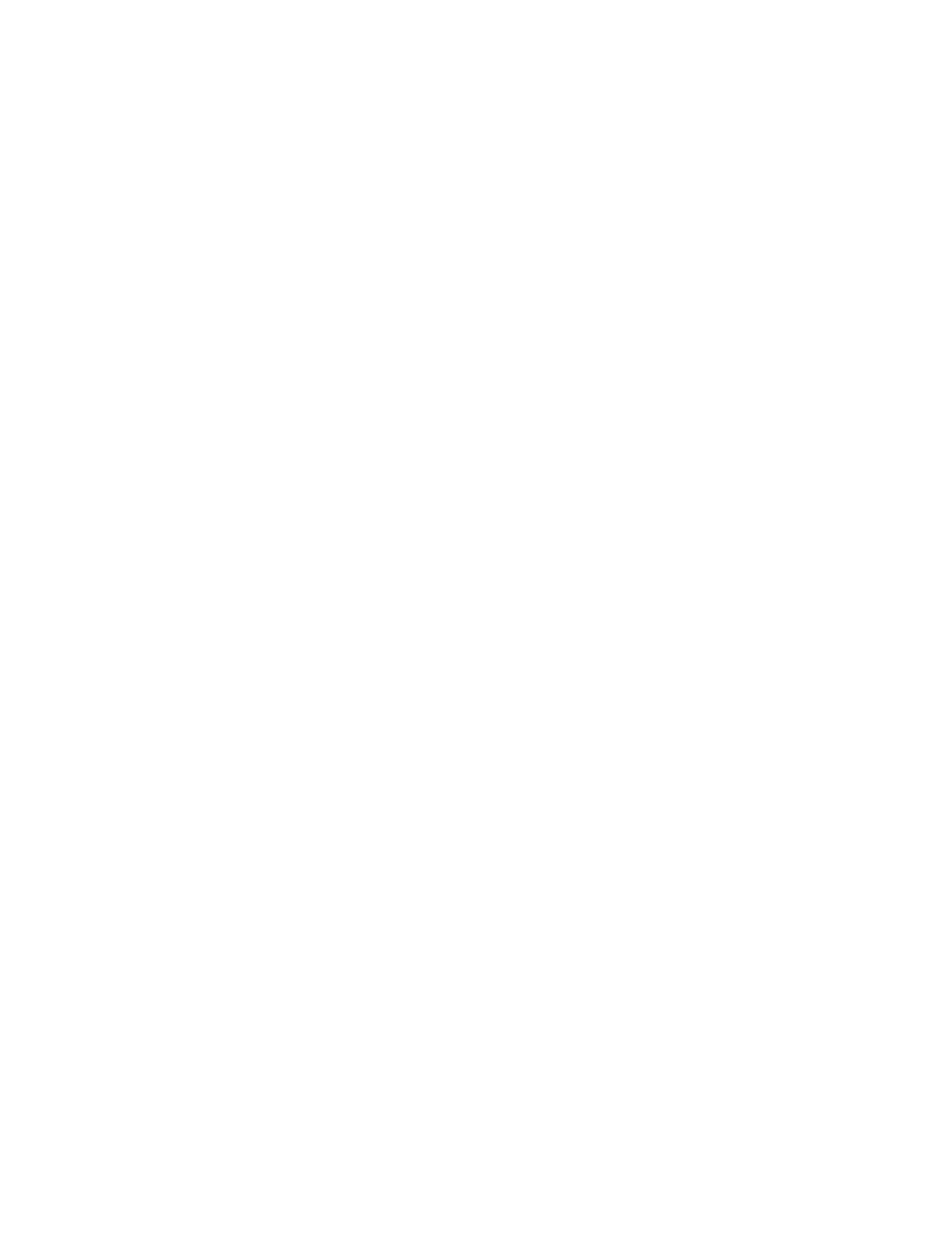
1-2
Dell Latitude C/Dock Expansion Station Before You Dock
13. Follow the instructions on the display to begin the
driver installation program.
14. When prompted, click Yes to install the CMD Bus
Master IDE Driver.
15. When prompted, remove the Quick Install
diskette and click Yes to restart the computer.
16. When the boot routine is completed, dock the
computer.
17. At the Configuration Setup window, click OK.
18. When prompted, click Yes to restart the
computer.
The operating system loads the new drivers. After
each driver is loaded, the computer prompts you to
restart the computer. Select No the first two times
you are prompted to reboot. A single reboot after the
third driver loads activates all the new drivers at the
same time.
19. At the CMD Driver Parameters Preload Utility
window, click Yes to restart the computer.
If you receive the following message after the driv-
ers are installed and the computer is restarted,
perform steps 3 through 10 of this procedure again:
Windows
Your multi-function device (CMD PCI-
0646 Bus Master PCI to IDE Controller)
has some child devices.
20. If the C/Dock Expansion Station uses a PCI video
expansion card or Token-Ring network expan-
sion card, install the appropriate driver.
For instructions, see “Installing a Windows 95
Driver for a PCI Video Card” or “Token-Ring
Network Card Driver” found later in this document.
After the first docking experience, the computer can be
“warm docked” (docked in suspend mode). See the Dell
Latitude C/Dock Expansion Station User’s Guide for
more information.
Store the BIOS Upgrade and Quick Install for
Windows 95 diskettes with the program diskette sets you
made when you first received your Latitude CP com-
puter. Use the diskettes if you ever need to reinstall your
software.
W
indows NT
If your computer uses Windows NT, turn on the computer
for the first time before you dock it to the C/Dock Expan-
sion Station. Then use the following procedure to install
the appropriate drivers.
NOTES: You must have administrator privileges to per-
form the following procedure.
Dell recommends that you check with your network
administrator before performing this procedure.
1.
If the computer has never been turned on, remove
any PC Card installed in the PC Card slot, turn
on the computer while undocked, and complete
the operating system setup. Then go to step 2.
If the operating system setup has already been com-
pleted, undock the computer if necessary and go
to step 2.
2.
Click the Start button, point to Settings, and click
Control Panel.
3.
Double-click the System icon.
4.
Select the Device Manager tab.
5.
From the menu, highlight and open SCSI
Controllers.
6.
If the following line appears, dock the computer,
turn it on, and go to step 15 of this procedure. If
the following line does not appear, go to step 7:
Adaptec AI-7860 PCI SCSI Controller
7.
Shut down the computer.
8.
Insert the Dell BIOS Upgrade Diskette into the
diskette drive, and turn on the computer.
9.
When the following message appears on the dis-
play, remove the BIOS upgrade diskette and
restart the computer:
BIOS upgrade is done!
10. With the computer still undocked, install the
driver for the IDE controller (CMD 646U Ultra
DMA controller) that supports a CD-ROM in the
C/Dock media bay.
For instructions, see “IDE Controller Driver” found
later in this document.
