Entering the service tag in the bios – Dell Inspiron 13 (N3010, Mid 2010) User Manual
Page 45
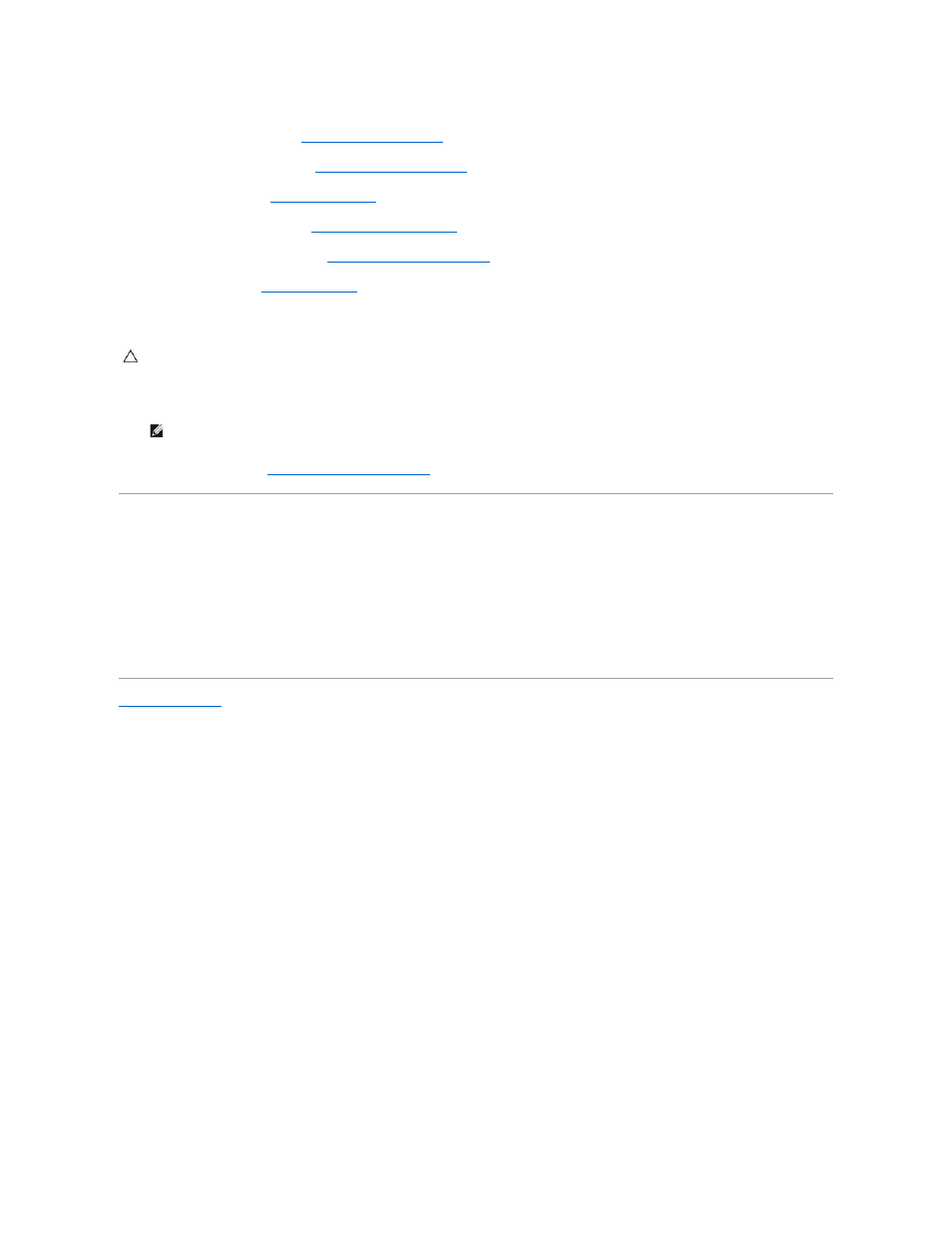
14.
Replace the Bluetooth
®
card (see
Replacing the Bluetooth Module
).
15.
Replace the palm rest assembly (see
Replacing the Palm Rest Assembly
).
16.
Replace the keyboard (see
Replacing the Keyboard
).
17.
Replace the memory module(s) (see
Replacing the Memory Module(s)
).
18.
Replace the memory-module cover (see
Replacing the Memory-Module Cover
).
19.
Replace the battery (see
Replacing the Battery
).
20.
Replace any cards or blank that you removed from the 7-in-1 Media Card Reader slot.
21.
Turn on the computer.
22.
Enter the service tag (see
Entering the Service Tag in the BIOS
Entering the Service Tag in the BIOS
1.
Ensure that the AC adapter is plugged in and that the main battery is installed properly.
2.
Turn on the computer.
3.
Press
4.
Navigate to the security tab and enter the service tag in the Set Service Tag field.
Back to Contents Page
CAUTION:
Before turning on the computer, replace all screws and ensure that no stray screws remain inside the computer. Failure to do so may
result in damage to the computer.
NOTE:
After you have replaced the system board, enter the computer Service Tag in the BIOS of the replacement system board.
