Battery, Removing the battery, Replacing the battery – Dell Inspiron 13 (N3010, Mid 2010) User Manual
Page 2
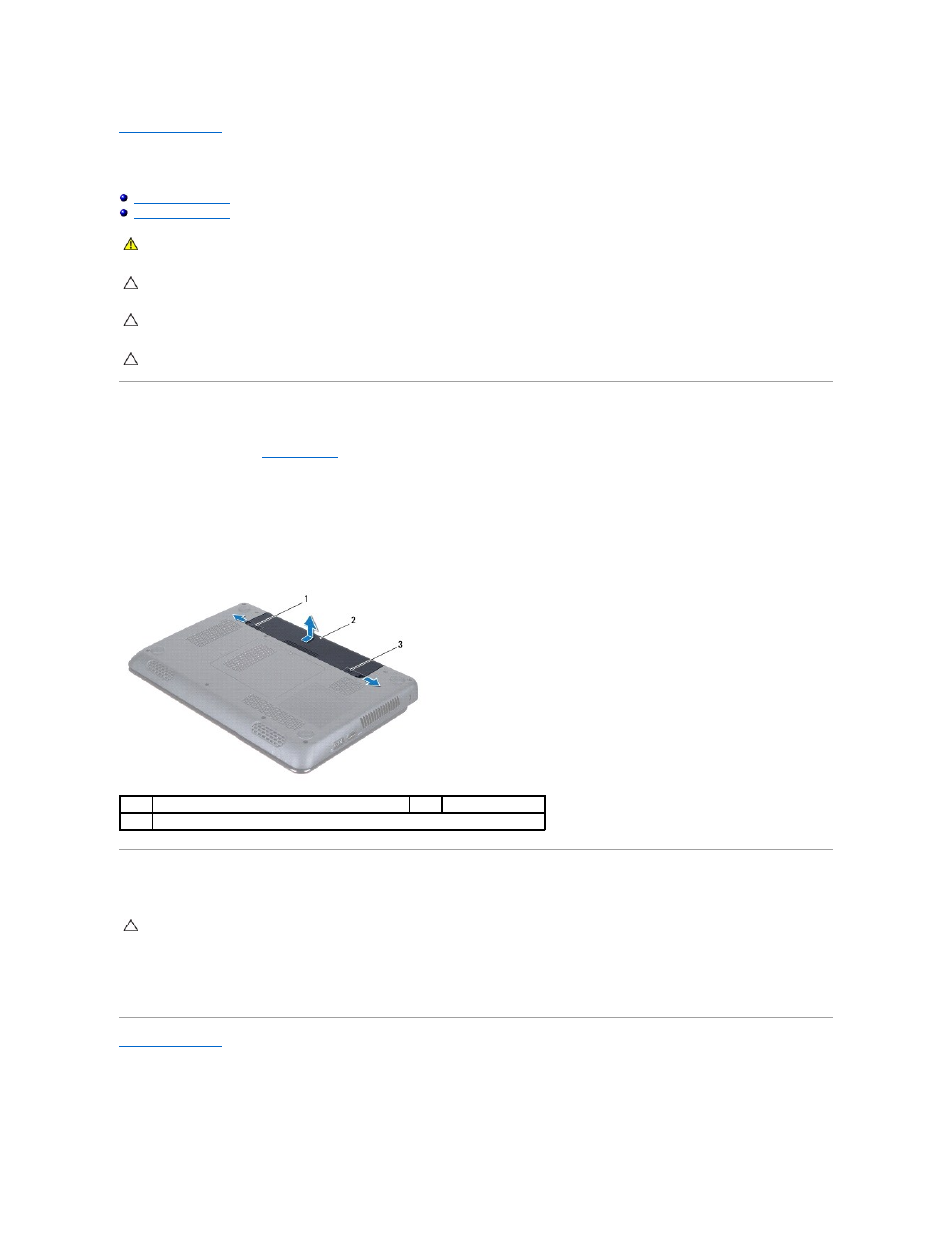
Back to Contents Page
Battery
Dell™ Inspiron™ N3010 Service Manual
Removing the Battery
1.
Follow the instructions in
Before You Begin
.
2.
Turn the computer over.
3.
Slide the battery lock latch to the unlock position.
4.
Slide the battery release latch to the side.
5.
Slide and lift the battery out of the battery bay.
Replacing the Battery
1.
Slide the battery into the battery bay, until it clicks into place.
2.
Slide the battery lock latch to the lock position.
Back to Contents Page
WARNING:
Before working inside your computer, read the safety information that shipped with your computer. For additional safety best
practices information, see the Regulatory Compliance Homepage at www.dell.com/regulatory_compliance.
CAUTION:
To avoid electrostatic discharge, ground yourself by using a wrist grounding strap or by periodically touching an unpainted metal
surface (such as a connector on your computer).
CAUTION:
Only a certified service technician should perform repairs on your computer. Damage due to servicing that is not authorized by Dell™
is not covered by your warranty.
CAUTION:
To avoid damage to the computer, use only the battery designed for this particular Dell computer. Do not use batteries designed for
other Dell computers.
1
battery release latch
2
battery
3
battery lock latch
CAUTION:
To avoid damage to the computer, use only the battery designed for this particular Dell computer.
