Replacing the hard drive – Dell Inspiron 13 (N3010, Mid 2010) User Manual
Page 26
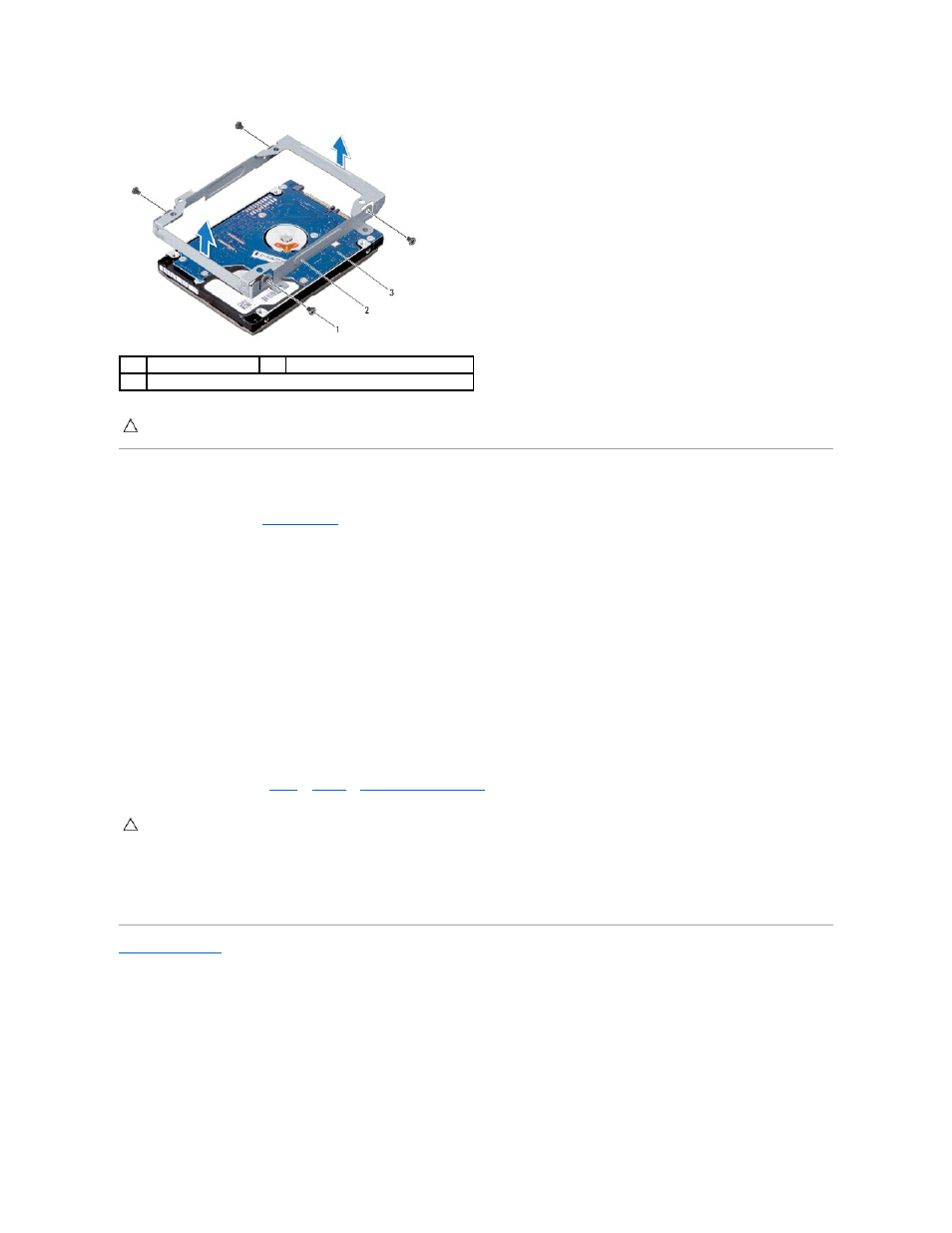
Replacing the Hard Drive
1.
Follow the instructions in
Before You Begin
.
2.
Remove the new hard drive from its packaging.
Save the original packaging for storing or shipping the hard drive.
3.
Place the hard drive in the hard-drive bracket.
4.
Replace the four screws that secure the hard-drive bracket to the hard drive.
5.
Place the hard-drive assembly on the system board.
6.
Slide and connect the hard-drive assembly to the system board connector.
7.
Replace the screw that secures the hard-drive assembly to the system board.
8.
Turn over the system board assembly.
9.
Follow the instruction from
step 7
to
step 21
in
Replacing the System Board
.
10.
Install the operating system for your computer, as needed. See "Restoring Your Operating System" in the Setup Guide.
11.
Install the drivers and utilities for your computer, as needed.
Back to Contents Page
1
screws (4)
2
hard-drive bracket
3
hard drive
CAUTION:
When the hard drive is not in the computer, store it in protective antistatic packaging (see "Protecting Against Electrostatic Discharge"
in the safety instructions that shipped with your computer).
CAUTION:
Before turning on the computer, replace all screws and ensure that no stray screws remain inside the computer. Failure to do so may
result in damage to the computer.
