System and setup password features, System security screen, Exit screen – Dell POWEREDGE 1855 User Manual
Page 24: Using the system password
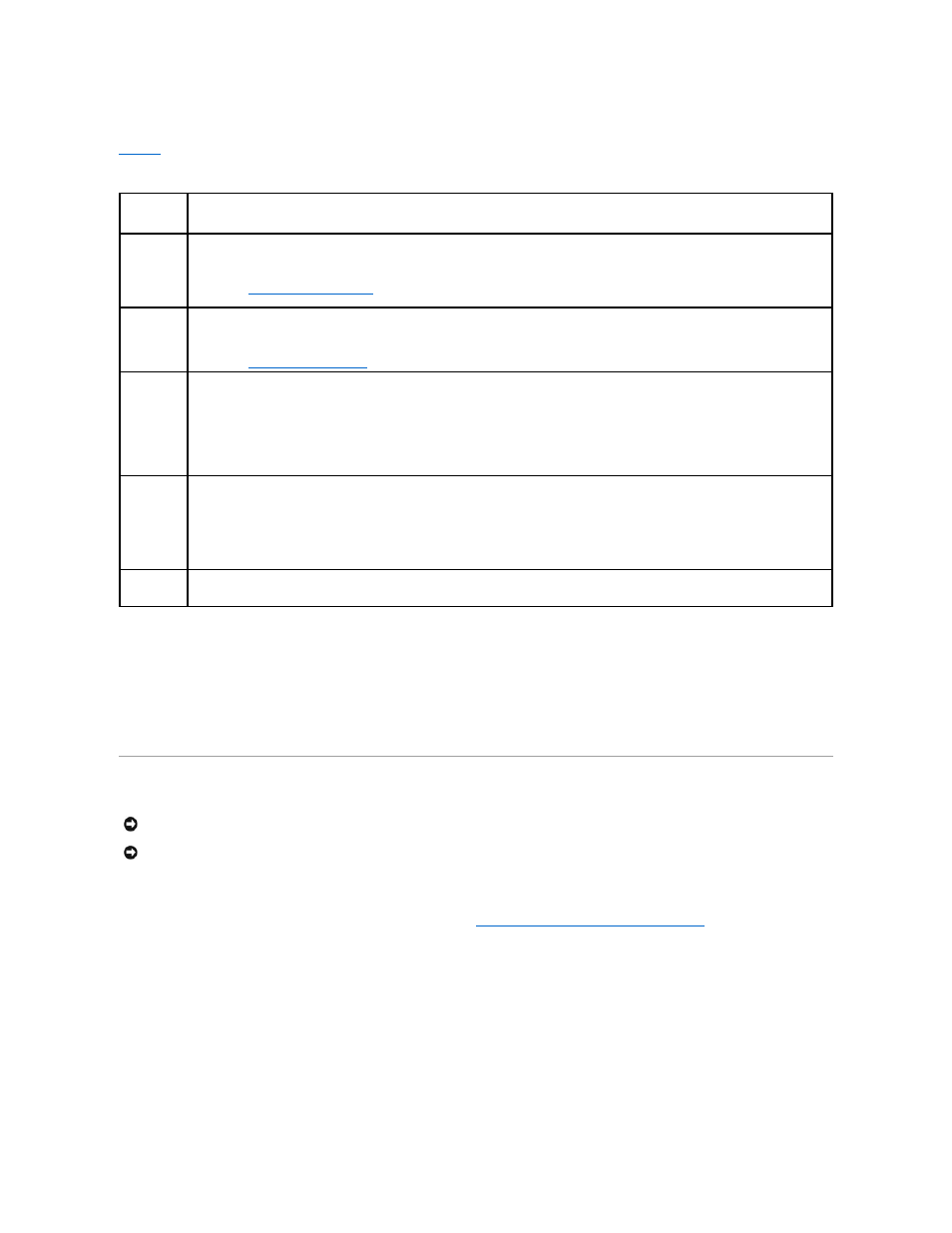
System Security Screen
lists the options and descriptions for the information fields that appear on the System Security screen.
Table 2-6. System Security Screen Options
Exit Screen
After you press
l
Save Changes and Exit
l
Discard Changes and Exit
l
Return to Setup
System and Setup Password Features
Your system is shipped to you without the system password feature enabled. If system security is a concern, operate your system only with system password
protection.
To change or delete an existing password, you must know the password (see "
Deleting or Changing an Existing System Password
"). If you forget your
password, you cannot operate your system or change settings in the System Setup program until a trained service technician changes the password jumper
setting to disable the passwords, and erases the existing passwords. This procedure is described in the Installation and Troubleshooting Guide.
Using the System Password
After a system password is assigned, only those who know the password have full use of the system. When the System Password option is set to Enabled,
the system prompts you for the system password after the system starts.
Assigning a System Password
Before you assign a system password, enter the System Setup program and check the System Password option.
Option
Description
System
Password
Displays the current status of your system's password security feature and allows you to assign and verify a new password.
NOTE:
" for instructions on assigning a password and using or changing an existing server module
password.
Setup
Password
Restricts access to the System Setup program in the same way that you restrict access to your system using the System Password feature.
NOTE:
" for instructions on assigning a setup password and using or changing an existing setup password.
Password
Status
Setting the Setup Password option to Enabled prevents the system password from being changed or disabled at start-up.
To lock the system password, assign a setup password in the Setup Password option and then change the Password Status option to
Locked. In this state, you cannot change the system password using the System Password option and the system password cannot be
disabled at start-up by pressing
To unlock the system password, enter the setup password in the Setup Password field and then change the Password Status option to
Unlocked. In this state, you can disable the system password at start-up by pressing
the System Password option.
Power Button
(Enabled
default)
Enables or disables the server module's power button.
l
If you turn off the server module using the power button and you are using an ACPI-compliant operating system, the server module
can perform an orderly shutdown before power is turned off.
l
If the server module is not running an ACPI-compliant operating system, power is turned off immediately after the power button is
pressed.
The button is enabled in the System Setup program. When disabled, the button can only turn on server module power.
AC Power
Recovery
(Last default)
Determines how the server module reacts when power is restored. If the option is set to Last, the server module returns to the last power
state. On turns on the server module after power is restored. When set to Off, the server module remains off after power is restored.
NOTICE:
The password features provide a basic level of security for the data on your system. If your data requires more security, use additional forms
of protection, such as data encryption programs.
NOTICE:
Anyone can access the data stored on your system if you leave the system running and unattended without having a system password
assigned or if you leave your system unlocked so that someone can disable the password by changing a jumper setting.
