Secure print jobs release issues, Make sure the session user id is set correctly, Make sure the application is secured – Dell B5465dnf Mono Laser Printer MFP User Manual
Page 40: Jobs print immediately, Jobs print immediately m
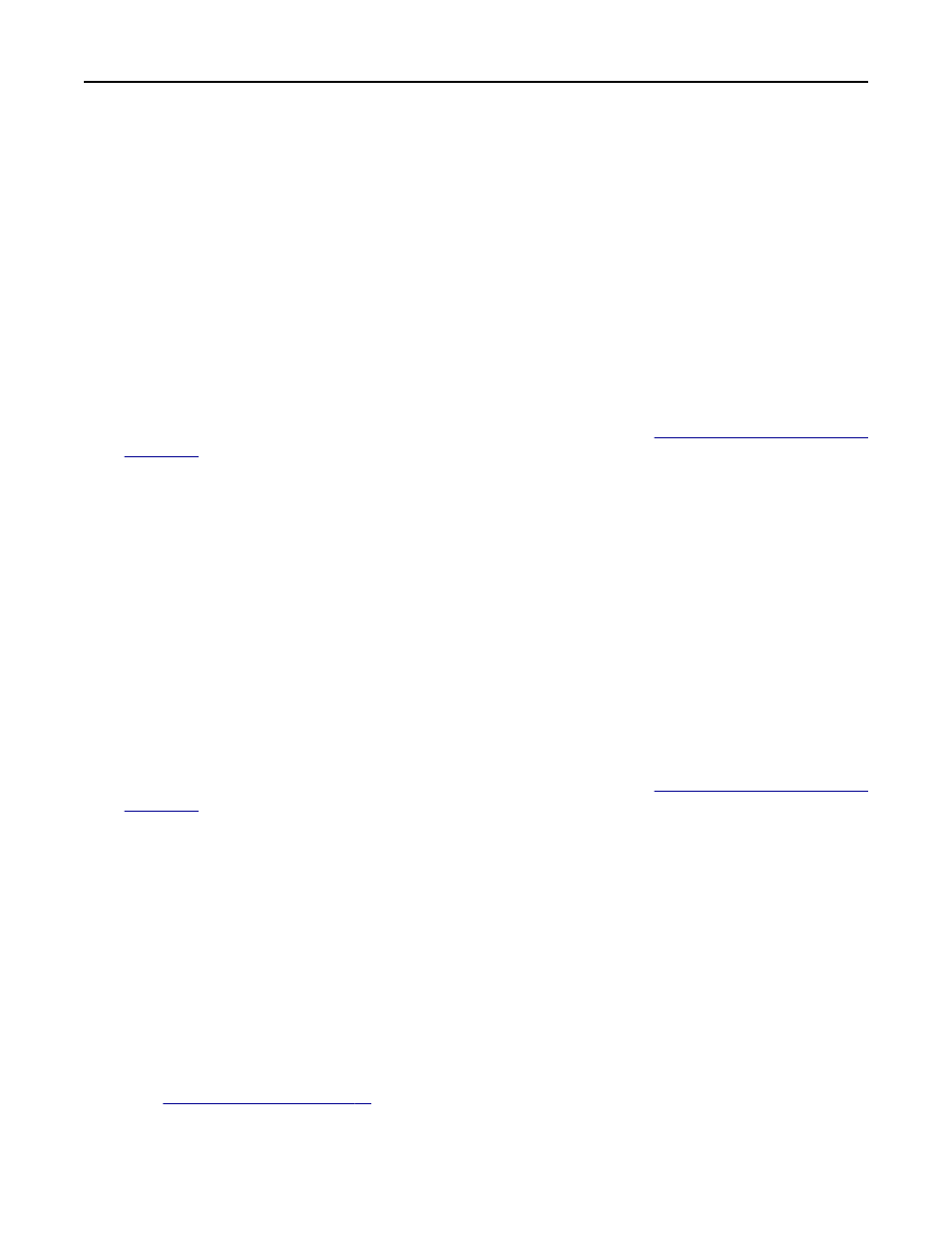
3
Click Apply.
Secure Print Jobs Release issues
“Unable to determine user id. Contact your system administrator” error message
This error indicates that Smart Card Authentication Client is not setting the user ID for the session.
M
AKE
SURE
THE
SESSION
USER
ID
IS
SET
CORRECTLY
1
Access the Smart Card Authentication Client application configuration settings from the Embedded Web Server.
2
Under the Advanced Settings heading, configure the Session User ID setting to specify how the user ID will be
obtained when a user logs in. For information about configuring this setting, see
“Configuring advanced settings”
3
Click Apply.
M
AKE
SURE
THE
APPLICATION
IS
SECURED
See
secure-held-jobs-step-9
.
“There are no jobs available for [user]” error message
Try one or more of the following:
M
AKE
SURE
THE
SESSION
USER
ID
IS
SET
CORRECTLY
1
Access the Smart Card Authentication Client application configuration settings from the Embedded Web Server.
2
Under the Advanced Settings heading, configure the Session User ID setting to specify how the user ID will be
obtained when a user logs in. For information about configuring this setting, see
“Configuring advanced settings”
3
Click Apply.
M
AKE
SURE
JOBS
WERE
SENT
TO
THE
CORRECT
PRINTER
AND
HAVE
NOT
EXPIRED
The user may have sent the job or jobs to a different printer, or the jobs may have been automatically deleted because
they were not printed in time.
Jobs print immediately
M
AKE
SURE
THE
USER
SELECTS
THE
‑
AND
‑
HOLD
FEATURE
For jobs to be held at the printer, users must select the print
‑and‑hold feature in the printer driver when printing
jobs. See
“Printing held jobs” on page 25
Troubleshooting
40
