Troubleshooting, Smart card authentication client login issues, Allow users to log in manually – Dell B5465dnf Mono Laser Printer MFP User Manual
Page 26: Make sure that the smart card reader is supported, Check the system log for relevant details
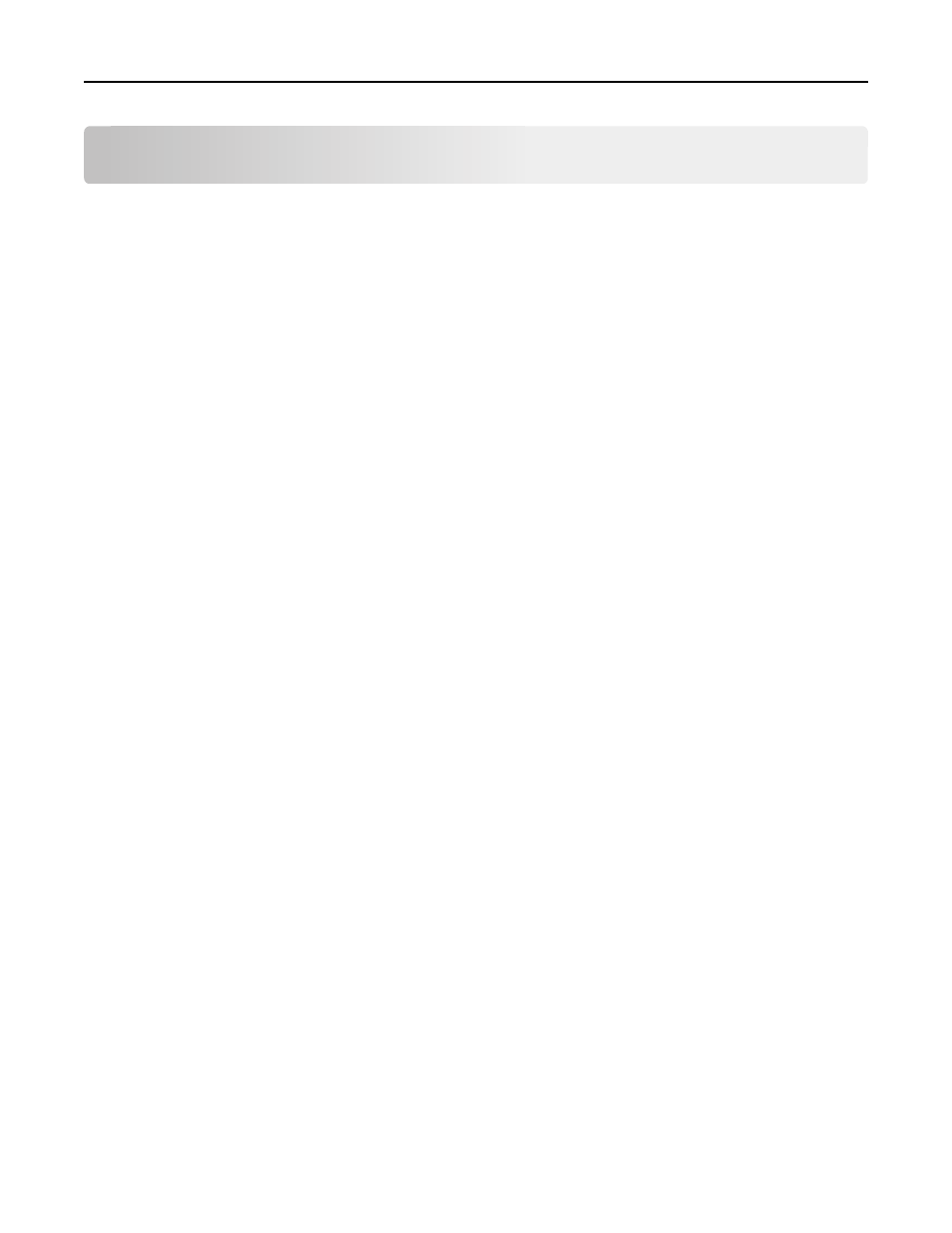
Troubleshooting
Smart Card Authentication Client login issues
“A card reader was not detected on this device” error message
M
AKE
SURE
A
SUPPORTED
S
MART
C
ARD
READER
IS
ATTACHED
If you want users to access the printer using a Smart Card, then attach a supported Smart Card reader to the printer.
See the Readme file for a list of supported card readers.
A
LLOW
USERS
TO
LOG
IN
MANUALLY
If you have enabled manual login, then this error message will prompt users that they can “press Login to manually
authenticate.” This indicates that users can still log in to the printer using a user name and password instead of a
Smart Card.
“Unsupported USB Device” error message when a Smart Card reader is attached
to the printer
Try one or more of the following:
M
AKE
SURE
THAT
THE
S
MART
C
ARD
READER
IS
SUPPORTED
See the Readme file for a list of supported card readers.
M
AKE
SURE
THAT
THE
REQUIRED
FIRMWARE
VERSION
IS
INSTALLED
The minimum required firmware version or a later version must be installed before you can attach a supported card
reader to the printer. Remove the card reader, and then see the Readme file for a list of required firmware versions.
M
AKE
SURE
THAT
ALL
REQUIRED
APPLICATIONS
ARE
INSTALLED
AND
RUNNING
Smart Card Authentication Client, Application Access Manager, and the authentication token for your Smart Card
must be installed and running before you can attach a supported card reader to the printer.
“An error occurred while reading the card. Remove your card and try again” error
message
C
HECK
THE
SYSTEM
LOG
FOR
RELEVANT
DETAILS
1
Access the list of installed applications from the Embedded Web Server.
2
Click System tab > Log.
Troubleshooting
26
