Optiplex, G1 systems – Dell OptiPlex G1 User Manual
Page 60
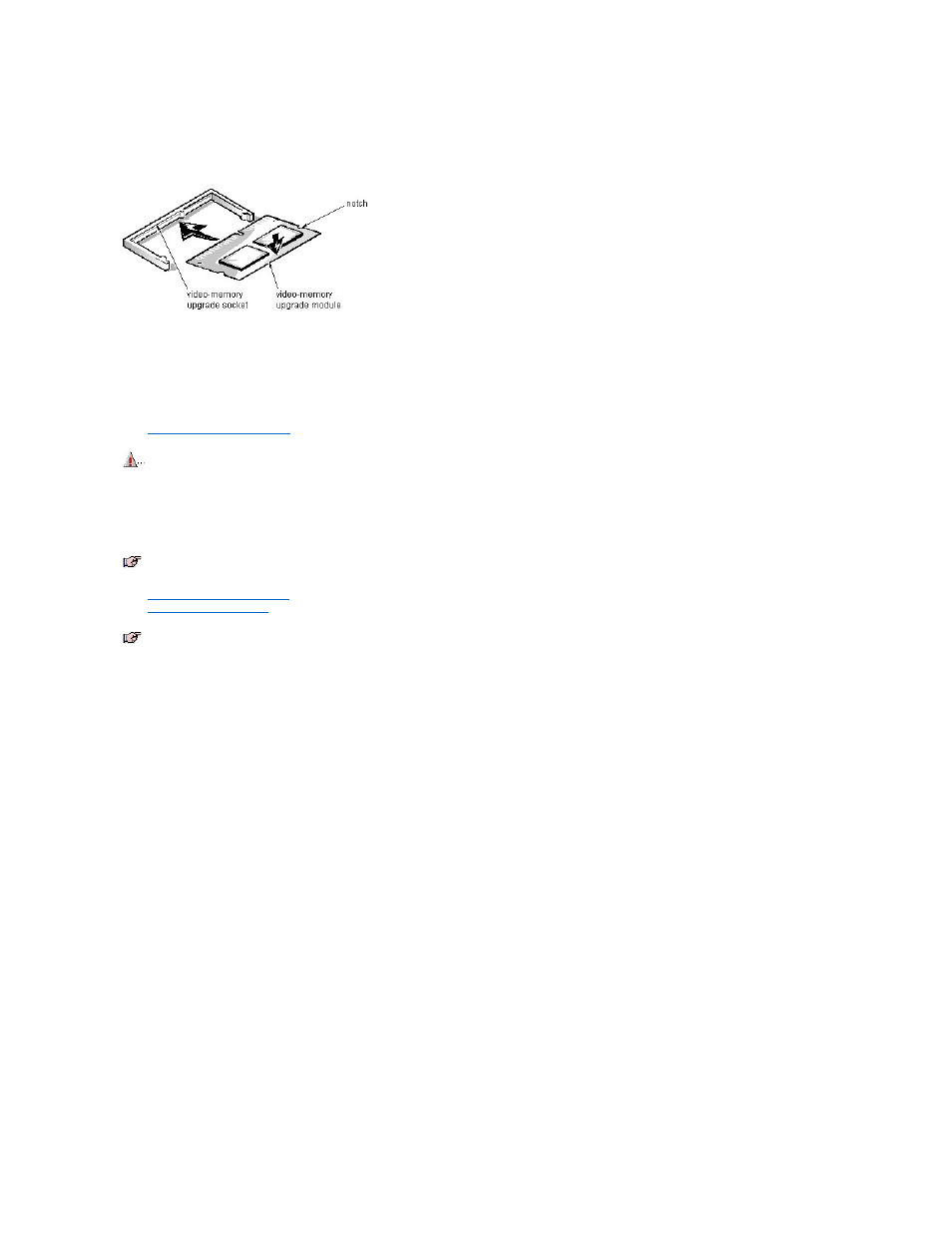
Video Memory Removal (Midsize Chassis): Dell
™
OptiPlex
™
G1 Systems
You can upgrade video memory from 2 MB to 4 MB by installing a video-memory upgrade module in the video-memory upgrade socket on the system board. Adding
video memory increases the system’s video performance and provides additional modes for high-resolution/expanded-color applications.
To install the video-memory upgrade module, follow these steps:
1.
Remove the expansion-card cage
.
2. Orient the video-memory upgrade module as shown in the illustration. Then carefully align the module’s edge connector pins with the socket, ensuring that the
slot in the module mates with the socket key.
3. Press the video-memory upgrade module firmly into the socket, and pivot the module downward until the module clicks into place.
4.
Replace the expansion-card cage
.
5.
Replace the computer cover
, and reconnect the AC power cable to the electrical outlet. Press the power button on the computer to reboot the system.
6. Enter the System Setup program, and confirm that 4 MB is shown for Video Memory.
If the total memory is listed incorrectly, repeat steps 1 through 6 to reseat the video-memory upgrade module and verify that the computer acknowledges the module.
7. Run the Video Test Group in system diagnostics to test the new video-memory upgrade module.
CAUTION: To avoid possible damage to the video-memory upgrade socket and/or module, the module is keyed and must be correctly
positioned before inserting it into the socket.
NOTE: If you do not hear a sharp click when installing the video-memory upgrade module, remove the module and repeat steps 2 and 3.
NOTE: As the system boots, it automatically detects the presence of the new video-memory upgrade module and changes the system configuration
information in the System Setup program.
