Microsoft, Updated atapi driver: dell, Optiplex – Dell OptiPlex G1 User Manual
Page 3: G1 systems
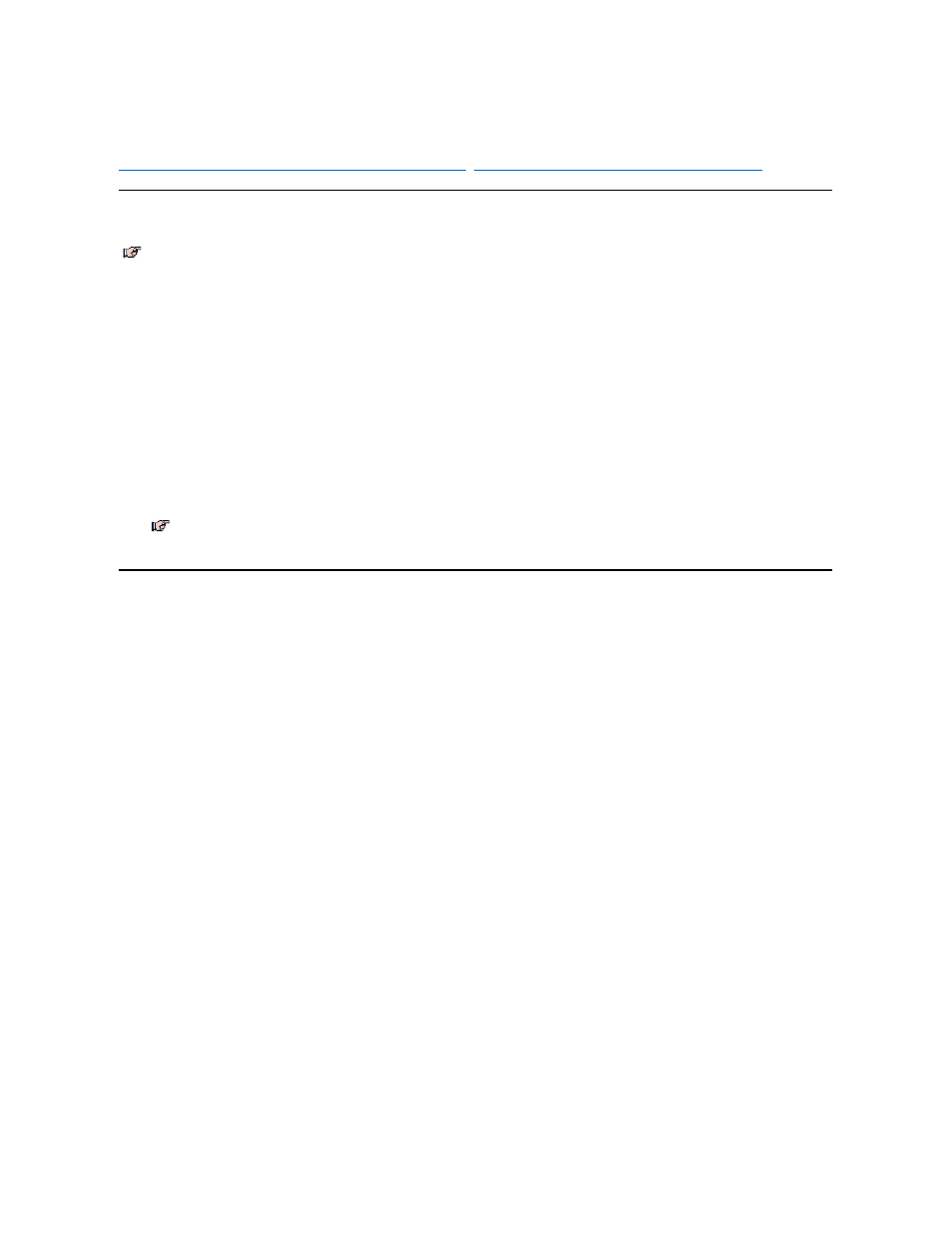
Microsoft
®
-Updated ATAPI Driver: Dell
™
OptiPlex
™
G1 Systems
Reinstalling the Microsoft Windows NT® 4.0 Microsoft-Updated ATAPI Driver
|
Removing the Windows NT 4.0 Microsoft-Updated ATAPI Driver
Reinstalling the Microsoft Windows NT
®
4.0 Microsoft-Updated ATAPI Driver
To reinstall the Microsoft-updated ATAPI driver for Windows NT 4.0, perform the following steps:
1. If you have not already done so, use the Program Diskette Maker to make a diskette copy of the Microsoft-updated ATAPI driver diskette image on your
hard-disk drive.
The Program Diskette Maker is available through the Dell Accessories program folder. For more information, refer to the online help provided in the Program Diskette Maker.
2. Start the Windows NT operating system. If you are already running Windows NT, close any open documents or application programs.
3. Insert the Microsoft-updated ATAPI driver diskette into drive A.
4. Click the Start button.
5. Click Run, type
a:\setup.bat
in the Run window, and then click OK.
A black screen quickly appears and disappears, which indicates that the driver file has been loaded. Setup automatically saves the existing atapi.sys driver as atapi.000 and loads the
new driver into the system32\drivers subdirectory in the Windows NT directory.
6. Remove the diskette from drive A and restart the computer.
Removing the Windows NT 4.0 Microsoft-Updated ATAPI Driver
To remove the Microsoft-updated ATAPI driver, perform the following steps:
1. Start the Windows NT operating system. If you are already running Windows NT, close any open documents or application programs.
2. Use Explorer to open the system32\drivers subdirectory in the Windows NT directory.
3. Rename the existing atapi.sys file to atapi.bak.
4. Rename the atapi.000 file to atapi.sys.
5. Restart the computer.
NOTES: If you reinstall the Windows NT 4.0 operating system, you must also reinstall the Microsoft-updated ATAPI driver.
To install the Microsoft-updated ATAPI driver for Windows NT 4.0, you must have a mouse connected to the system and Windows NT 4.0 must
already be installed on the hard-disk drive connected to the primary enhanced integrated drive electronics (EIDE) channel.
The driver for Windows NT 4.0 is provided on your hard-disk drive in diskette-image form.
NOTE: To enable or disable DMA while using the Microsoft-updated ATAPI driver, run dmacheck.exe from \support\utils\i386 on the
Microsoft Windows NT Service Pack 3 CD.
