Managing picture files – Dell Mobile Beacon User Manual
Page 62
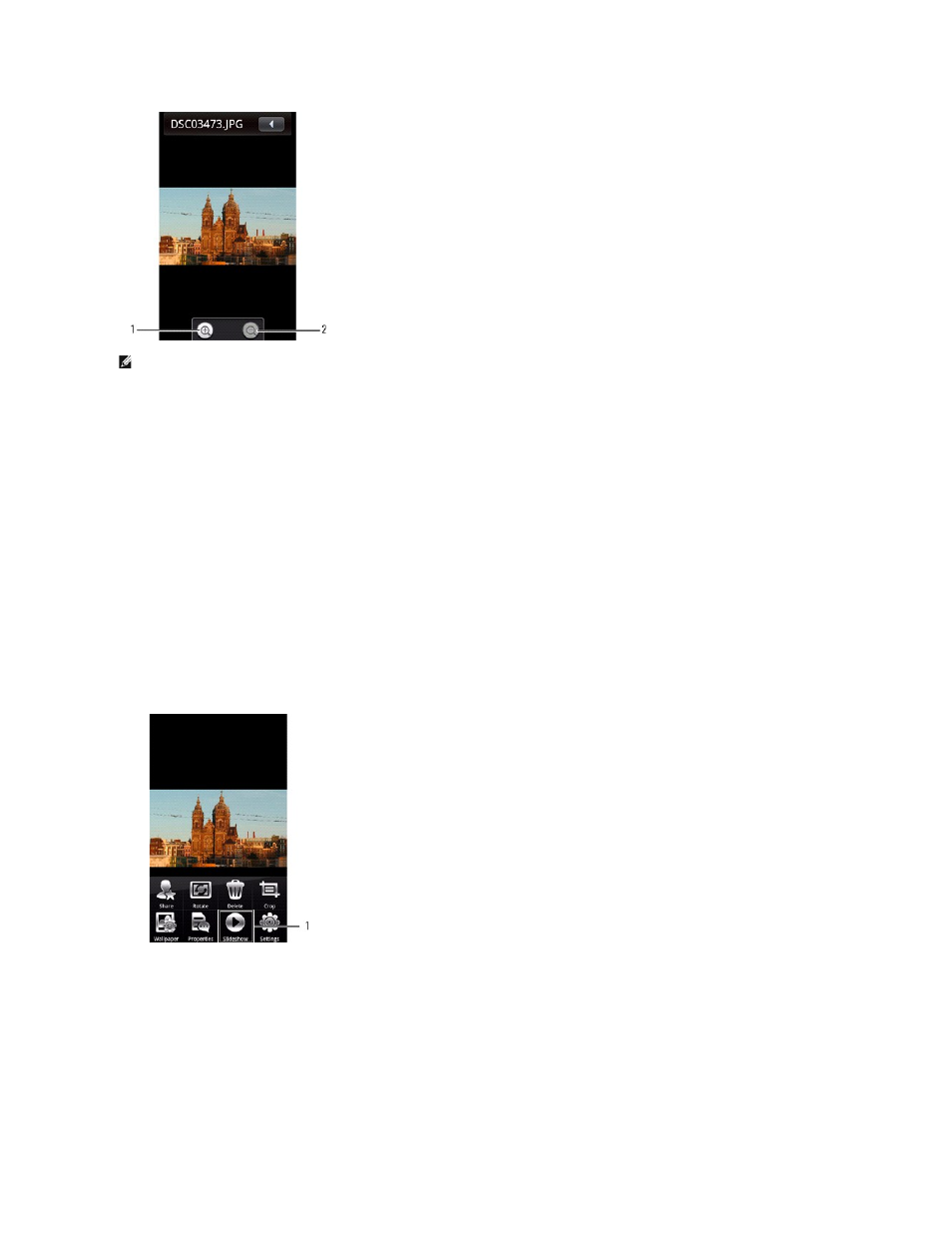
NOTE: Multi-touch is enabled to reduce or enlarge the size of images on the screen.
1 Zoom in icon
2 Zoom out icon
4 Tap the Zoom in icon to enlarge the view of the picture and Zoom out icon to reduce the view of the picture.
5 Swipe to the left or right to go to the previous or next picture.
6 Press the Options button and then tap Properties to view the properties of the selected picture.
7 To exit this screen, tap the Back icon.
To rotate a picture:
1 Tap a thumbnail to view the photo in full screen view.
2 To rotate the picture, press the Options button to open the Options panel.
3 Tap Rotate, and then tap Rotate left or Rotate right to rotate the picture.
4 To exit this screen, tap the Back icon.
To view the pictures as a slideshow:
1 Press the Options button in either the thumbnail view or the full screen view to open the Options panel.
2 Tap the Slideshow icon to begin slideshow.
1 Slideshow icon
3 Tap anywhere on the screen to stop the slideshow.
4 To exit this screen, tap the Back icon.
Managing Picture Files
To delete a picture:
1 Tap the thumbnail of the picture you want to delete to view the picture in full screen view.
2 Press the Options button and then tap Delete to delete the picture.
