Dell DJ User Manual
Dell, Digital jukebox, Getting started
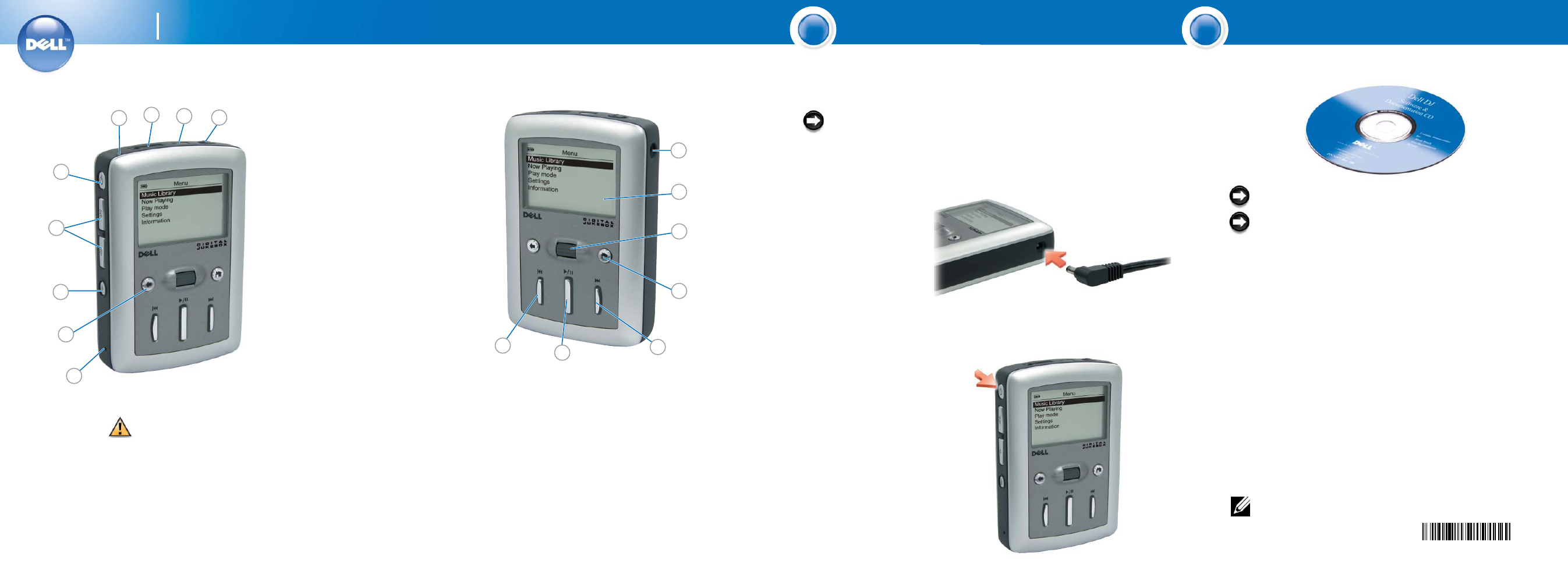
Dell
TM
Digital Jukebox
CAUTION: Before you set up and operate your device, read
and follow the safety instructions in the Owner’s Manual.
1.
reset button
2.
back button
3.
recording button
4.
volume buttons
5.
power button
6.
integrated microphone
7.
headphone connector
8.
USB 2.0/1.1 connector
9.
button lock switch
10.
DC adapter connector
11.
LCD screen
12.
scroll dial/select
13.
Home button
14.
forward/skip forward button
15.
play/pause button
16.
reverse/skip back button
NOTICE: Do not use
your Dell DJ
TM
until you
have charged the battery
for at least 6 hours.
1. Plug the DC adapter into the
wall outlet. Then connect
the DC adapter to the Dell
DJ as shown and charge your
device for at least 6 hours.
2. After the battery is charged,
press and hold the power
button for 2 seconds.
NOTICE: Ensure that your device is not connected to your computer
during the software installation process.
NOTICE: Close all other applications while installing the software.
1. Insert the Dell DJ Software and Documentation CD into your CD drive.
The CD runs automatically, and the installation process begins.
If the CD does not run automatically:
a
Using Windows
®
Explorer
®
or the My Computer icon, navigate to the
drive where you loaded the Dell DJ Software and Documentation CD.
b
Double-click start.exe.
2. When the Dell Digital Jukebox installation screen appears, click OK to start
the software installation process. Follow the instructions on the screen and
click OK, Next or Yes when prompted.
The software may determine that you have a newer version of MusicMatch
already on your computer. If so, you will be asked whether or not you would
like to continue installing MusicMatch from the CD. Make your selection to
proceed.
If you select "Yes," the installation process will continue.
If you select "No" you will be asked if you would like to install the MusicMatch
plug-in for the Dell DJ. You must select "Yes" and install the plug-in, if you
intend to use MusicMatch with your Dell DJ.
3. After the software installation is complete, a message appears asking if you
want to restart your computer now or later. Select Yes to restart your computer
immediately or No if you will restart you computer later.
NOTE: The software is not enabled until after you restart your computer.
0N2971A01
Charge the Battery and Turn On the Device
Install Software
2
1
12
11
10
15
16
1
2
7
8
9
3
4
5
6
13
14
Getting Started
1
