Processor, Removing the processor – Dell Dimension 3100C User Manual
Page 24
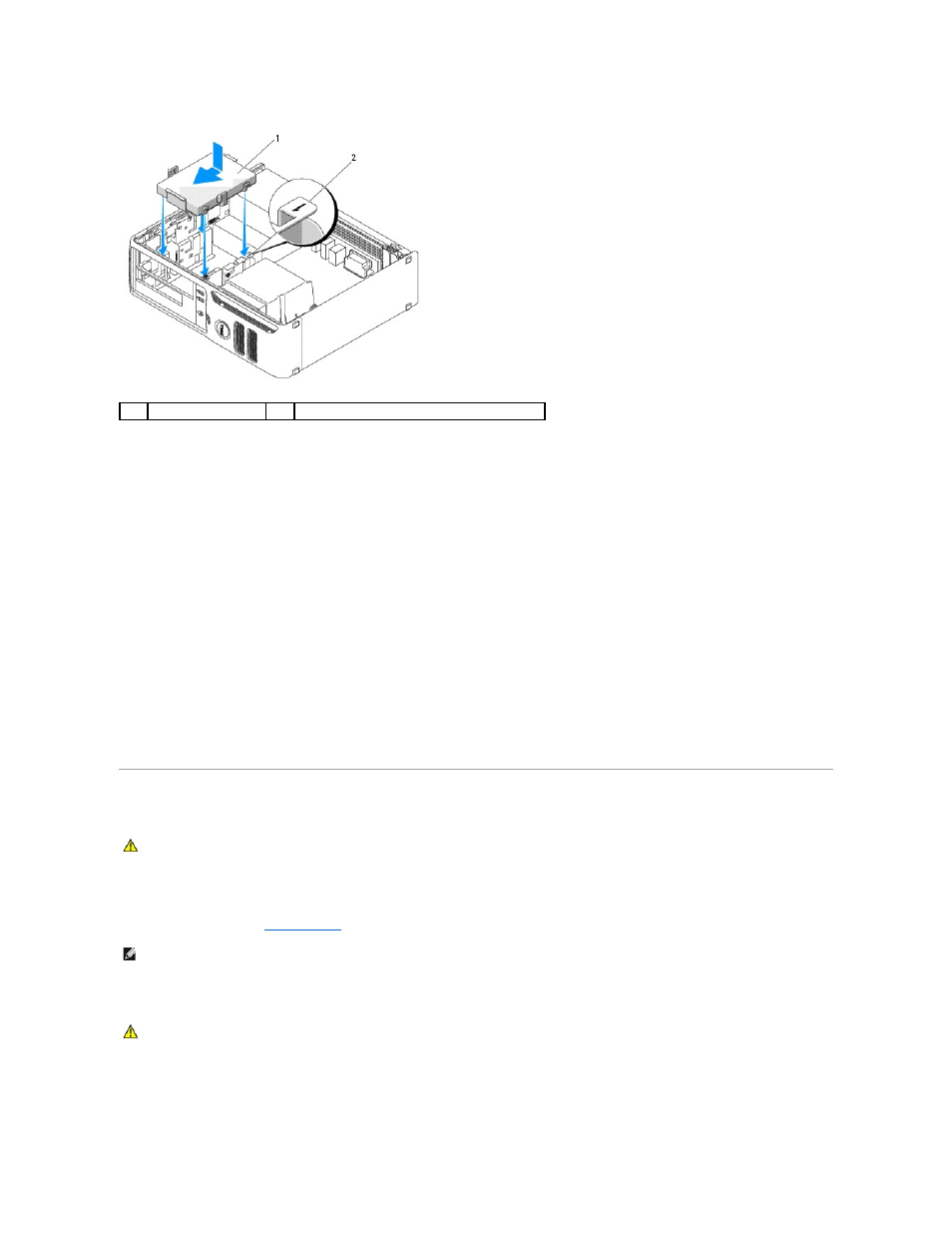
6.
Locate the correct slot for the drive, and slide the drive into the bay until it clicks into place.
7.
Replace the floppy drive and DVD drive.
8.
Check all connectors to be certain that they are properly cabled and firmly seated.
9.
Replace the computer cover.
10.
If the drive you just installed is the primary drive, insert a bootable medium into your boot drive.
11.
Turn on the computer.
12.
Enter system setup and update the appropriate Primary Drive option (0 or 2).
13.
Exit system setup, and reboot the computer.
14.
Partition and logically format your drive before you proceed to the next step.
For instructions, see the documentation that came with your operating system.
15.
Test the hard drive by running the Dell Diagnostics.
16.
Install your operating system on the hard drive. For instructions, see the documentation that came with your operating system
Processor
Removing the Processor
1.
Follow the procedures in "
Before You Begin
."
2.
Loosen the two captive screws on each side of the heat sink assembly.
3.
Rotate the heat sink and fan shroud assembly upward, and remove it from the computer.
1
hard drive
2
slot verification number
CAUTION:
Before you begin any of the procedures in this section, follow the safety instructions located in the Product Information Guide.
NOTE:
To loosen the two captive screws on each side of the heat sink and fan shroud assembly, you need a long Phillips screwdriver.
CAUTION:
Despite having a plastic shield, the heat sink assembly may be very hot during normal operation. Be sure that it has had sufficient time
to cool before you touch it.
