Updating firmware using array manager – Dell PowerVault 220S (SCSI) User Manual
Page 7
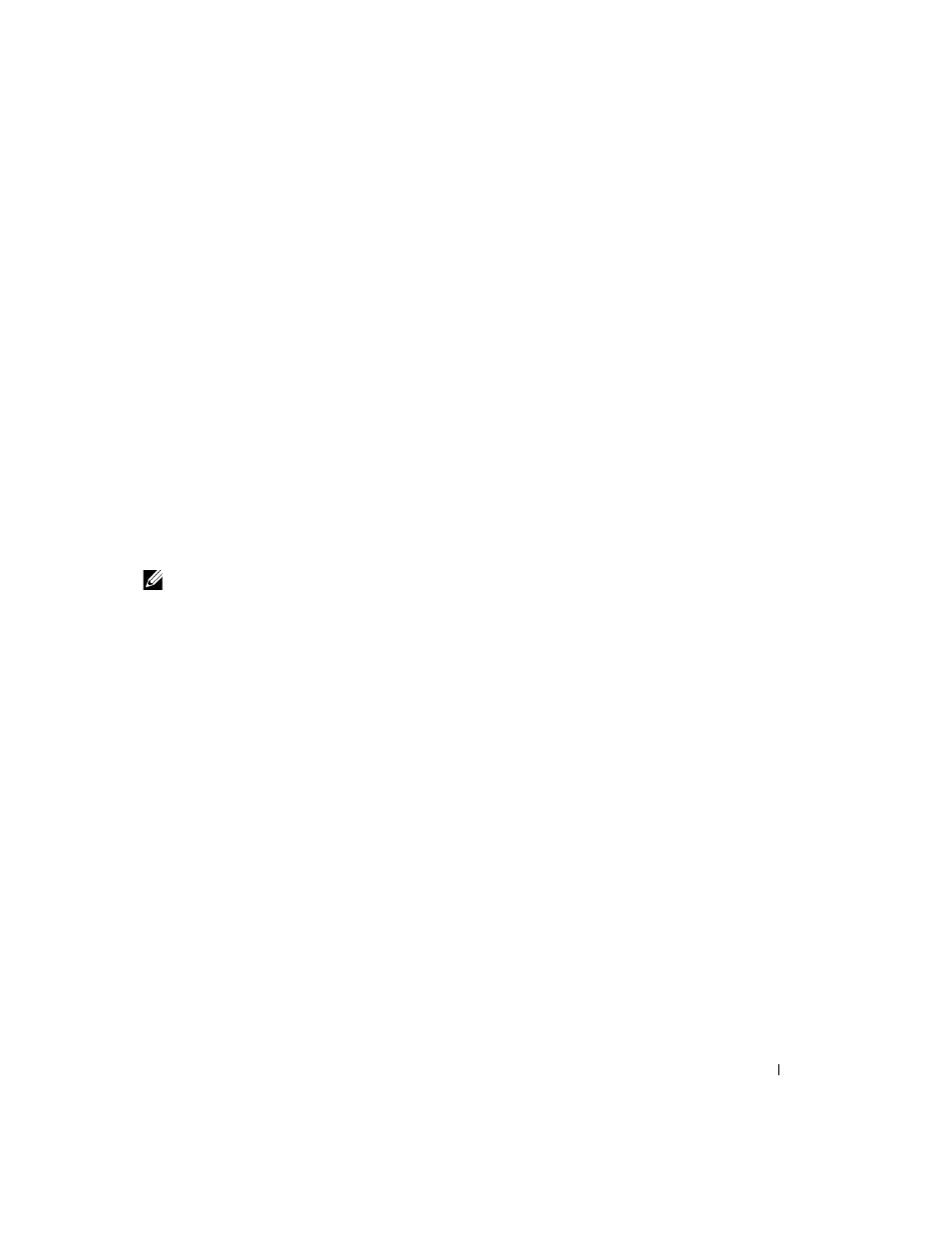
Updating the Enclosure Management Module Firmware
7
FILE LOCATION: S:\systems\Zappa\Ts\EMM Firmware_N8865\N8865eb0.fm
DELL CONFIDENTIAL – PRELIMINARY 10/26/04 – FOR PROOF ONLY
3
Restart node 2.
4
Open the Disk Management Service.
5
In the Disk Management Service window, verify that the PowerVault 22xS storage system
appears.
If the storage system does not appear in the window, restart the cluster node.
Updating Firmware Using Array Manager
Dell OpenManage Array Manager software provides a comprehensive storage management solution
that enables you to configure and manage local and remote storage attached to a system. Array
Manager includes an integrated firmware update utility that can be used with the following
operating systems:
•
Windows 2000 Server and Advanced Server
•
Windows Server 2003
•
Novell NetWare (all Dell-supported versions)
To update the firmware on your PowerVault 22xS storage system using Array Manager:
NOTE:
In the following steps, xx refers to the firmware release number.
1
Stop all I/O activity to the storage system.
2
Create a directory on your local file system.
3
Download the FUPG_Exx.exe file from the Dell Support website at support.dell.com and
save the file in the directory you created in step 2.
4
Double-click the FUPG_Exx.exe file to extract the firmware update files to your system’s
hard drive.
5
On the host system, click the Start button and select Programs
→ Dell OpenManage
Applications
→ Array Manager→ Array Manager Console.
6
Select Arrays
→ PERC Subsystem.
7
Select the controller that is linked to the enclosure you are upgrading.
8
Right-click the enclosure object and select Download Firmware.
9
Navigate to the .bin file that was extracted in step 4.
10
Double-click the .bin file and follow the directions on your screen.
When the update is complete, a message appears indicating that the update was successful.
11
Restart I/O activity to the storage system.
