Dell PowerVault 220S (SCSI) User Manual
Page 10
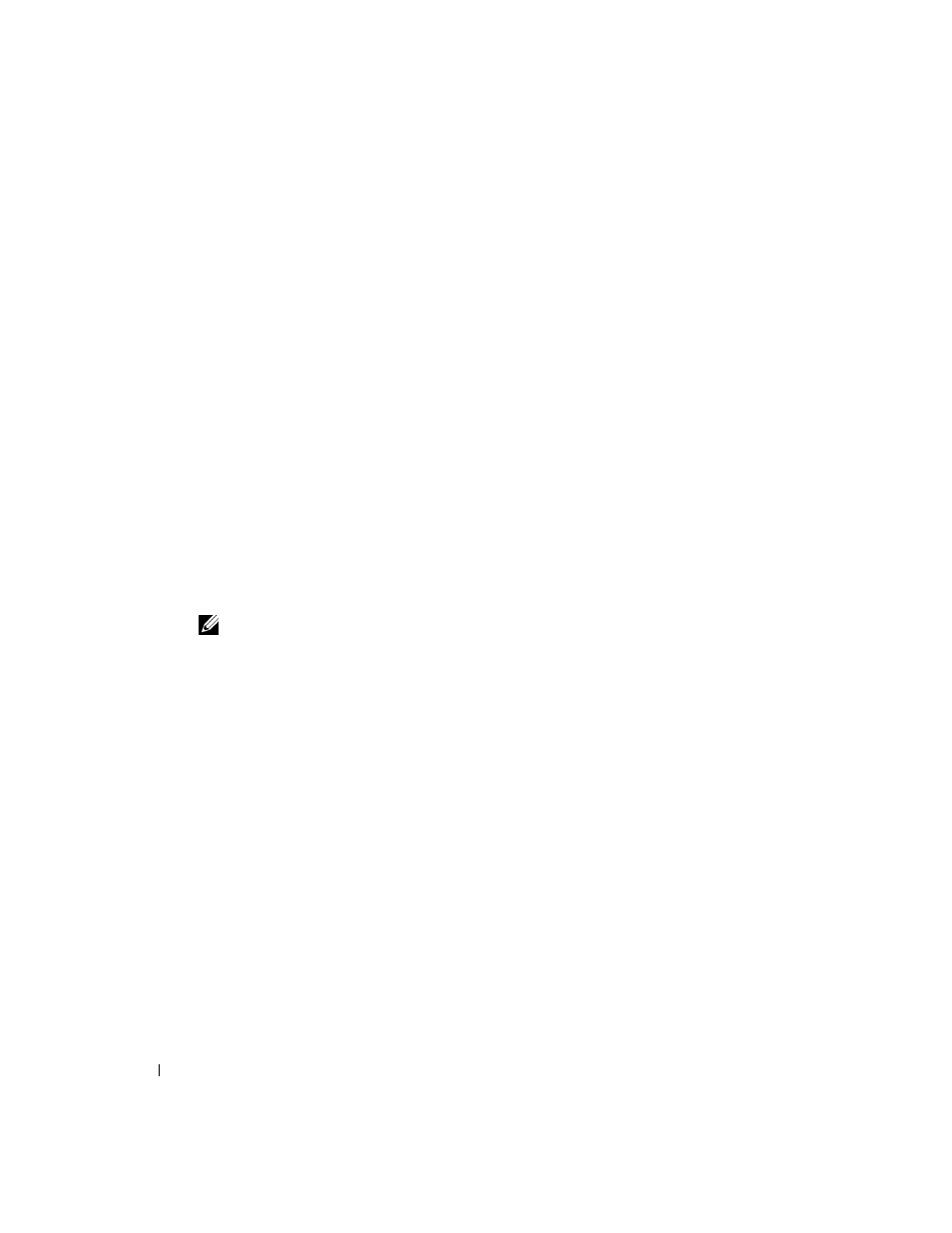
10
Updating the Enclosure Management Module Firmware
www
.dell.com | support.dell.com
FILE LOCATION: S:\systems\Zappa\Ts\EMM Firmware_N8865\N8865eb0.fm
DELL CONFIDENTIAL – PRELIMINARY 10/26/04 – FOR PROOF ONLY
6
Run the extracted .exe file from the command console.
An information screen appears listing the available command line options.
7
Review the available command line options and note the ones you need to use for your system
configuration.
8
Type the .exe filename on the command line again and add the appropriate command-line
options, similar to the following example:
pv2xx -a -f <
fw_filename> -s
where -a points to all compatible enclosures attached to the host system, -f
specifies the firmware file extracted from pv2xxAxx.exe, and -s forces the
procedure to run without user intervention.
9
Press
When the update is complete, a message appears indicating that the update was successful.
10
Restart I/O activity to the storage system.
Red Hat Enterprise Linux (Itanium Version) Update Procedure
Use the following procedure to update the firmware on a PowerVault 22xS storage system that is
attached to a host system that is running Red Hat Linux AS (Version 2.1 and 3.0).
NOTE:
All Linux commands in the following steps are case-sensitive.
1
Stop all I/O activity to the storage system.
2
Log in to your system as root or su -user (superuser).
3
Create a directory on your local Linux file system for the EMM firmware.
To create the directory, open a command prompt and type:
mkdir -p /usr/local/pv22xA
4
Change to the directory created in step 3.
Open a command prompt, type the following, and then press
cd /usr/local/pv22xA
5
Download the following compressed files from the Dell Support website at support.dell.com
and copy them to the /usr/local/pv22xAdirectory.
•
FUPG_Exx.exe (where Exx is the version)
•
pv2xxAxx.gz (where Axx is the version)
