The pc does not recognize the scanner, Scanning is slow – Canon CR-55 User Manual
Page 62
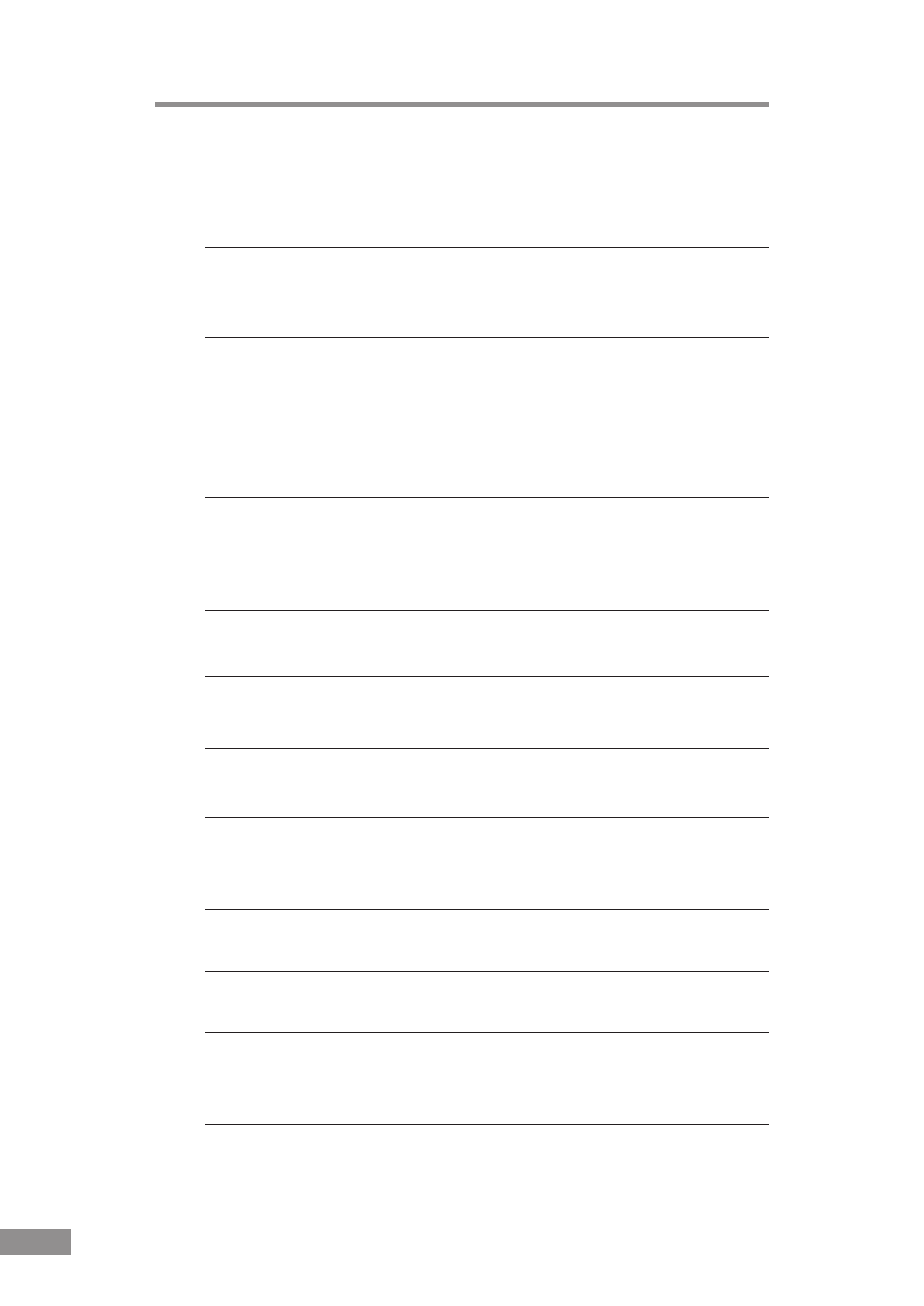
58
Troubleshooting
The PC Does Not Recognize the Scanner
The following are possible causes of the PC failing to recognize the scanner.
Check each possible cause.
Cause
The scanner is not connected correctly.
Remedy
Check the USB cable connections between the scanner and the
PC. (See p. 22.)
Cause
The USB 2.0 interface card is not inserted in the PC
correctly.
Remedy
Reseat the USB 2.0 interface card in the PC correctly, referring to
the instruction manual for the USB 2.0 interface card. Also,
confirm whether the USB interface card is recognized by the
operating system you are using.
Cause
The scanner is not ON.
Remedy
Refer to “The Scanner Does Not Turn On,” on p. 57 and make
sure that the scanner is turned ON. If the scanner is not turned
ON, turn it ON. (See p. 23.)
Cause
The USB 2.0 interface card does not support the scanner.
Remedy
Use the recommended USB 2.0 interface card. (See p. 15.)
Cause
The scanner does not support the USB cable.
Remedy
Use the USB cable provided with the scanner. (See p. 22.)
Cause
The scanner does not support the USB hub.
Remedy
Remove the USB hub to use the scanner. (See p. 22.)
Scanning Is Slow
The following problems may affect the scanning speed.
Cause
The USB 2.0 interface card does not support Hi-Speed 2.0.
Remedy
Use the recommended USB 2.0 interface card. (See p. 15.)
Cause
The USB 2.0 interface cable does not support Hi-Speed 2.0.
Remedy
Use the USB cable provided with the scanner. (See p. 22.)
Cause
The USB hub does not support Hi-Speed 2.0.
Remedy
Remove the hub or replace it with one that supports
Hi-Speed 2.0. (See p. 22.)
