System overview, Indicators on the optional bezel, Front-panel features and indicators – Dell PowerEdge 2850 User Manual
Page 8
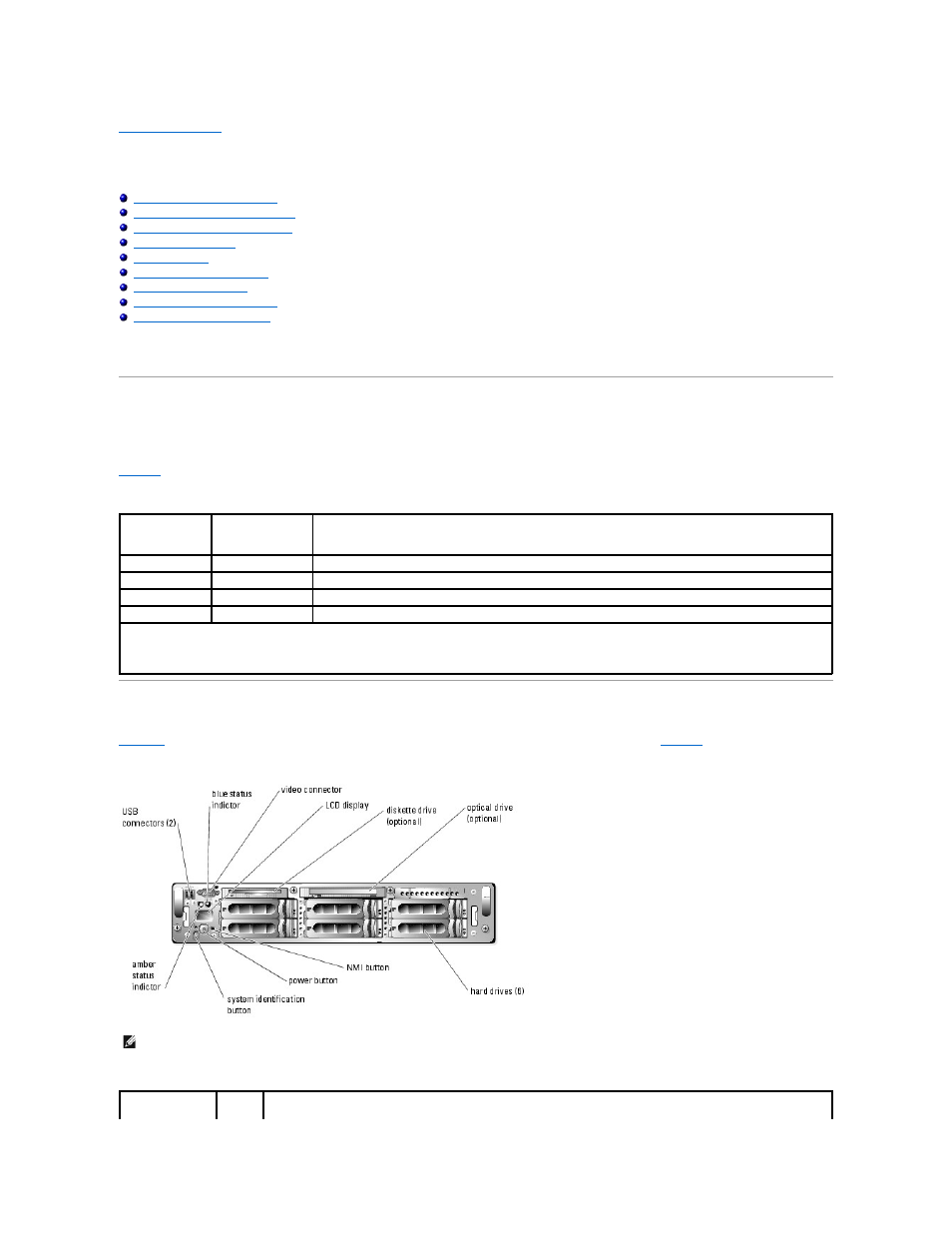
Back to Contents Page
System Overview
Dell™ PowerEdge™ 2850 Systems User's Guide
Indicators on the Optional Bezel
Front-Panel Features and Indicators
Back-Panel Features and Indicators
Obtaining Technical Assistance
This section describes the major hardware and software features of your system and provides information about the indicators on the system's front and back
panels. It also provides information about other documents you may need when setting up your system and how to obtain technical assistance.
Indicators on the Optional Bezel
The optional locking system bezel incorporates blue and amber system status indicators. The blue indicator lights up when the system is operating correctly.
The amber indicator lights up when the system needs attention due to a problem with power supplies, fans, system temperature, or hard drives.
lists the system's indicator patterns. Different patterns are displayed as events occur in the system.
Table 1-1. System Status Indicator Patterns
Front-Panel Features and Indicators
lists the font panel features.
Figure 1-1. Front-Panel Features and Indicators
Table 1-2. Front-Panel LED Indicators, Buttons, and Connectors
Blue indicator
Amber indicator
Description
Off
Off
Power is not available to the system
Off
Blinking
The system has detected an error. See your Installation and Troubleshooting Guide for more information.
On
Off
Power is on, and the system is operational.
Blinking
Off
The indicator has been activated to identify the system in a rack.
NOTE:
While the system is being identified, the blue indicator blinks even though an error has been detected. After the system is identified, the blue
indicator stops blinking and the amber indicator resumes blinking.
NOTE:
Hard drive bays are numbered 0 through 5 starting at the lower leftmost drive bay.
