Supported operating systems, Power protection devices, Other documents you may need – Dell PowerEdge 2850 User Manual
Page 12
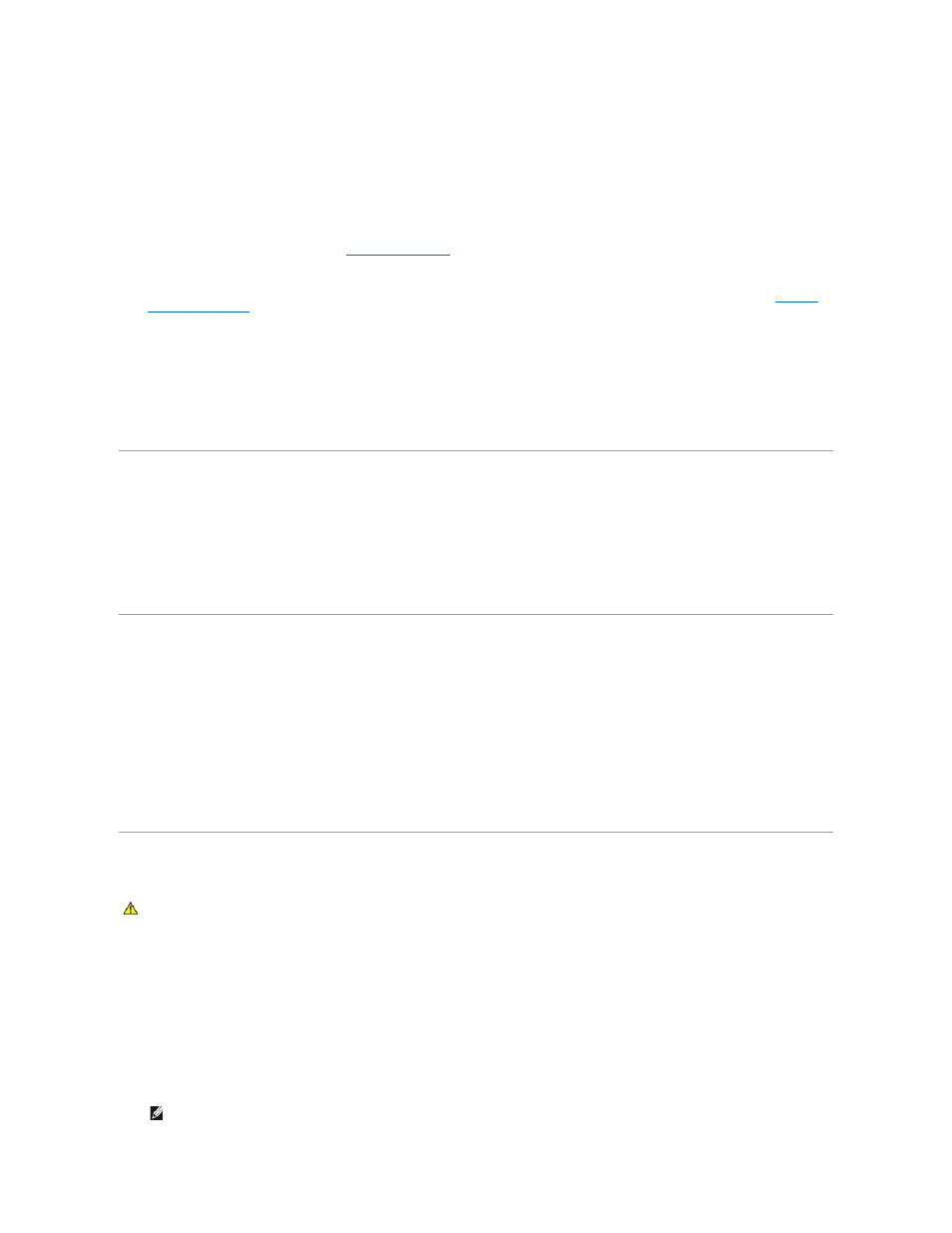
640 x 480, 800 x 600, 1024 x 768, 1152 x 864, and 1280 x 1024. When the optional remote access is installed, the video resolution is 1024 X 768.
l
Systems management circuitry that monitors operation of the system fans as well as critical system voltages and temperatures. The systems
management circuitry works in conjunction with the systems management software.
l
Back-panel connectors include mouse, keyboard, serial, video, two USB connectors, and two NIC connectors.
l
Front-panel LCD display for system ID and error messaging.
l
System ID buttons on the front and back panels.
l
Front-panel connectors include a video and two USB connectors.
For more information about specific features, see "
Technical Specifications
."
The following software is included with your system:
l
A System Setup program for quickly viewing and changing system configuration information. For more information about this program, see "
Using the
System Setup Program
."
l
Enhanced security features, including a system password and a setup password, available through the System Setup program.
l
System diagnostics for evaluating system components and devices. For information about using the system diagnostics, see "Running the System
Diagnostics" in your Installation and Troubleshooting Guide.
l
Video drivers for displaying many popular application programs in high-resolution modes.
l
SCSI device drivers that allow the operating system to communicate with devices attached to the integrated SCSI subsystem. For more information
about these drivers, see "Installing Drives" in your Installation and Troubleshooting Guide.
l
Systems management software and documentation CDs.
Supported Operating Systems
l
Microsoft® Windows® 2000 Server and Advanced Server
l
Microsoft Windows Server 2003 Standard Edition, Enterprise Edition and Web Edition
l
Red Hat® Linux Enterprise Server AS, ES, and WS (version 3)
l
Red Hat Linux Enterprise ES (version 2.1)
l
Novell® NetWare® 6.5 and 5.1
Power Protection Devices
Certain devices protect your system from the effects of problems such as power surges and power failures.
l
PDU — Uses circuit breakers to ensure that the AC current load does not exceed the PDU's rating.
l
Surge protector — Prevents voltage spikes, such as those that may occur during an electrical storm, from entering the system through the electrical
outlet. They do not protect against brownouts, which occur when the voltage drops more than 20 percent below the normal AC line voltage level.
l
Line conditioner — Maintains a system's AC power source voltage at a moderately constant level and provides protection from brownouts, but does not
protect against a complete power loss.
l
UPS — Uses battery power to keep the system running when AC power is unavailable. The battery is charged by AC power while it is available so that
after AC power is lost, the battery can provide power to the system for a limited amount of time—from 5 minutes to approximately an hour. A UPS that
provides only 5 minutes of battery power allows you to save your files and to shutdown the system. Use surge protectors and PDUs with all universal
power supplies, and ensure that the UPS is UL-safety approved.
Other Documents You May Need
l
The Rack Installation Guide or Rack Installation Instructions included with your rack solution describes how to install your system into a rack.
l
The Getting Started Guide provides an overview of initially setting up your system.
l
The Installation and Troubleshooting Guide describes how to troubleshoot the system and install or replace system components.
l
Systems management software documentation describes the features, requirements, installation, and basic operation of the software.
l
Baseboard management controller (BMC) documentation describes the features and configuration options of the BMC.
l
Operating system documentation describes how to install (if necessary), configure, and use the operating system software.
l
Documentation for any components you purchased separately provides information to configure and install these options.
l
Updates are sometimes included with the system to describe changes to the system, software, and/or documentation.
The Product Information Guide provides important safety and regulatory information. Warranty information may be included within this document or as a
separate document.
NOTE:
Always read the updates first because they often supersede information in other documents.
