System setup options, Using the system setup program, Main screen – Dell PowerVault 770N (Deskside NAS Appliance) User Manual
Page 12
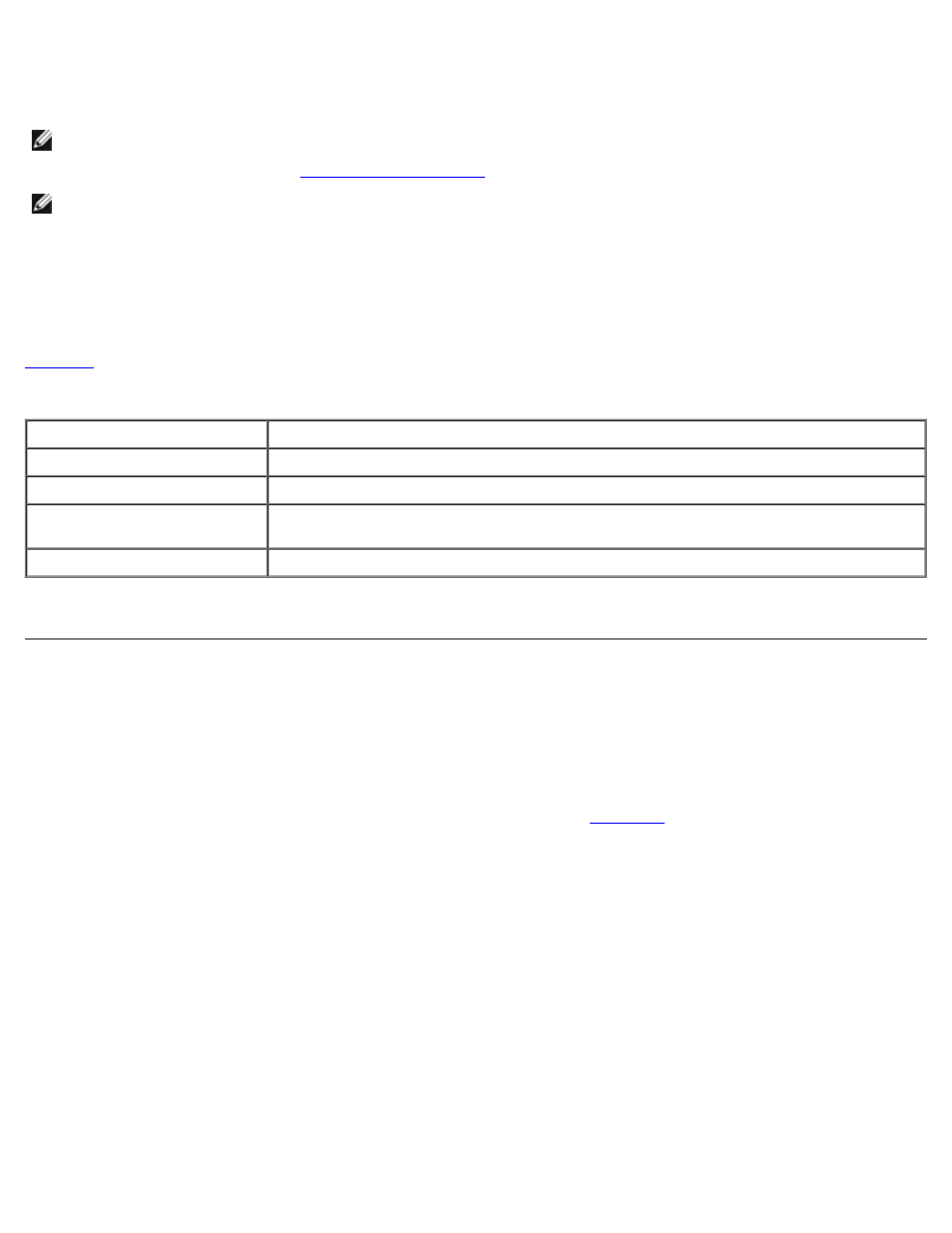
If an error message appears on your monitor screen while the system is starting up, make a note of the message. Before
entering the System Setup program, see "System Beep Codes" and "System Messages" in your Installation and
Troubleshooting Guide for an explanation of the message and suggestions for correcting any errors.
NOTE:
To use the System Setup program and to see and respond to error messages, connect a keyboard, monitor,
and mouse to the system or use the console redirection function on the serial port 1 (COM1) connector. See Figure 3-3
for the serial port location. See "
" for more information on console redirection.
NOTE:
After installing a memory upgrade, it is normal for your system to send a message the first time you start your
system. In that situation, do not refer to "System Beep Codes" and "System Messages." Instead, see "Adding Memory"
in your Installation and Troubleshooting Guide for instructions.
If you are given an option of pressing either
Using the System Setup Program
lists the keys that you use to view or change information on the System Setup screens and to exit the program.
Table 2-1. System Setup Navigation Keys
Keys
Action
Down arrow or
Moves to the next field.
Up arrow or
Moves to the previous field.
Left and right arrows or
Spacebar
Cycles through the settings in a field. In many fields, you can also type the appropriate
value.
Exits the System Setup program and restarts the system if any changes were made.
For most of the options, any changes you make are recorded but do not take effect until the next time you start the system.
For a few options (as noted in the help area), the changes take effect immediately.
System Setup Options
The following subsections outline the options on the System Setup screens.
Main Screen
When the System Setup program runs, the main program screen appears (see
Figure 2-1. Main System Setup Screen
