Using smart mode, Using handwriting – Dell Mini 3v User Manual
Page 12
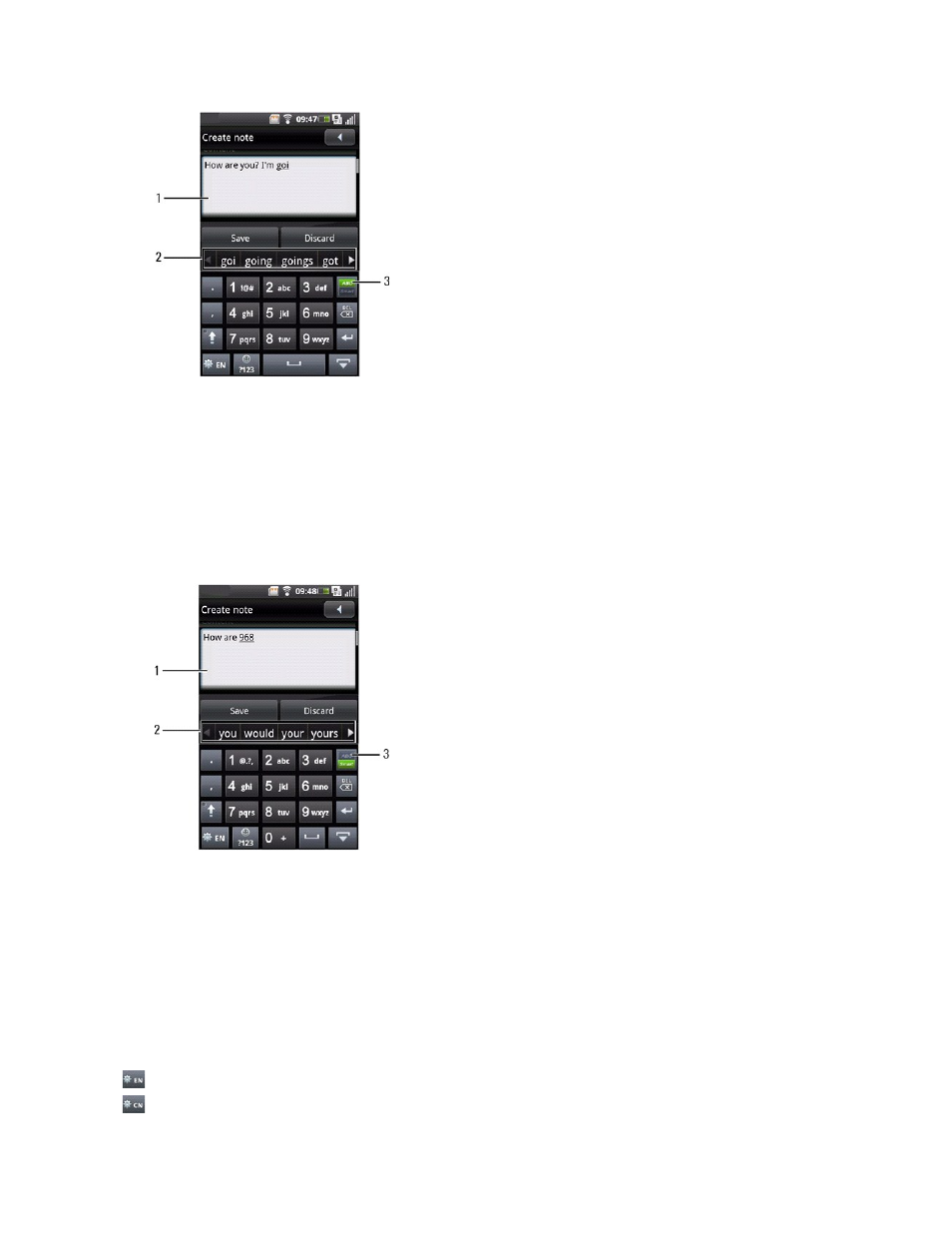
1.
Screen
2.
Suggestion list
3.
ABC mode
Using Smart Mode
1 Tap the Mode icon to switch to Smart mode.
2 Use a stylus or your finger to touch a key on the keypad.
3 Tap a key once for each letter of the word. As you tap letters, word suggestions appear in the suggestion list.
4 To choose a word from the suggestion list, tap the desired word.
5 Tap the Back icon to exit the input panel.
1.
Screen
2.
Suggestion list
3.
Smart mode
Using HandWriting
Handwriting allows you to write text across the screen using a finger or stylus.
1 Tap a text field, such as in a note or new contact, to open the input panel.
2 Tap and hold the Switch Input Method and Language icon and select HandWriting as your input method.
3 Use a stylus or your finger to write anywhere on the screen. The handwriting will be converted to text shortly after you lift the stylus or finger from the
screen.
4 To choose a word from the suggestion list, tap the desired word.
Tap the Switch Input Method and Language icons to switch between English
and Simplified Chinese.
