Troubleshooting logs, Configuration reset – Dell PowerVault MD3820f User Manual
Page 20
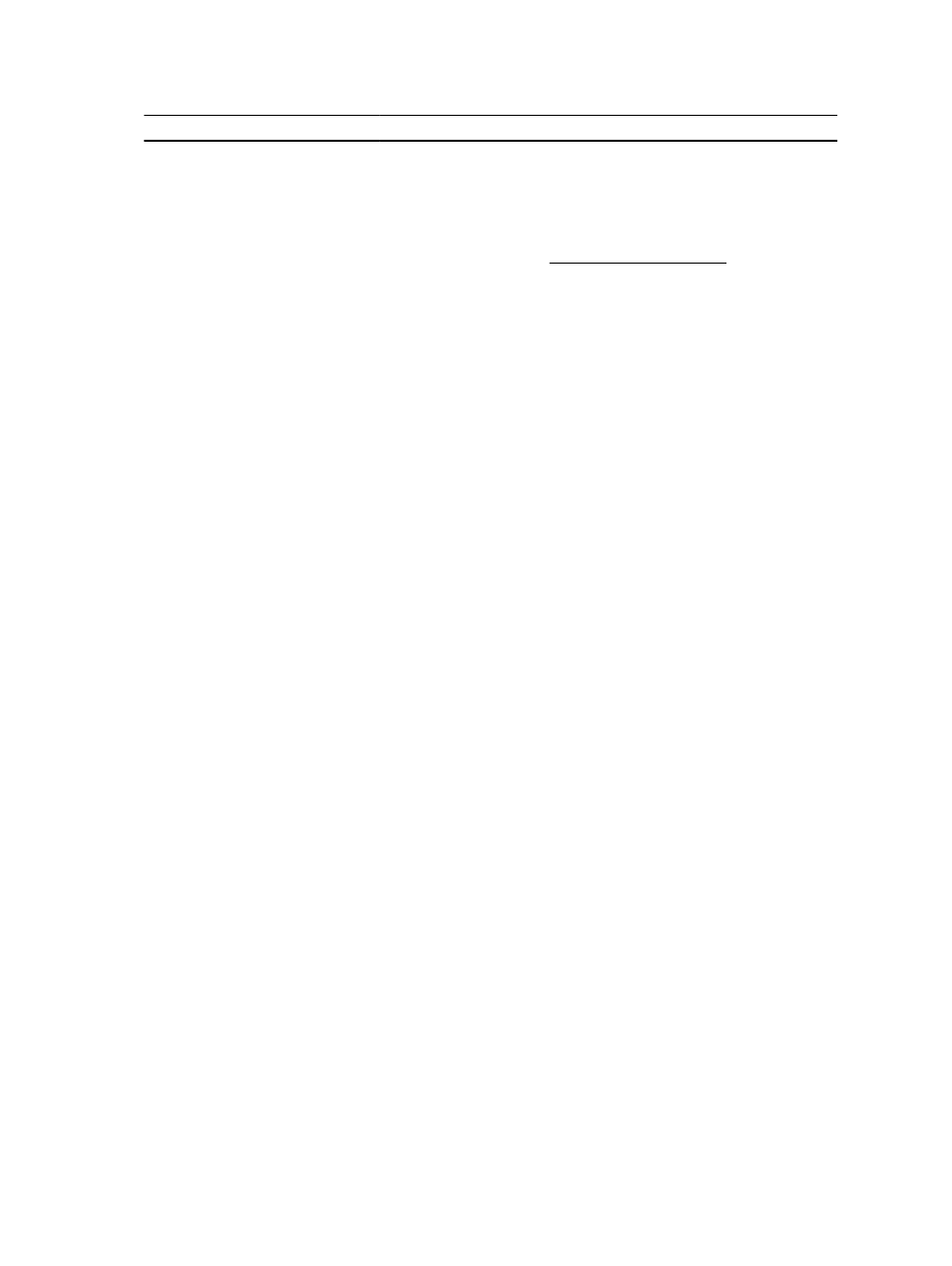
Issue
Possible Resolution
•
Verify that monitored storage arrays have been added to the array
manager.
•
Verify the VASA provider service is running on the provider host.
Unable to access the Array Manager
•
Verify the URL for the Storage Array Manager is correct. (The default
provider host URL is http://localhost:8080/arraytree/)
•
Verify that firewall settings allow configured ports.
•
Verify the VASA provider service is running on the provider host.
Event messages do not display
description information
This is a known issue with the VASA APIs and will be resolved in a future
release.
Troubleshooting Logs
If further troubleshooting is required, Dell technical support may require that a copy of the working log directory be sent
for analysis. The log directory is located on the VASA provider host at C:\Program Files (x86)\ Dell\Modular Disk Storage
VASA Provider\working\logs (64 bit) and C:\Program Files\ Dell\Modular Disk Storage VASA Provider\working\logs (32
bit).
Configuration Reset
If the VASA provider configuration needs to be reset to a clean configuration, perform the following steps:
1.
Stop the Dell VASA provider application server service on provider host.
2.
Delete the /db directory in the C:\Program Files (x86)\ Dell\Modular Disk Storage VASA Provider\working directory.
3.
Delete the /tmp directory in the C:\Program Files (x86)\ Dell\Modular Disk Storage VASA Provider\working directory.
4.
Start the Dell VASA Provider application server service on the provider host.
This will remove the alert information and cached data from the Dell VASA provider application server. However,
monitored storage array information is retained.
20
