Protecting your tablet, Sound settings, Date, time, and time zone – Dell Venue 8 3840 User Manual
Page 21: Screen-unlock pattern
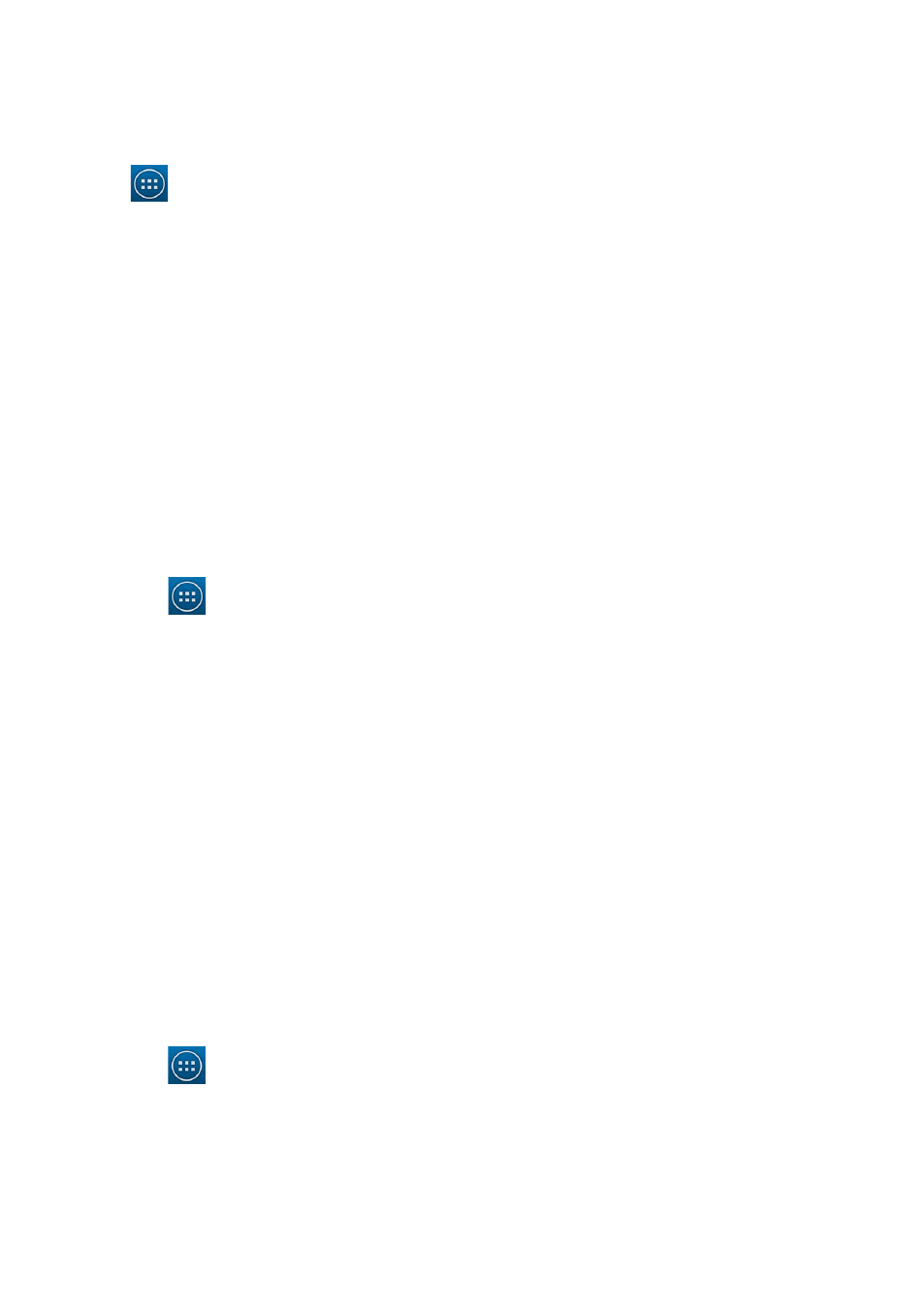
Protecting Your Tablet
21
Sound settings
To change the sound and ringtone settings:
Tap
→ Settings→ Sound and then select the desired item under Sound settings.
Volumes Adjust the volume for music, videos, games, notification,
and alarms.
Default notification sound Select a default ringtone for notifications.
Touch sounds Configure whether a sound is played every time you
touch the screen.
Screen lock sound Configure whether a sound is played when the screen is
locked.
Date, time, and time zone
Your tablet automatically uses the network-provided date, time, and time zone by
default.
To manually set the date, time, and time zone:
1. Tap
→ Settings→ Date & time, and disable the automatic date, time, and time
zone.
2. Configure options such as the date, time, time zone, time format, and date format.
Protecting Your Tablet
You can protect your tablet against unauthorized access by setting a pattern, a PIN, a
password, or with a face unlock. After you configure any of these security options, your
tablet prompts for the respective unlocking information before you can use the tablet.
Screen-unlock pattern
This security method requires you to create a pattern that you need to draw every time to
unlock the tablet.
If incorrect unlock patterns are drawn for five consecutive times, the tablet forces a
30-second delay before you try again.
Creating a screen unlock pattern
1. Tap
→ Settings→ Security→ Screen lock→ Pattern.
2. Drag your finger to draw the unlock pattern by connecting at least four dots in a
vertical, horizontal and/or diagonal direction. Take your finger off the screen when a
pattern is drawn.
The tablet records the pattern if it is correctly drawn.
