Communications cards, Wireless local area network (wlan) card – Dell Precision M2300 (Late 2007) User Manual
Page 24
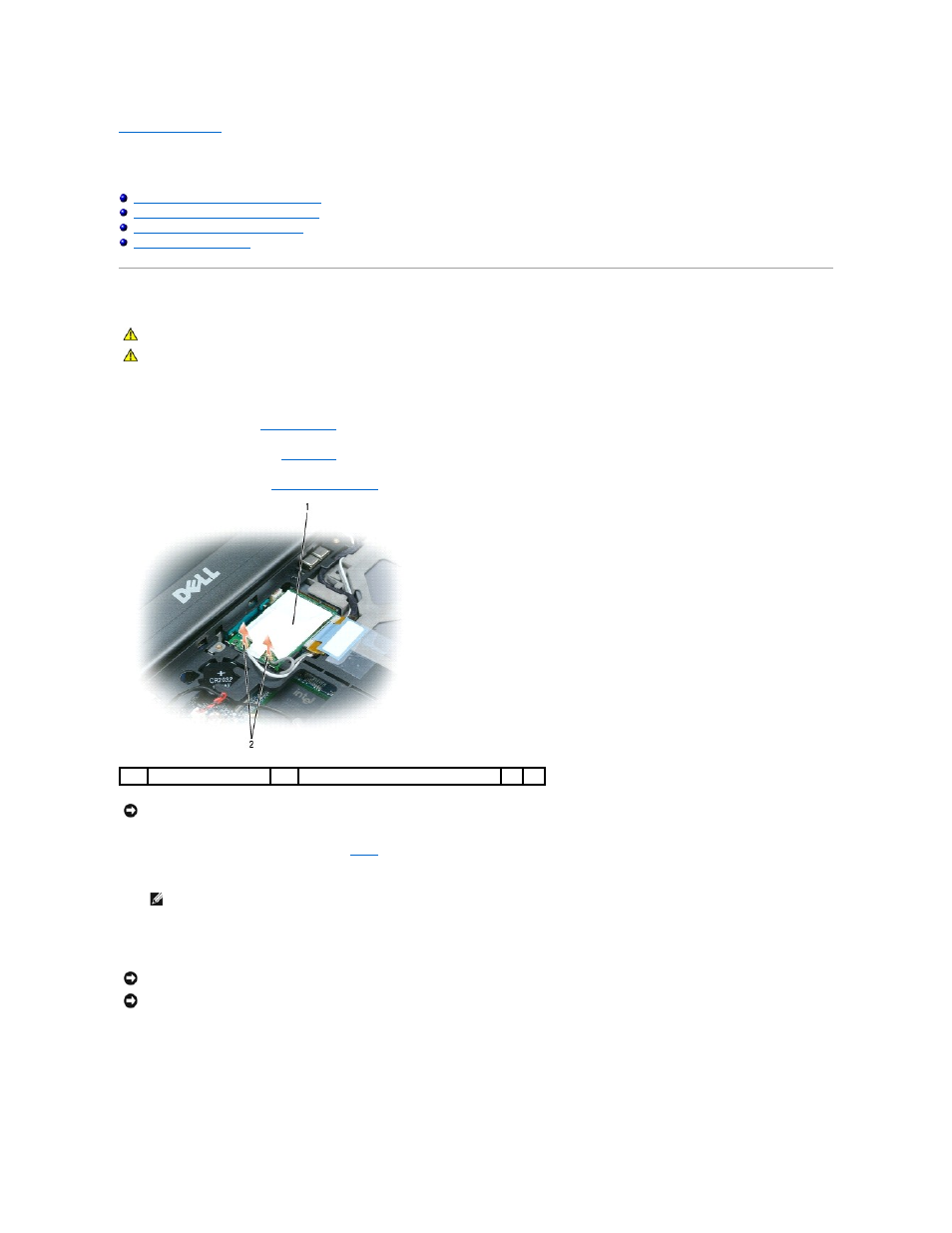
Back to Contents Page
Communications Cards
Dell Precision ™ M2300 Service Manual
Wireless Local Area Network (WLAN) Card
Mobile Broadband Network (WWAN) Card
Subscriber Identity Module (SIM) Card
Wireless Local Area Network (WLAN) Card
If you ordered a WLAN card with your computer, the card is already installed.
1.
Follow the procedures in
Before You Begin
.
2.
Remove the hinge cover (see
Hinge Cover
).
3.
Remove the keyboard (see
Removing the Keyboard
).
4.
If a WLAN card is not already installed, go to
. If you are replacing a WLAN card, remove the existing card:
a.
Disconnect the antenna cables from the card.
b.
Release the card by pushing the metal securing tabs away from the card until the card pops up slightly.
c.
Slide the card at a 45-degree angle out of its connector.
CAUTION:
Before you begin any of the procedures in this section, follow the safety instructions in the Dell™ Product Information Guide.
CAUTION:
To avoid electrostatic discharge, ground yourself by using a wrist grounding strap or by periodically touching an unpainted metal
surface, such as a connector on the back of the computer.
1
WLAN card
2
antenna cables (2)
NOTICE:
To prevent damage to the connector, do not use tools to release the securing tabs.
NOTE:
The WLAN card may have two or three antenna connectors, depending on the type of card you have.
NOTICE:
The card connector is keyed to ensure correct insertion. If you feel resistance, check the connector and realign the card.
NOTICE:
Do not insert a Mobile Broadband network (WWAN) card into the WLAN card connector.
