Removing the display panel – Dell Precision M2300 (Late 2007) User Manual
Page 13
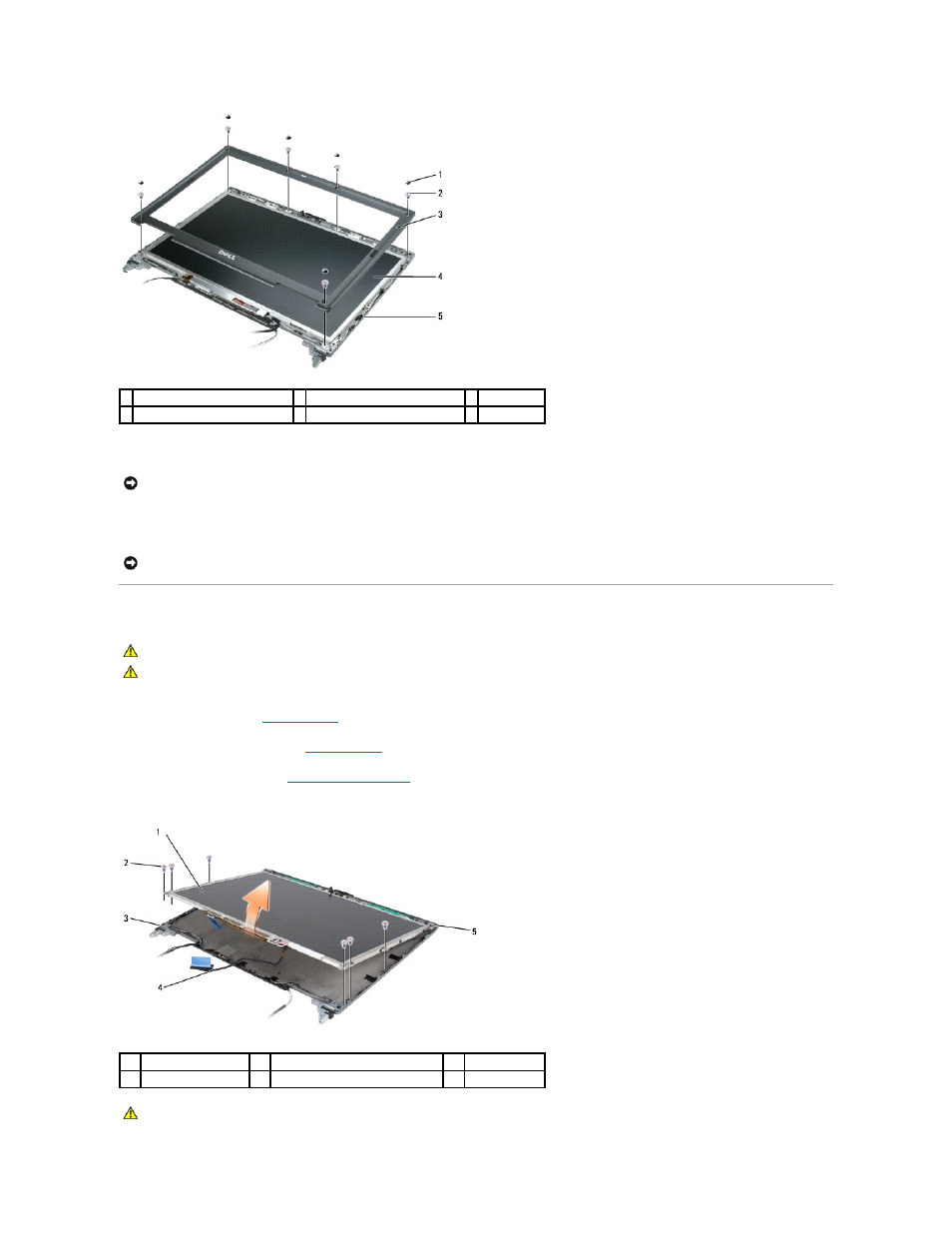
4.
Remove the six M2.5 x 5-mm shoulder screws from the front of the bezel.
5.
Starting from the outside edge of the top of the bezel, use your fingers to push the bezel in to release the snaps. Release the sides of the bezel next by
pushing out or away from the display panel. If necessary, use a plastic scribe to release the corners of the bezel from the display panel.
Removing the Display Panel
1.
Follow the instructions in
Before You Begin
.
2.
Remove the display assembly (see
3.
).
4.
Remove the three M2 x 3-mm screws from each side of the display panel.
1 screw covers/display bumpers (6) 2 M2.5 x 5-mm shoulder screws (6) 3 display bezel
4 display panel
5 top cover
NOTICE:
Carefully separate the bezel from the top cover to avoid damage to the bezel.
NOTICE:
To avoid damaging the computer when replacing the display bezel, ensure that the bezel edges line up with those on the top cover, and snap
into place around the entire perimeter of the top cover.
CAUTION:
Before you begin any of the procedures in this section, follow the safety instructions in the Dell™
Product Information Guide.
CAUTION:
To avoid electrostatic discharge, ground yourself by using a wrist grounding strap or by periodically touching an unpainted metal
surface, such as a connector on the back of the computer.
1
display panel
2
M2 x 3-mm screws (6)
3
top cover
4
display cable
5
bracket tabs (4)
CAUTION:
To avoid damage to your display panel, handle the panel by the bracket tabs only.
