Keyboard, Removing the keyboard bracket – Dell XPS 14Z (L412Z, Late 2011) User Manual
Page 53
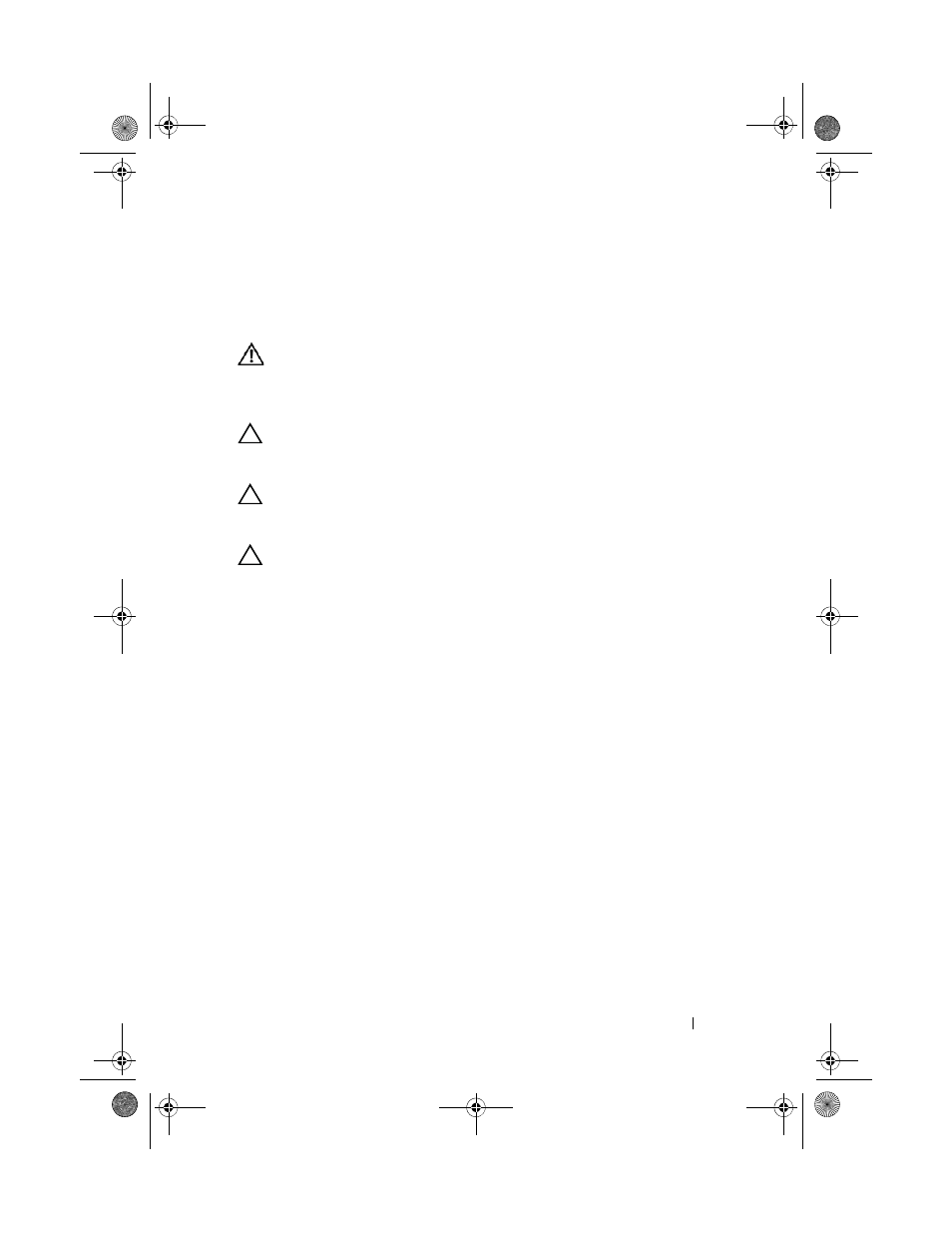
Keyboard
53
14
Keyboard
WARNING:
Before working inside your computer, read the safety information
that shipped with your computer. For additional safety best practices information,
see the Regulatory Compliance Homepage at
www.dell.com/regulatory_compliance.
CAUTION:
Only a certified service technician should perform repairs on your
computer. Damage due to servicing that is not authorized by Dell is not covered by
your warranty.
CAUTION:
To avoid electrostatic discharge, ground yourself by using a wrist
grounding strap or by periodically touching an unpainted metal surface (such as a
connector on your computer).
CAUTION:
To help prevent damage to the system board, remove the main battery
(see "Removing the Battery" on page 15) before working inside the computer.
Removing the Keyboard Bracket
1 Follow the instructions in "Before You Begin" on page 7.
2 Remove the system board (see "Removing the System Board" on page 45).
3 Remove the 18 screws that secure the keyboard bracket to the palm-rest
assembly.
book.book Page 53 Thursday, May 3, 2012 3:09 PM
