Replacing the hard drive, 2 remove the new hard drive from its packaging, 3 connect the interposer to the hard drive – Dell XPS 14Z (L412Z, Late 2011) User Manual
Page 28: 4 place the hard-drive bracket on the hard drive
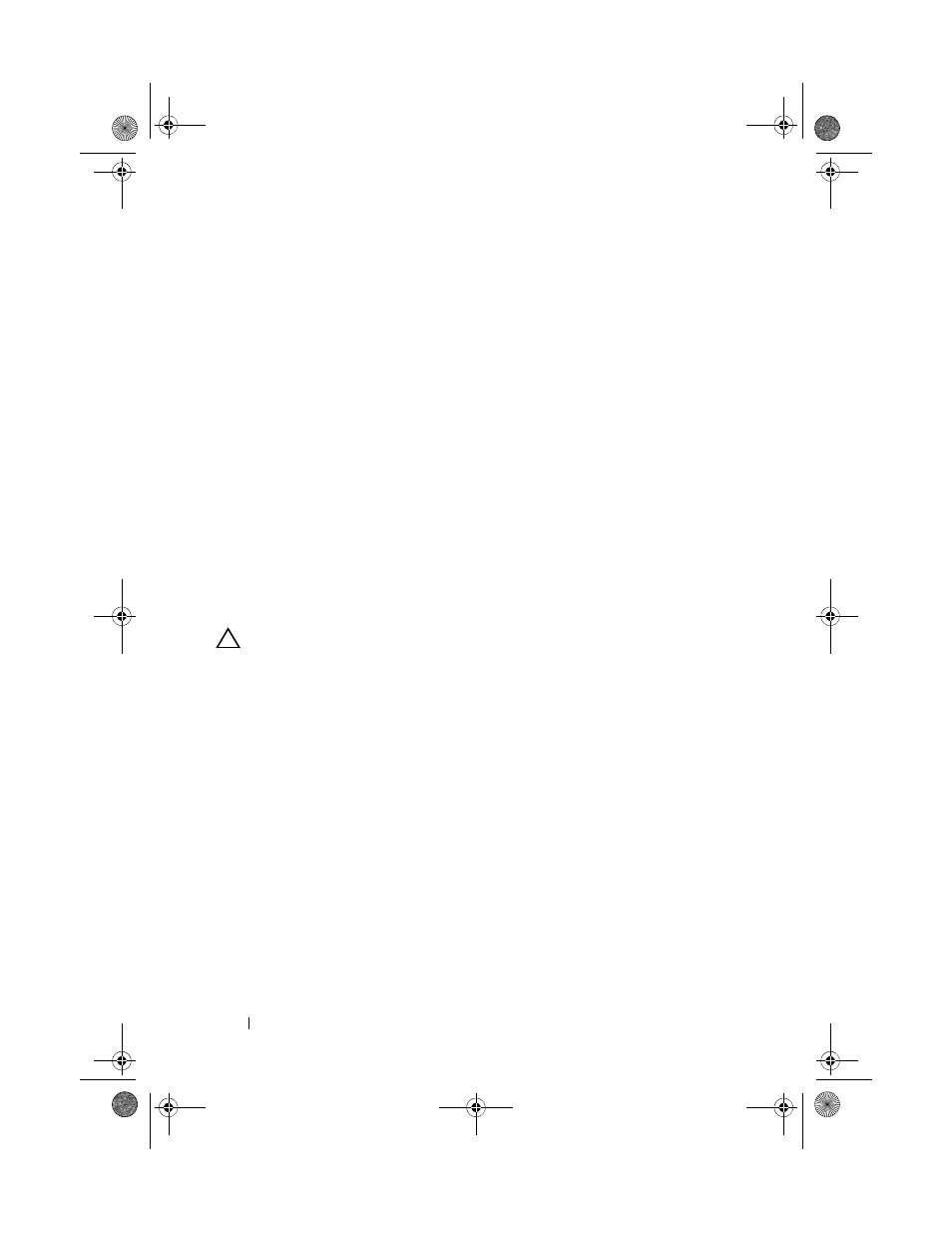
28
Hard Drive
Replacing the Hard Drive
1 Follow the instructions in "Before You Begin" on page 7.
2 Remove the new hard drive from its packaging.
Save the original packaging for storing or shipping the hard drive.
3 Connect the interposer to the hard drive.
4 Place the hard-drive bracket on the hard drive.
5 Replace the four screws that secure the hard-drive bracket to the hard
drive.
6 Slide the hard-drive assembly into the bracket on the palm-rest assembly.
7 Replace the three screws that secure the hard-drive assembly to the
palm-rest assembly.
8 Slide the hard-drive cable into the system-board connector and press down
on the connector latch to secure the cable.
9 Replace the battery (see "Replacing the Battery" on page 16).
10 Replace the base cover (see "Replacing the Base Cover" on page 12).
CAUTION:
Before turning on the computer, replace all screws and ensure that no
stray screws remain inside the computer. Failure to do so may result in damage to
the computer.
book.book Page 28 Thursday, May 3, 2012 3:09 PM
