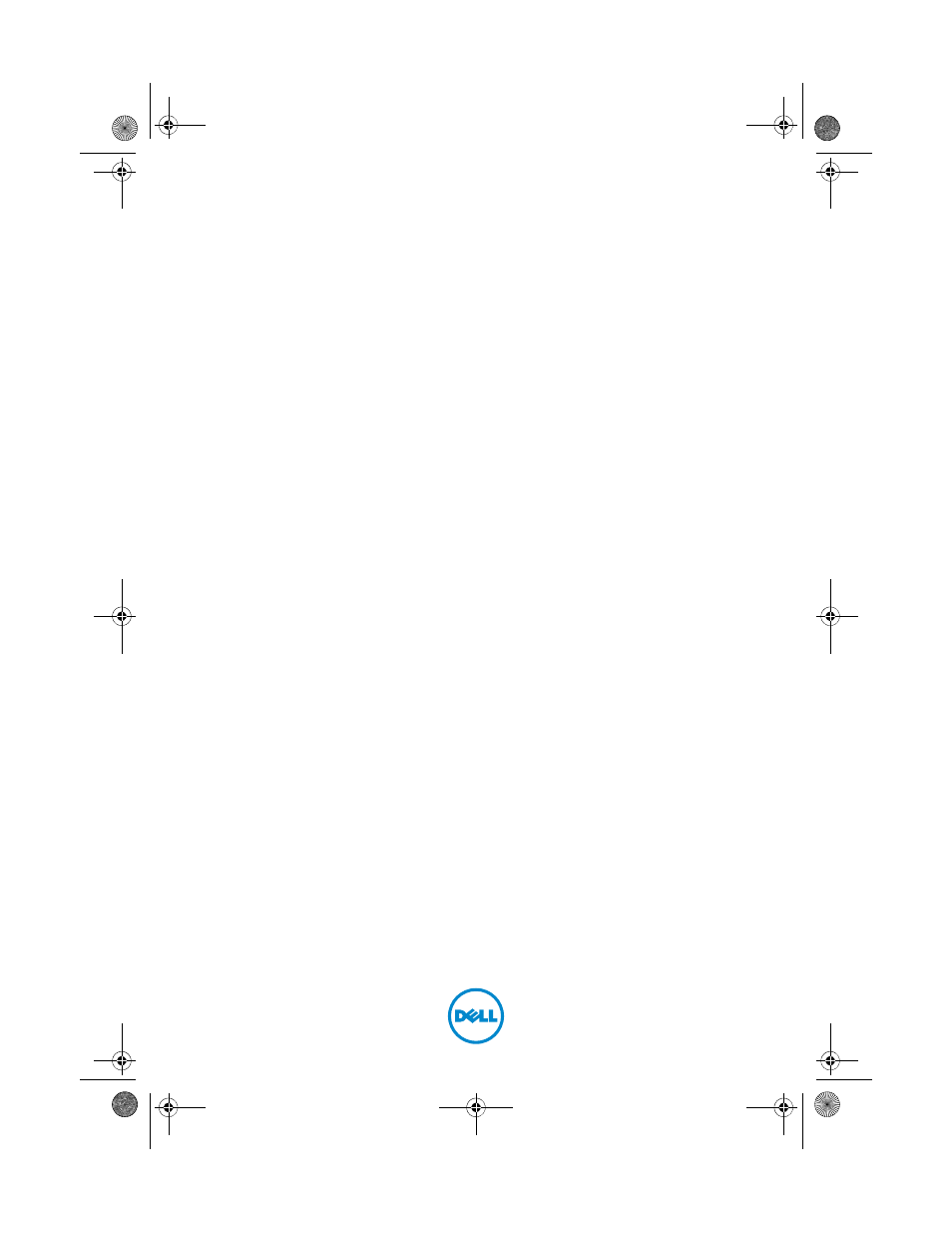Dell XPS 14Z (L412Z, Late 2011) User Manual
Dell™ xps™ 14z owner’s manual
Table of contents
Document Outline
- Dell™ XPS™ 14z
- Owner’s Manual
- Notes, Cautions, and Warnings
- Contents
- Before You Begin
- Recommended Tools
- Turning Off Your Computer
- 1 Save and close all open files and exit all open programs.
- 2 To shut down the operating system, click Start and then click Shut Down.
- 3 Ensure that the computer is turned off. If your computer did not automatically turn off when you shut down the operating system, press and hold the power button until the computer turns off.
- Before Working Inside Your Computer
- 1 Ensure that the work surface is flat and clean to prevent the computer cover from being scratched.
- 2 Turn off your computer (see "Turning Off Your Computer" on page 7) and all attached devices.
- 3 Disconnect all telephone or network cables from the computer.
- 4 Press and eject any installed cards from the Media Card Reader.
- 5 Disconnect your computer and all attached devices from their electrical outlets.
- 6 Disconnect all attached devices from your computer.
- 7 Remove the battery (see "Removing the Battery" on page 15).
- 8 Turn the computer top-side up, open the display, and press the power button to ground the system board.
- 2
- Base Cover
- Removing the Base Cover
- 1 Follow the instructions in "Before You Begin" on page 7.
- 2 Remove the eight screws that secure the base cover to the palm-rest assembly.
- 3 Starting from the rear end, use your fingertips to release the tabs on the base cover from the slots on the palm-rest assembly.
- 4 Lift the base cover off the palm-rest assembly.
- Replacing the Base Cover
- Removing the Base Cover
- Battery
- Removing the Battery
- 1 Follow the instructions in "Before You Begin" on page 7.
- 2 Remove the base cover (see "Removing the Base Cover" on page 11).
- 3 Disconnect the battery cable from the system-board connector.
- 4 Remove the five screws that secure the battery to the palm-rest assembly.
- 5 Lift the battery off the palm-rest assembly.
- Replacing the Battery
- 1 Follow the instructions in "Before You Begin" on page 7.
- 2 Place the battery on the palm-rest assembly.
- 3 Replace the five screws that secure the battery to the palm-rest assembly.
- 4 Connect the battery cable to the system-board connector.
- 5 Replace the base cover (see "Replacing the Base Cover" on page 12).
- 4
- Removing the Battery
- Memory Module(s)
- Removing the Memory Module(s)
- 1 Follow the instructions in "Before You Begin" on page 7.
- 2 Remove the base cover (see "Removing the Base Cover" on page 11).
- 3 Remove the battery (see "Removing the Battery" on page 15).
- 4 Use your fingertips to carefully spread apart the securing clips on each end of the memory-module connector until the memory module pops up.
- 5 Remove the memory module from the memory-module connector.
- Replacing the Memory Module(s)
- 1 Follow the instructions in "Before You Begin" on page 7.
- 2 Align the notch in the memory module with the tab in the memory-module connector.
- 3 Slide the memory module firmly into the memory-module connector at a 45-degree angle, and press the memory module down until it clicks into place. If you do not hear the click, remove the memory module and reinstall it.
- 4 Replace the battery (see "Replacing the Battery" on page 16).
- 5 Replace the base cover (see "Replacing the Base Cover" on page 12).
- 6 Connect the AC adapter to your computer and an electrical outlet.
- 7 Turn on the computer.
- 5
- Removing the Memory Module(s)
- Wireless Mini-Card
- Removing the Mini-Card
- 1 Follow the instructions in "Before You Begin" on page 7.
- 2 Remove the base cover (see "Removing the Base Cover" on page 11).
- 3 Remove the battery (see "Removing the Battery" on page 15).
- 4 Disconnect the antenna cables from the Mini-Card.
- 5 Remove the screw that secures the Mini-Card to the system board.
- 6 Lift the Mini-Card out of the system-board connector.
- Replacing the Mini-Card
- 1 Follow the instructions in "Before You Begin" on page 7.
- 2 Remove the new Mini-Card from its packaging.
- 3 Insert the Mini-Card connector at a 45-degree angle into the system-board connector.
- 4 Press the other end of the Mini-Card down into the slot on the system board and replace the screw that secures the Mini-Card to the system board.
- 5 Connect the appropriate antenna cables to the Mini-Card you are installing.
- 6 Replace the battery (see "Replacing the Battery" on page 16).
- 7 Replace the base cover (see "Replacing the Base Cover" on page 12).
- 8 Install the drivers and utilities for your Mini-Card, as required.
- 6
- Removing the Mini-Card
- Hard Drive
- Removing the Hard Drive
- 1 Follow the instructions in "Before You Begin" on page 7.
- 2 Remove the base cover (see "Removing the Base Cover" on page 11).
- 3 Remove the battery (see "Removing the Battery" on page 15).
- 4 Remove the three screws that secure the hard-drive assembly to the palm-rest assembly.
- 5 Lift the connector latch and pull the pull-tab to disconnect the hard-drive cable from the system-board connector.
- 6 Slide the hard-drive assembly away from the bracket on the palm-rest assembly.
- 7 Lift the hard-drive assembly out of the palm-rest assembly.
- 8 Remove the four screws that secure the hard-drive bracket to the hard drive.
- 9 Lift the hard-drive bracket off the hard drive.
- 10 Disconnect the interposer from the hard drive.
- Replacing the Hard Drive
- 1 Follow the instructions in "Before You Begin" on page 7.
- 2 Remove the new hard drive from its packaging.
- 3 Connect the interposer to the hard drive.
- 4 Place the hard-drive bracket on the hard drive.
- 5 Replace the four screws that secure the hard-drive bracket to the hard drive.
- 6 Slide the hard-drive assembly into the bracket on the palm-rest assembly.
- 7 Replace the three screws that secure the hard-drive assembly to the palm-rest assembly.
- 8 Slide the hard-drive cable into the system-board connector and press down on the connector latch to secure the cable.
- 9 Replace the battery (see "Replacing the Battery" on page 16).
- 10 Replace the base cover (see "Replacing the Base Cover" on page 12).
- 7
- Removing the Hard Drive
- Coin-Cell Battery
- Removing the Coin-Cell Battery
- 1 Follow the instructions in "Before You Begin" on page 7.
- 2 Remove the base cover (see "Removing the Base Cover" on page 11).
- 3 Remove the battery (see "Removing the Battery" on page 15).
- 4 Disconnect the coin-cell battery cable from the system-board connector.
- 5 Peel the coin-cell battery off the system board.
- Replacing the Coin-Cell Battery
- 1 Follow the instructions in "Before You Begin" on page 7.
- 2 Adhere the coin-cell battery to the system board.
- 3 Connect the coin-cell battery cable to the system-board connector.
- 4 Replace the battery (see "Replacing the Battery" on page 16).
- 5 Replace the base cover (see "Replacing the Base Cover" on page 12).
- 8
- Removing the Coin-Cell Battery
- Optical Drive
- Removing the Optical Drive
- 1 Follow the instructions in "Before You Begin" on page 7.
- 2 Remove the base cover (see "Removing the Base Cover" on page 11).
- 3 Remove the battery (see "Removing the Battery" on page 15).
- 4 Remove the screw that secures the optical-drive assembly to the palm-rest assembly.
- 5 Slide the optical-drive assembly to the side to release it from the bracket and tabs on the palm-rest assembly.
- 6 Remove the two screws that secure the optical-drive bracket to the optical drive.
- 7 Remove the optical-drive bracket from the optical drive.
- Replacing the Optical Drive
- 1 Follow the instructions in "Before You Begin" on page 7.
- 2 Place the optical-drive bracket in position.
- 3 Replace the two screws that secure the optical-drive bracket to the optical drive.
- 4 Slide the optical-drive assembly into the bracket and tabs on the palm-rest assembly.
- 5 Replace the screw that secures the optical-drive assembly to the palm-rest assembly.
- 6 Replace the battery (see "Replacing the Battery" on page 16).
- 7 Replace the base cover (see "Replacing the Base Cover" on page 12).
- 9
- Removing the Optical Drive
- Hall-Sensor Board
- Removing the Hall-Sensor Board
- 1 Follow the instructions in "Before You Begin" on page 7.
- 2 Remove the base cover (see "Removing the Base Cover" on page 11).
- 3 Remove the battery (see "Removing the Battery" on page 15).
- 4 Remove the hard drive (see "Removing the Hard Drive" on page 25).
- 5 Without pulling hard on the sponge pad, carefully lift the sponge pad from the inside edge of the computer.
- 6 Lift the connector latch and pull the pull-tab to disconnect the hall-sensor-board cable from the system-board connector.
- 7 Remove the screw that secures the hall-sensor board to the palm-rest assembly.
- 8 Lift the hall-sensor board away from the palm-rest assembly.
- Replacing the Hall-Sensor Board
- 1 Follow the instructions in "Before You Begin" on page 7.
- 2 Align the screw hole on the hall-sensor board with the screw hole on the palm-rest assembly.
- 3 Replace the screw that secures the hall-sensor board to the palm-rest assembly.
- 4 Slide the hall-sensor-board cable into the system-board connector and press down on the connector latch to secure the cable.
- 5 Adhere the sponge pad to the palm-rest assembly.
- 6 Replace the hard drive (see "Replacing the Hard Drive" on page 28).
- 7 Replace the battery (see "Replacing the Battery" on page 16).
- 8 Replace the base cover (see "Replacing the Base Cover" on page 12).
- 10
- Removing the Hall-Sensor Board
- Display-Converter Board
- Removing the Display-Converter Board
- 1 Follow the instructions in "Before You Begin" on page 7.
- 2 Remove the base cover (see "Removing the Base Cover" on page 11).
- 3 Remove the battery (see "Removing the Battery" on page 15).
- 4 Disconnect the display-converter-board cable from the system-board connector.
- 5 Remove the two screws that secure the display-converter board to the palm-rest assembly.
- 6 Without pulling hard on the display-converter board, carefully lift the display-converter board and turn it over.
- 7 Disconnect the display-converter-board cable and the display cable from the connectors on the display-converter board.
- 8 Lift the display-converter board out of the computer.
- Replacing the Display-Converter Board
- 1 Follow the instructions in "Before You Begin" on page 7.
- 2 Connect the display-converter-board cable, and the display cable to the connectors on the display-converter board.
- 3 Align the screw holes on the display-converter board with the screw holes on the palm-rest assembly.
- 4 Replace the two screws that secure the display-converter board to the palm-rest assembly.
- 5 Connect the display-converter-board cable to the system-board connector.
- 6 Replace the battery (see "Replacing the Battery" on page 16).
- 7 Replace the base cover (see "Replacing the Base Cover" on page 12).
- 11
- Removing the Display-Converter Board
- Heat Sink and Fan
- Removing the Heat Sink and Fan
- 1 Follow the instructions in "Before You Begin" on page 7.
- 2 Remove the base cover (see "Removing the Base Cover" on page 11).
- 3 Remove the battery (see "Removing the Battery" on page 15).
- 4 Using your fingertips gently peel off the display cable tape from the heat sink.
- 5 Disconnect the fan cable from the system-board connector.
- 6 In sequential order (indicated on the heat sink), remove the six screws that secure the heat sink to the system board.
- 7 Lift the heat sink and fan away from the system board.
- Replacing the Heat Sink and Fan
- 1 Follow the instructions in "Before You Begin" on page 7.
- 2 Clean the thermal grease from the bottom of the heat sink and reapply it.
- 3 Align the screw holes on the heat sink with the screw holes on the system board.
- 4 In sequential order (indicated on the heat sink), replace the six screws that secure the heat sink to the system board.
- 5 Connect the fan cable to the system-board connector.
- 6 Adhere the display cable tape to the heat sink.
- 7 Replace the battery (see "Replacing the Battery" on page 16).
- 8 Replace the base cover (see "Replacing the Base Cover" on page 12).
- 12
- Removing the Heat Sink and Fan
- System Board
- Removing the System Board
- 1 Follow the instructions in "Before You Begin" on page 7.
- 2 Remove any installed card or blank from the Media Card Reader.
- 3 Remove the base cover (see "Removing the Base Cover" on page 11).
- 4 Remove the battery (see "Removing the Battery" on page 15).
- 5 Remove the Mini-Card (see "Removing the Mini-Card" on page 21).
- 6 Remove the hard drive (see "Removing the Hard Drive" on page 25).
- 7 Remove the coin-cell battery (see "Removing the Coin-Cell Battery" on page 29).
- 8 Remove the optical drive (see "Removing the Optical Drive" on page 31).
- 9 Remove the heat sink and fan (see "Removing the Heat Sink and Fan" on page 41).
- 10 Gently peel off the keyboard-cable pull tab from the keyboard cable connector on the system board.
- 11 Disconnect the speaker cable from the system-board connector.
- 12 Lift the connector latch and pull the pull-tab to disconnect the keyboard cable, touch-pad cable, keyboard-backlight cable, and hall-sensor cable from the system-board connectors.
- 13 Gently peel off the tape from the network connector on the system board.
- 14 Lift the connector latch and pull the pull-tab to disconnect the power- button board cable from the system-board connector.
- 15 Disconnect the display cable, ambient-light-sensor cable, and display- converter board cable from the system-board connectors.
- 16 Remove the five screws that secure the system board to the palm-rest assembly.
- 17 Lift the system board off the palm-rest assembly.
- 18 Remove the memory module(s) (see "Removing the Memory Module(s)" on page 17).
- Replacing the System Board
- 1 Follow the instructions in "Before You Begin" on page 7.
- 2 Replace the memory module(s) (see "Replacing the Memory Module(s)" on page 18).
- 3 Place the system board on the palm-rest assembly.
- 4 Replace the five screws that secure the system board to the palm-rest assembly.
- 5 Slide the power-button board cable into the system-board connector and press down on the connector latch to secure the cable.
- 6 Connect the display cable, ambient-light-sensor cable, and display- converter board cable to the system-board connectors.
- 7 Adhere the tape over the network connector on the system board.
- 8 Connect the speaker cable to the system-board connector.
- 9 Slide the keyboard cable, touch-pad cable, keyboard-backlight cable, and hall-sensor cable into the system board connectors and press down on the connector latch to secure the cable.
- 10 Adhere the pull-tab on the keyboard cable over the keyboard cable connector on the system board.
- 11 Replace the heat sink and fan (see "Replacing the Heat Sink and Fan" on page 42).
- 12 Replace the optical drive (see "Replacing the Optical Drive" on page 33).
- 13 Replace the coin-cell battery (see "Replacing the Coin-Cell Battery" on page 30).
- 14 Replace the hard drive (see "Replacing the Hard Drive" on page 28).
- 15 Replace the Mini-Card (see "Replacing the Mini-Card" on page 23).
- 16 Replace the battery (see "Replacing the Battery" on page 16).
- 17 Replace the base cover (see "Replacing the Base Cover" on page 12).
- 18 Replace any blank or card you removed from the Media Card Reader.
- 19 Turn on the computer.
- 20 Enter the Service Tag (see "Entering the Service Tag in the BIOS" on page 49).
- Entering the Service Tag in the BIOS
- Removing the System Board
- Power-Button Board
- Removing the Power-Button Board
- Replacing the Power-Button Board
- 1 Follow the instructions in "Before You Begin" on page 7.
- 2 Use the alignment posts to place the power-button board on the palm-rest assembly.
- 3 Replace the two screws that secure the power-button board to the palm-rest assembly.
- 4 Replace the system board (see "Replacing the System Board" on page 48).
- 14
- Keyboard
- Removing the Keyboard Bracket
- 1 Follow the instructions in "Before You Begin" on page 7.
- 2 Remove the system board (see "Removing the System Board" on page 45).
- 3 Remove the 18 screws that secure the keyboard bracket to the palm-rest assembly.
- 4 Make a note of the speakers cable routing and remove the speaker cables from the routing guides.
- 5 Make a note of the antenna cables routing and remove the antenna cables from the routing guides.
- 6 Lift the keyboard bracket off the palm-rest assembly.
- Replacing the Keyboard Bracket
- 1 Follow the instructions in "Before You Begin" on page 7.
- 2 Place the keyboard bracket on the palm-rest assembly.
- 3 Replace the 18 screws that secure the keyboard bracket to the palm-rest assembly.
- 4 Route the speakers cable and antenna cables through the routing guides.
- 5 Replace the system board (see "Replacing the System Board" on page 48).
- Removing the Keyboard
- Replacing the Keyboard
- Removing the Keyboard Bracket
- Speakers
- Removing the Speakers
- 1 Follow the instructions in "Before You Begin" on page 7.
- 2 Remove the system board (see "Removing the System Board" on page 45).
- 3 Make a note of the antenna cables routing and remove the antenna cables from the routing guides.
- 4 Make a note of the speakers cable routing and remove the speaker cables from the routing guides.
- 5 Remove the two screws (one on each side) that secure the speakers to the palm-rest assembly.
- 6 Slide and lift the speakers along with the cable off the palm-rest assembly.
- Replacing the Speakers
- 1 Follow the instructions in "Before You Begin" on page 7.
- 2 Place the speakers on the palm-rest assembly and route the speakers cable through the routing guides.
- 3 Replace the two screws (one on each side) that secure the speakers to the palm-rest assembly.
- 4 Route the antenna cables through the routing guides.
- 5 Replace the system board (see "Replacing the System Board" on page 48).
- 16
- Removing the Speakers
- Display
- Display Hinge Covers
- Removing the Display Hinge Covers
- 1 Follow the instructions in "Before You Begin" on page 7.
- 2 Remove the system board (see "Removing the System Board" on page 45).
- 3 Push the eight tabs (four on each side) that secure the display hinge covers to the palm-rest assembly.
- 4 Turn the palm-rest assembly over.
- 5 Lift the display hinge covers off the palm-rest assembly.
- Replacing the Display Hinge Covers
- Removing the Display Hinge Covers
- Display Assembly
- Removing the Display Assembly
- 1 Follow the instructions in "Before You Begin" on page 7.
- 2 Remove the display hinge covers (see "Removing the Display Hinge Covers" on page 65).
- 3 Remove the two screws that secure the display assembly to the palm-rest assembly.
- 4 Carefully push the antenna cables, ambient-light-sensor cable, display cable, and camera cable towards the top of the computer.
- 5 Remove the four screws (two on each side) that secure the display assembly to the palm-rest assembly.
- 6 Slide and lift the display assembly away from the palm-rest assembly.
- Replacing the Display Assembly
- 1 Follow the instructions in "Before You Begin" on page 7.
- 2 Slide and place the display assembly on the palm-rest assembly.
- 3 Replace the four screws that secure the display assembly to the palm-rest assembly.
- 4 Carefully route the antenna cables, ambient-light-sensor cable, display cable, and camera cable towards the bottom of the computer.
- 5 Replace the two screws that secure the display assembly to the palm-rest assembly.
- 6 Replace the display hinge covers (see "Replacing the Display Hinge Covers" on page 67).
- 17
- Removing the Display Assembly
- Display Hinge Covers
- Palm-Rest Assembly
- Removing the Palm-Rest Assembly
- 1 Follow the instructions in "Before You Begin" on page 7.
- 2 Remove the system board (see "Removing the System Board" on page 45).
- 3 Remove the keyboard (see "Removing the Keyboard" on page 58).
- 4 Remove the speakers (see "Removing the Speakers" on page 61).
- 5 Remove the power-button board (see "Removing the Power-Button Board" on page 51).
- 6 Remove the display-converter board (see "Removing the Display- Converter Board" on page 39).
- 7 Remove the hall-sensor board (see "Removing the Hall-Sensor Board" on page 35).
- 8 Remove the display assembly (see "Removing the Display Assembly" on page 68).
- 9 Lift the display assembly off the palm-rest assembly.
- Replacing the Palm-Rest Assembly
- 1 Follow the instructions in "Before You Begin" on page 7.
- 2 Replace the display assembly (see "Replacing the Display Assembly" on page 69).
- 3 Replace the hall-sensor board (see "Replacing the Hall-Sensor Board" on page 37).
- 4 Replace the display-converter board (see "Replacing the Display-Converter Board" on page 40).
- 5 Replace the power-button board (see "Replacing the Power-Button Board" on page 52).
- 6 Replace the speakers (see "Replacing the Speakers" on page 64).
- 7 Replace the keyboard (see "Replacing the Keyboard" on page 59).
- 8 Replace the system board (see "Replacing the System Board" on page 48).
- 18
- Removing the Palm-Rest Assembly
- Flashing the BIOS
- 1 Turn on the computer.
- 2 Go to support.dell.com/support/downloads.
- 3 Locate the BIOS update file for your computer:
- a Click Enter a Tag.
- b Enter your computer’s Service Tag in the Enter a service tag: field, click Go, and proceed to step 4.
- a Click Select Model.
- b Select the type of product in the Select Your Product Family list.
- c Select the product brand in the Select Your Product Line list.
- d Select the product model number in the Select Your Product Model list.
- e Click Confirm.
- 4 A list of results appears on the screen. Click BIOS.
- 5 Click Download Now to download the latest BIOS file. The File Download window appears.
- 6 Click Save to save the file on your desktop. The file downloads to your desktop.
- 7 Click Close if the Download Complete window appears. The file icon appears on your desktop and is titled the same as the downloaded BIOS update file.
- 8 Double-click the file icon on the desktop and follow the instructions on the screen.