Blade system board, Removing the system board, See step 1 – Dell PowerEdge M610x User Manual
Page 276
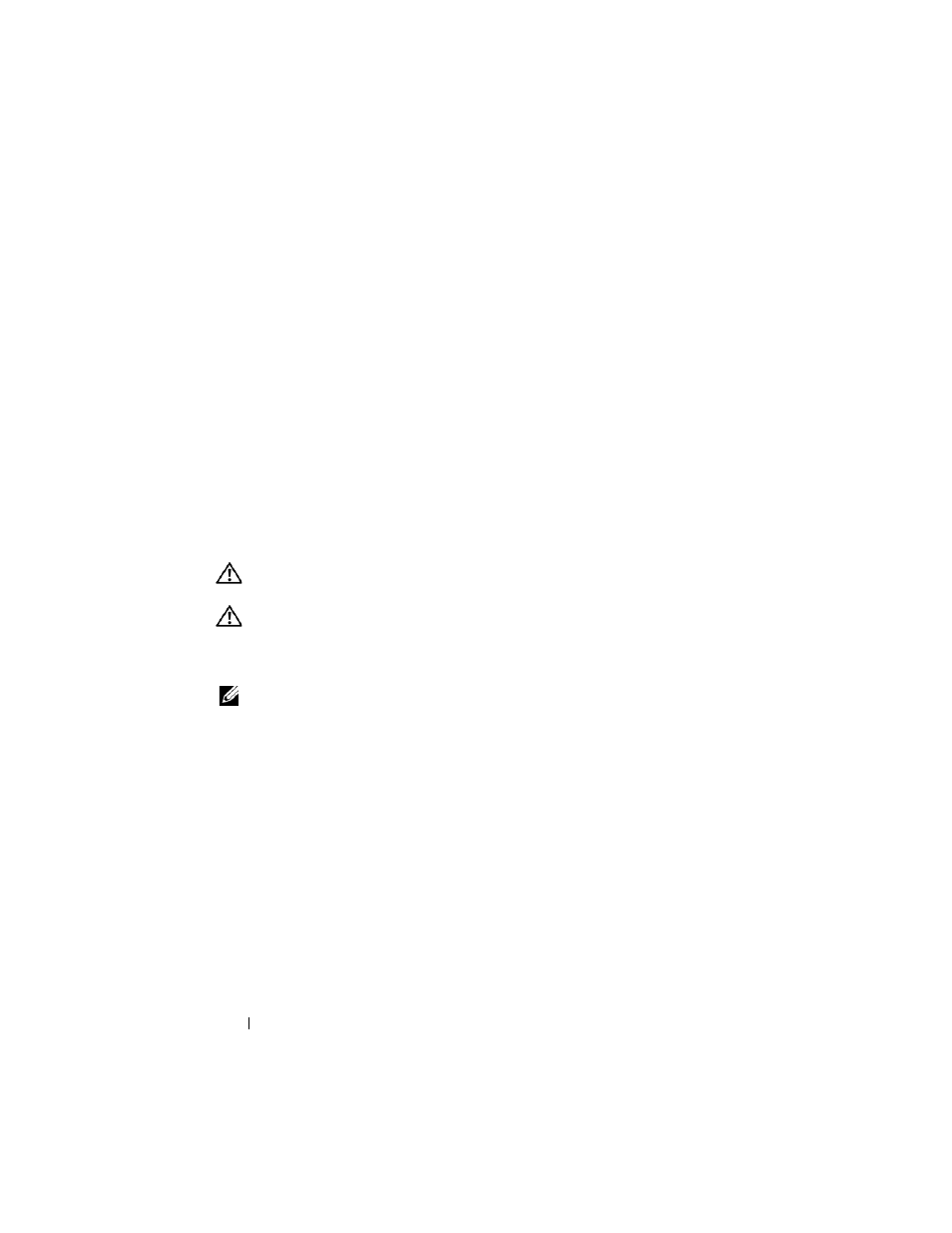
276
Installing Blade Components
6 Replace the hard drive(s).
If you are installing multiple drives, be sure to reinstall them in their
original locations.
7 Close the blade. See "Closing the Blade" on page 161.
8 Install the blade. See "Installing a Blade" on page 158.
Blade System Board
Removing the System Board
1 Remove the blade. See "Removing a Blade" on page 155.
2 Open the blade. See "Opening the Blade" on page 159.
3 Install an I/O connector cover on the I/O connector(s) at the back of the
board.
WARNING:
The processor and heat sink can become extremely hot. Be sure the
processor has had sufficient time to cool before handling.
WARNING:
The memory modules are hot to the touch for some time after the
system has been powered down. Allow time for the memory modules to cool
before handling them. Handle the memory modules by the card edges and avoid
touching the components.
NOTE:
If you are removing more than one hard drive, label them so you can replace
them in their original locations.
4 Remove the hard drives. See "Removing a Hard Drive" on page 269.
5 Remove the hard-drive backplane. See "Hard-Drive Backplane" on
6 If required, remove the integrated network card. See "Network Daughter
Card/LOM Riser Card (PowerEdge M915 and M710HD Only)" on
7 If applicable, remove the FlexMem bridge. See "FlexMem Bridge
(PowerEdge M910 Only)" on page 261.
8 For a full-height blade, remove mezzanine cards 1 and 4 (the outermost
mezzanine cards).
For a half-height blade, remove both mezzanine cards if present.
