System overview, System orientation, Indicators on the bezel – Dell PowerEdge 1800 User Manual
Page 9: Front-panel features and indicators
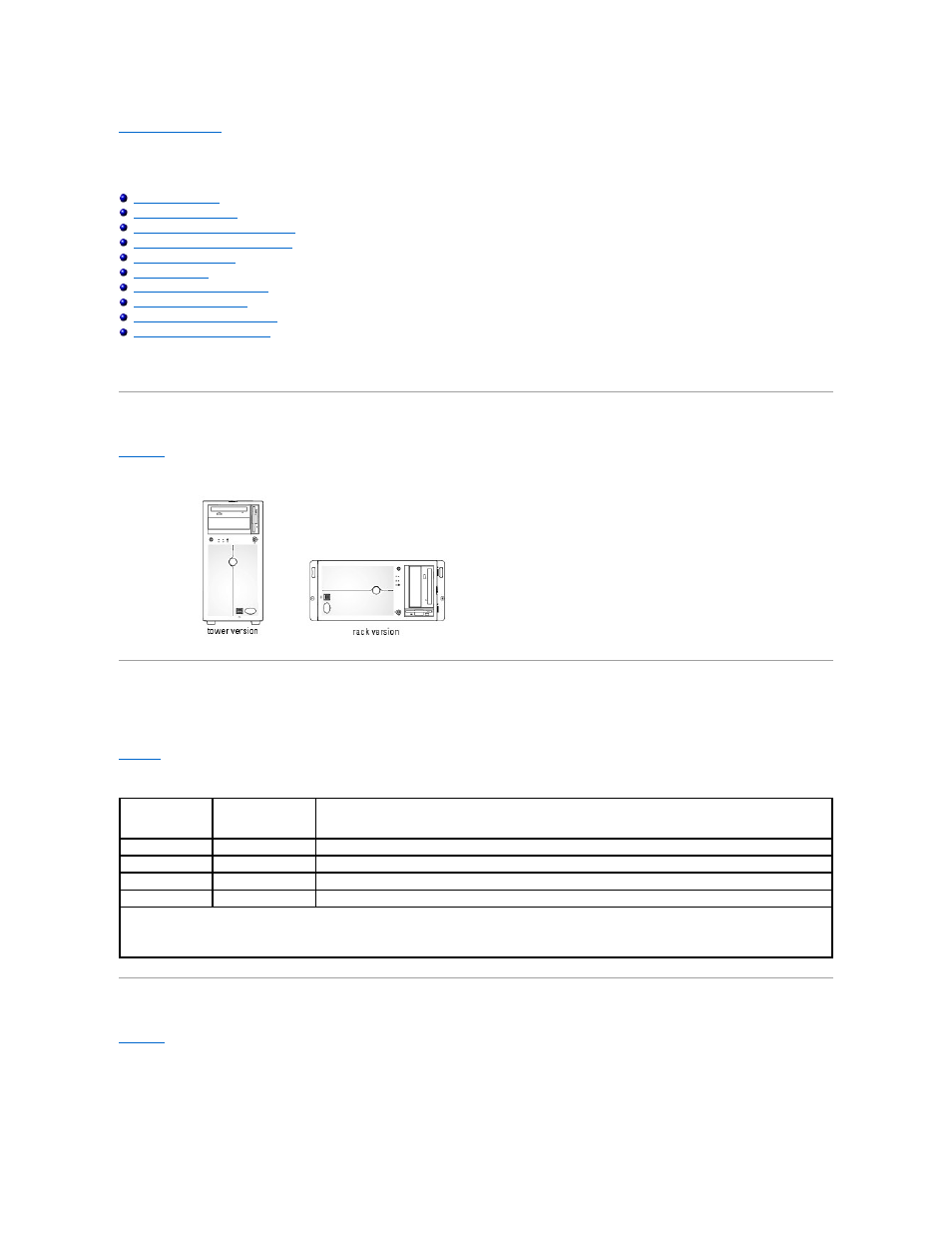
Back to Contents Page
System Overview
Dell™ PowerEdge™ 1800 Systems User's Guide
Front-Panel Features and Indicators
Back-Panel Features and Indicators
Obtaining Technical Assistance
This section describes the major hardware and software features of your system and provides information about the indicators on the system's front and back
panels. It also provides information about other documents you may need when you set up your system and how you can obtain technical assistance.
System Orientation
Figure 1-1. Tower and Rack-Mount Orientations With Standard Bezel
Indicators on the Bezel
The system bezel (standard) incorporates blue and amber system-status indicators. The blue indicator lights up when the system is operating correctly. The
amber indicator lights when the system needs attention due to a problem with power supplies, fans, system temperature, or SCSI hard drives.
lists the system's indicator patterns. Different patterns are displayed that indicate events occurring in the system.
Table 1-1. System-Status Indicator Patterns
Front-Panel Features and Indicators
shows the controls, indicators, and connectors located on the system's front panel.
Figure 1-2. Front-Panel Features and Indicators
Blue Indicator
Amber Indicator
Description
Off
Off
Power is not available to the system.
Off
Blinking
The system has detected an error. See your Installation and Troubleshooting Guide for more information.
On
Off
Power is on, and the system is operational.
Blinking
Off
The indicator has been activated to identify the system in a rack.
NOTE:
While the system is being identified, the blue indicator blinks, even though an error has been detected. After the system is identified, the blue
indicator stops blinking and the amber indicator resumes blinking.
