Install update, To install an update – Dell Compellent Series 40 User Manual
Page 16
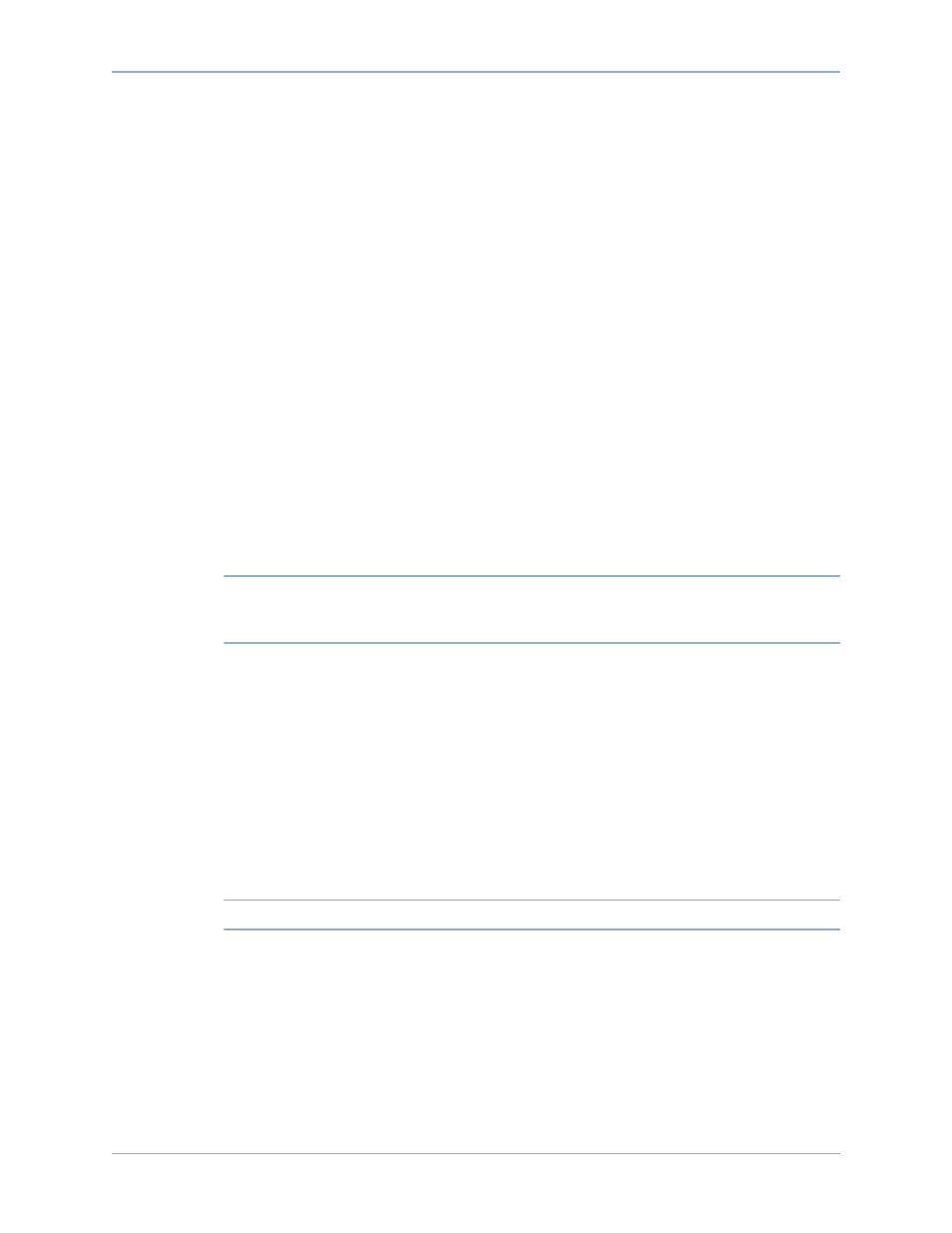
10
Storage Center 5.5 System Upgrade
Install Update
When the system reports that all installation components have been successfully validated,
you can install the update.
To install an update
1 Click Install Update.
2 From the displayed window, select the component updates you want to apply to the
Storage Center:
•
Apply the required portion of the update package: This option applies only the
required portion of the update package.
•
Apply updates that will not disrupt service: This option applies the required portion of
the update package and all updates that do not disrupt service; that is, components
that can be installed in-service.
•
Apply updates that will disrupt service (exclude service optional): This option applies
the required portion of the package and all update components that affect service.
Components that are service optional (that is, can be installed in-service) are
excluded.
•
Apply all updates: This option applies all updates in the update package, including
all deferrable updates, both Service Affecting and Service Optional. Service
optional components can be installed in-service.
Note
Depending on the updates, the estimated completion time for Service Optional
enclosure updates may be significantly shorter using the Apply all updates option
as compared to the Apply updates that will not disrupt service option.
3 Once you have selected the way to apply updates, view information for the update you
have selected:
•
Service Affecting: Displays whether the installation of the selected components
affects service.
•
Controller Reset: Displays whether the installation causes a controller restart.
•
Estimated Completion Time: Time estimate for the installation.
4 Click Continue. A summary of the selected installation options appears.
The installation process automatically restarts the Storage Center.
Note
Do not click Install Now until you are ready to restart the Storage Center.
