Installing an upgrade, Phone home, To use phone home – Dell Compellent Series 40 User Manual
Page 15: Back up the system, Validate components, To validate components, Installing an upgrade on
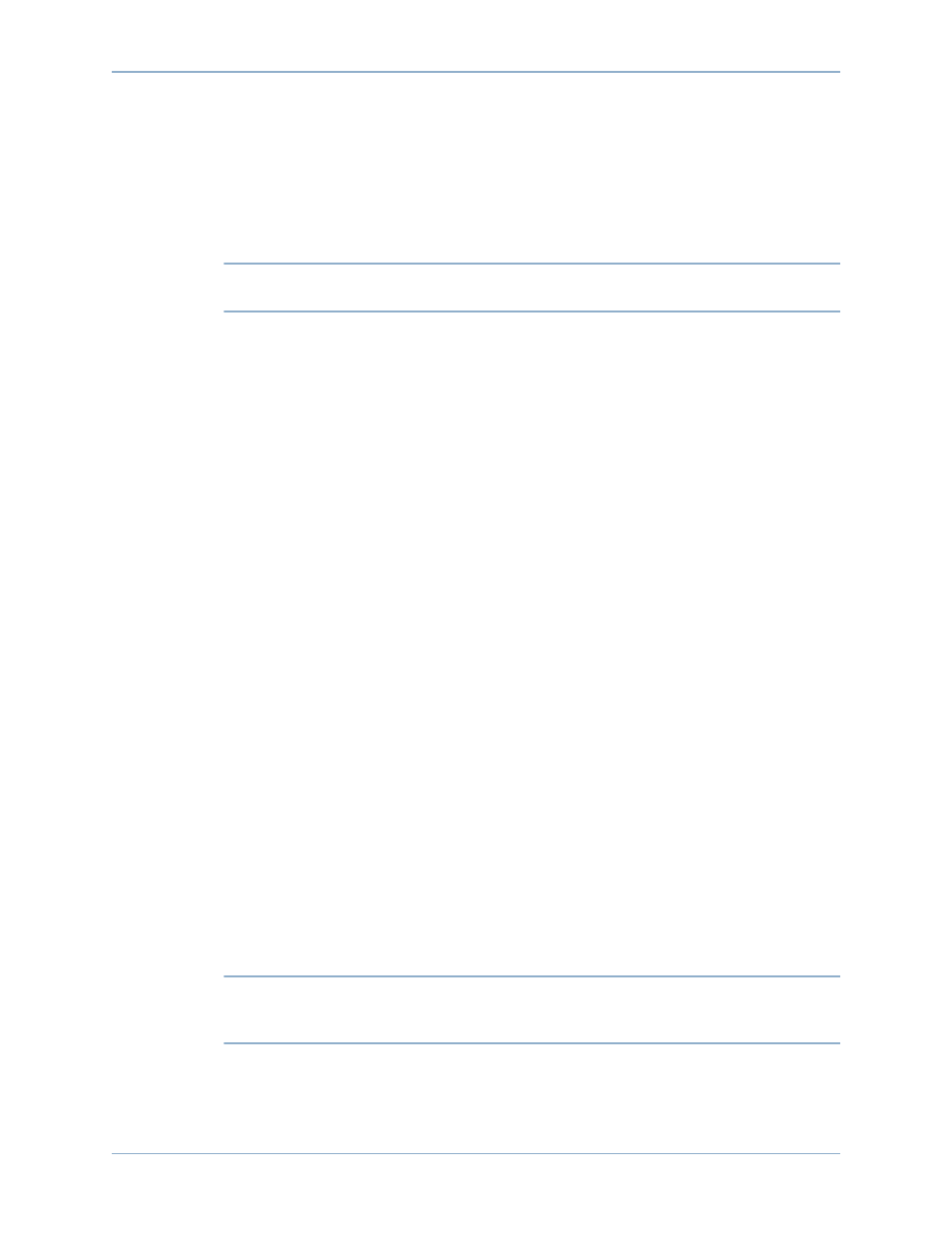
9
Installing an Upgrade
Installing an Upgrade
The install process automatically restarts the Storage Center controllers. For clustered-
controller Storage Centers, the Install process restarts the controllers in sequence or
simultaneously, depending on the components being updated. Because the Install process
automatically restarts the Storage Center controllers, perform an installation only when you
are ready to restart the Storage Center.
Note
Do not manually restart the Storage Center controllers during the upgrade process.
Upgrading is a software-controlled process.
When you are ready to apply update components to the Storage Center, do the following:
Phone Home
To use Phone Home
1 From the Storage Management window, select System > Phone Home > Phone
Home.
2 From the displayed window, select Phone Home Now. When the system reports
success for all Phone Home transfers, click Close.
Back Up the System
Make sure that backups are up-to-date and Replications are synchronized.
Validate Components
To validate components
1 From the Storage Management window, select System > Update > Update Ready to
Install - Install Now.
2 On the displayed window, click Validate Components. If Storage Center detects a
problem when validating update components, the Validate Components dialog
displays a summary of validation problems. To re-validate an update package, when
validation results are displayed, click Revalidate Components.
Storage Center re-validates update components and returns the results. Validation
problems are classified as warnings or errors. In general, validation warnings indicate a
connection or cabling issue with a component that prevents the component from being
updated; validation errors indicate that a file required by an update component cannot
be found. When a validation warning or error is displayed, resolve the issue before
continuing with the installation.
Note
If Validation warnings and/or errors cannot be resolved, contact Copilot services for
assistance in resolving the errors. Do not force an installation without the assistance
of Copilot support.
