Display cover, Hard drive assembly, Removing the hard drive – Dell Inspiron 4100 User Manual
Page 19
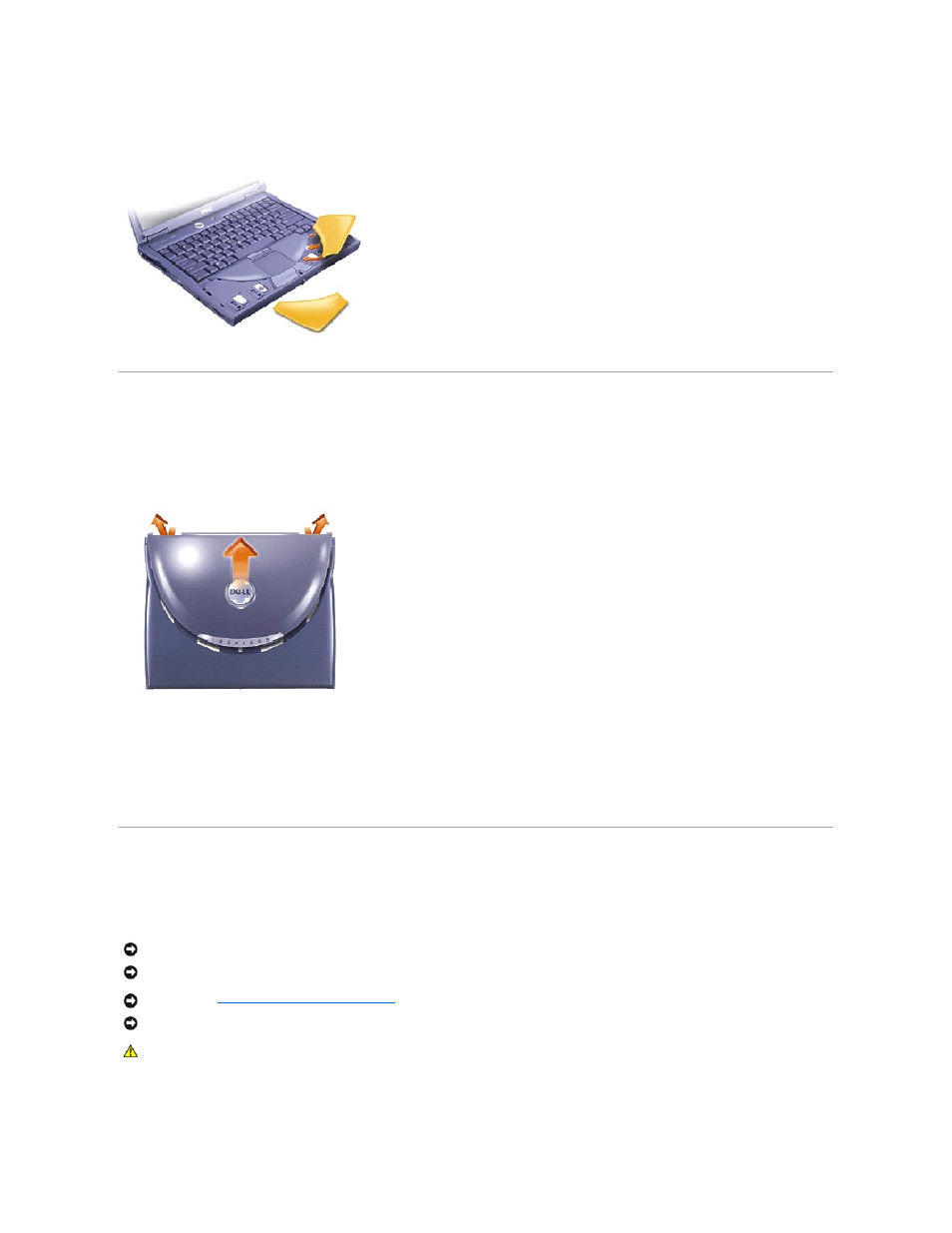
8.
To replace the palm rests, insert the tabs on the inside edge of the palm rest into the slots on the computer. Then press along the outside edges of the
palm rest until it snaps into place.
Repeat the process on each side.
Display Cover
1.
Slide your index fingers under the straight edge of the display cover until the cover pops out.
2.
Slide the display cover towards the back of the computer.
3.
Use your fingers to release the cover completely, and remove it.
4.
To replace the display cover, bend it slightly to insert the four tabs on the rounded edge of the cover into the slots on the top of the computer.
5.
Press the cover along the straight edge at the back of the computer until it snaps into place.
6.
Firmly press the Dell™ logo until it snaps into place. Press above both hinge covers to engage the final snaps.
Hard Drive Assembly
Removing the Hard Drive
1.
Save and close any open files, exit any open programs, and shut down the computer.
2.
Ground yourself by touching a metal connector on the back of the computer.
3.
Turn the computer over. Remove the M3 x 5-mm screw from the hard drive door.
NOTICE:
Disconnect the computer and any attached devices from electrical outlets, and remove any installed batteries.
NOTICE:
The hard drive is very sensitive to shock. Handle the hard drive by its edges (do not squeeze the top of the hard drive case), and avoid
dropping it.
NOTICE:
Preparing to Work Inside the Computer
" before performing the following procedure.
NOTICE:
To prevent data loss, turn off your computer before removing the hard drive. Do not remove the hard drive while the computer is running, in
standby mode, or in hibernate mode.
CAUTION:
If you remove the hard drive from the computer when the drive is hot, do not touch the metal housing of the hard drive.
