Getting help – Dell External USB NTSC/ATSC TV Tuner User Manual
Page 13
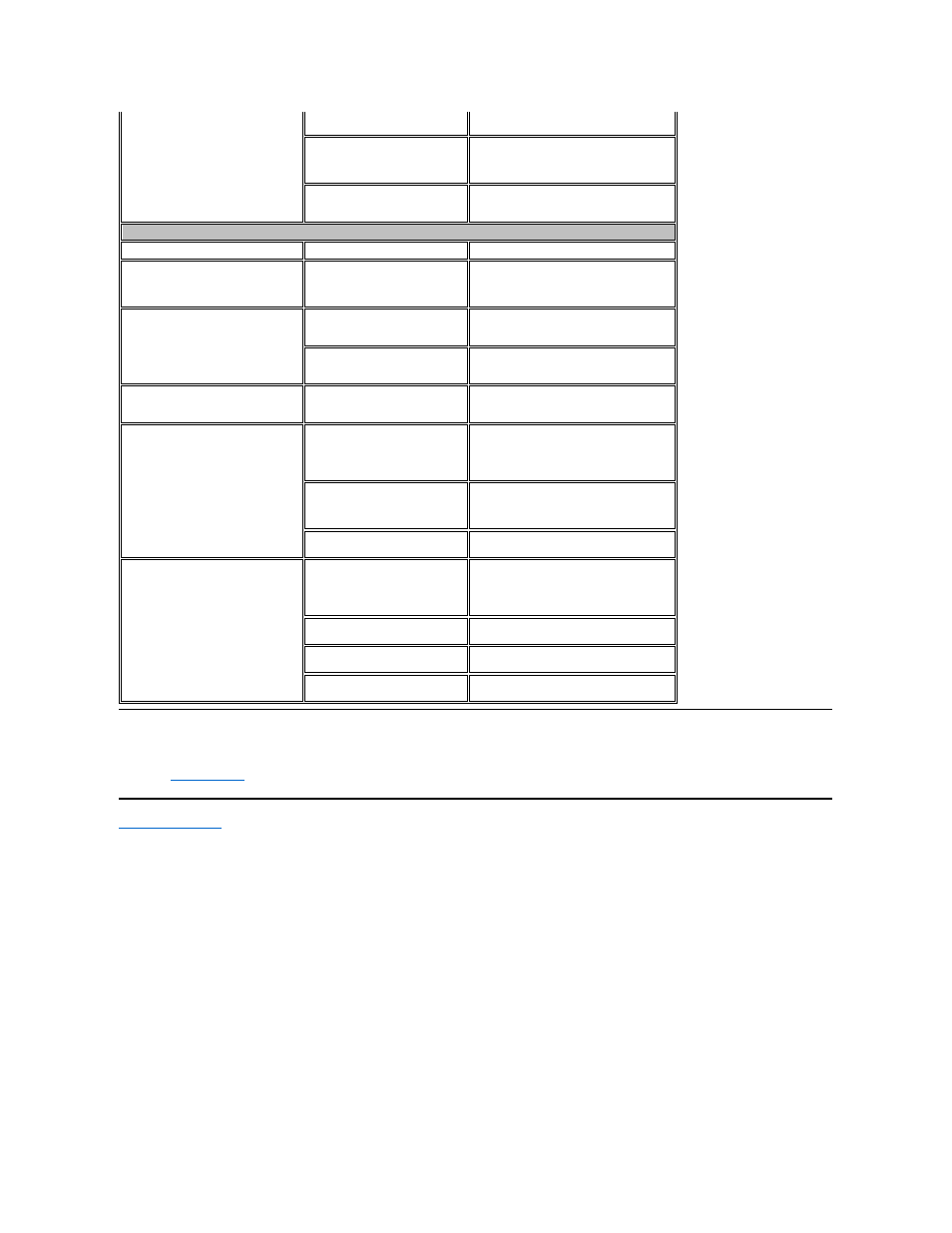
Getting Help
If the troubleshooting procedures in this document do not resolve the problem, please contact Dell Inc. for technical assistance by visiting the Dell Support
or calling 1-800-BUY-DELL.
Back to Contents Page
Video source not detected.
Cables are damaged or connected
incorrectly.
Verify that the cables are correctly installed
and are in good condition.
The video format is not set
correctly.
Check that correct video source is selected
in the software application. (Tuner,
Composite, or S-Video). Close the
application and reboot the computer.
The USB device may be defective.
Remove and re-insert the USB cable into the
computer. If the problem remains, contact
Dell Tech Support at 1-800-624-9896.
Audio & Video
Problem
Cause
Solution
No video.
Inlay or video source may be
incorrectly set.
Choose the proper video source: Tuner or
S-video or Composite. Ensure that the video
source is powered and connected to the
USB device.
Poor performance (video jerky, audio
noisy, etc.).
System may not be optimized for
performance.
Ensure that DMA is enabled for the hard
disk. If you have multiple programs open,
close applications that are not critical.
Incorrect USB cable.
It is very important that the USB cable
provided with the tuner is used with this
device.
TV picture is bad.
RF signal strength too low, noisy
signal
Verify that other channels work correctly by
changing channels. If all channels are bad,
check the antenna or install an RF amplifier.
No video capture.
Application software may have
stopped.
Verify that video is present in the overlay
window on the Computer's monitor. If video
is present on the Computer's display, then
restart the computer and then the software
application.
Cables or video source may be
non-functional.
If no video is present on the computer's
display, check that the cables are connected
securely and the video source is on and
operational.
Hard disk is full.
Make room on your hard drive (delete some
files) or use a different hard drive.
No audio capture.
Application software may have
stopped.
Verify that video is present in the overlay
window on the computer's monitor. If video
is present on the computer's display, then
restart the computer and then the software
application.
Speakers are not connected.
Verify that speakers are connected to the
sound card in the computer.
Audio MUTE is on.
Check that Mute is disabled and Volume is
up.
Hard disk is full.
Make room on your hard drive (delete some
files) or use a different hard drive.
