Dell P1500 Personal Mono Laser Printer User Manual
Page 67
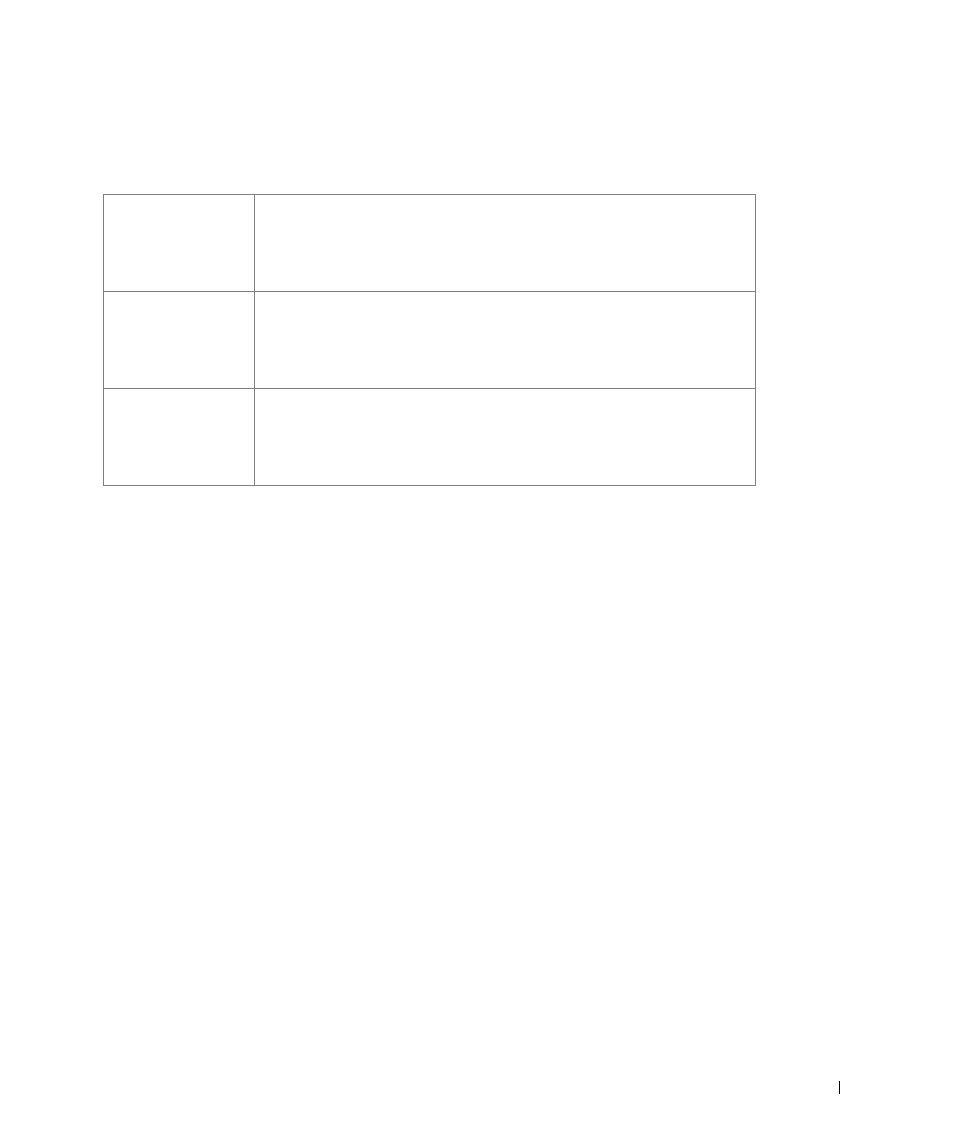
Ve r i f y p r i n t e r s e t u p
6 7
3
Update your driver by following the instructions in the table. If the printer is on the
network, update the driver for each client.
If Update is unavailable, follow these steps:
a
In the Available Options list, click 250-sheet tray.
b
Click Add.
c
Click OK, and then close the Printers folder.
If Update Now is unavailable, follow these steps:
a
In the Options list, find 250-sheet tray.
b
Change the setting from Not Installed to Installed.
c
Click OK, and then close the Printers folder.
Windows XP
1
Click Start
→
Settings
→
Printers and Faxes.
2
Right-click the Dell Laser Printer P1500 icon.
3
Click Properties
→
Device (or Options)
→
Update (or Update Now).
4
Click
OK
→
OK. Close the Printers folder.
Windows 2000
Windows NT 4.0
1
Click Start
→
Settings
→
Printers.
2
Right-click the Dell Laser Printer P1500 icon.
3
Click Properties
→
Device (or Options)
→
Update (or Update Now).
4
Click OK
→
OK. Close the Printers folder.
Windows Me
Windows 98
1
Click Start
→
Settings
→
Printers.
2
Right-click the Dell Laser Printer P1500 icon.
3
Click Properties
→
Device (or Features)
→
Update (or Update Now).
4
Click OK
→
OK. Close the Printers folder.
