Using the dell™ operating system media – Dell Precision M4400 (Mid 2008) User Manual
Page 57
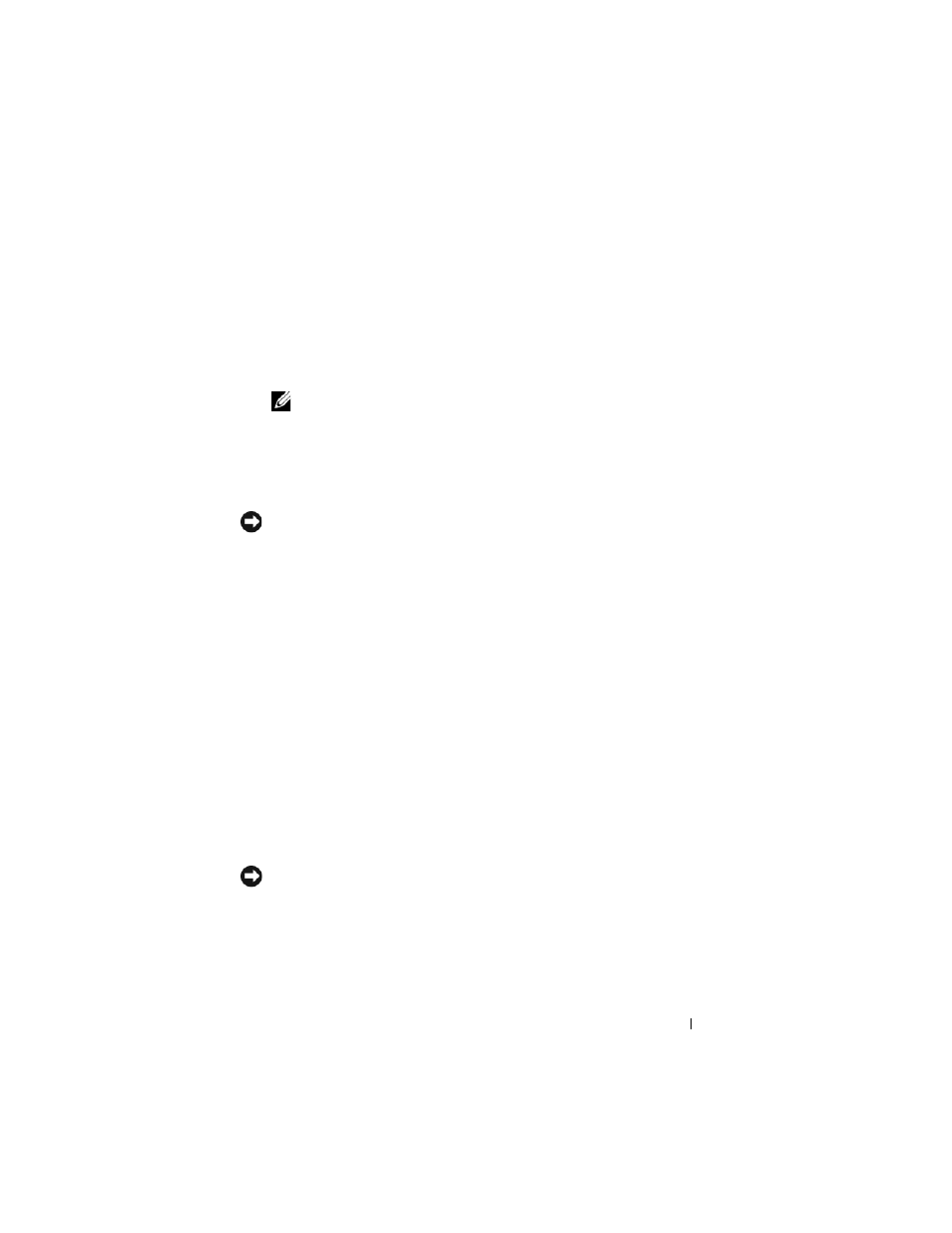
Reinstalling Software
57
3 In the System Recovery Options window, select a keyboard layout and click
Next.
4 To access the recovery options, log on as a local user. To access the
command prompt, type
administrator
in the user name field, then
click OK.
5 Click Dell Factory Image Restore.
NOTE:
Depending upon your configuration, you may need to select Dell
Factory Tools, then Dell Factory Image Restore.
The Dell Factory Image Restore welcome screen appears.
6 On the Dell Factory Restore Image welcome screen, click Next.
The Confirm Data Deletion screen appears.
NOTICE:
If you do not want to proceed with Factory Image Restore, click Cancel.
7 Click the checkbox to confirm that you want to continue reformatting the
hard drive and restoring the system software to the factory condition, then
click Next.
The restore process begins and may take 5 or more minutes to complete.
8 Click Finish to restart the computer.
Using the Dell™ Operating System Media
Before you Begin
If you are considering reinstalling the Windows operating system to correct a
problem with a newly installed driver, first try using Windows Device Driver
Rollback. See "Returning to a Previous Device Driver Version" on page 52. If
Device Driver Rollback does not resolve the problem, then use Microsoft
Windows System Restore to return your operating system to the operating
state it was in before you installed the new device driver. See "Using
Microsoft
NOTICE:
Before performing the installation, back up all data files on your primary
hard drive. For conventional hard drive configurations, the primary hard drive is the
first drive detected by the computer.
To reinstall Windows, you need the Dell™ Operating System media and the
Dell Drivers and Utilities media.
