Dell Precision M4400 (Mid 2008) User Manual
Page 43
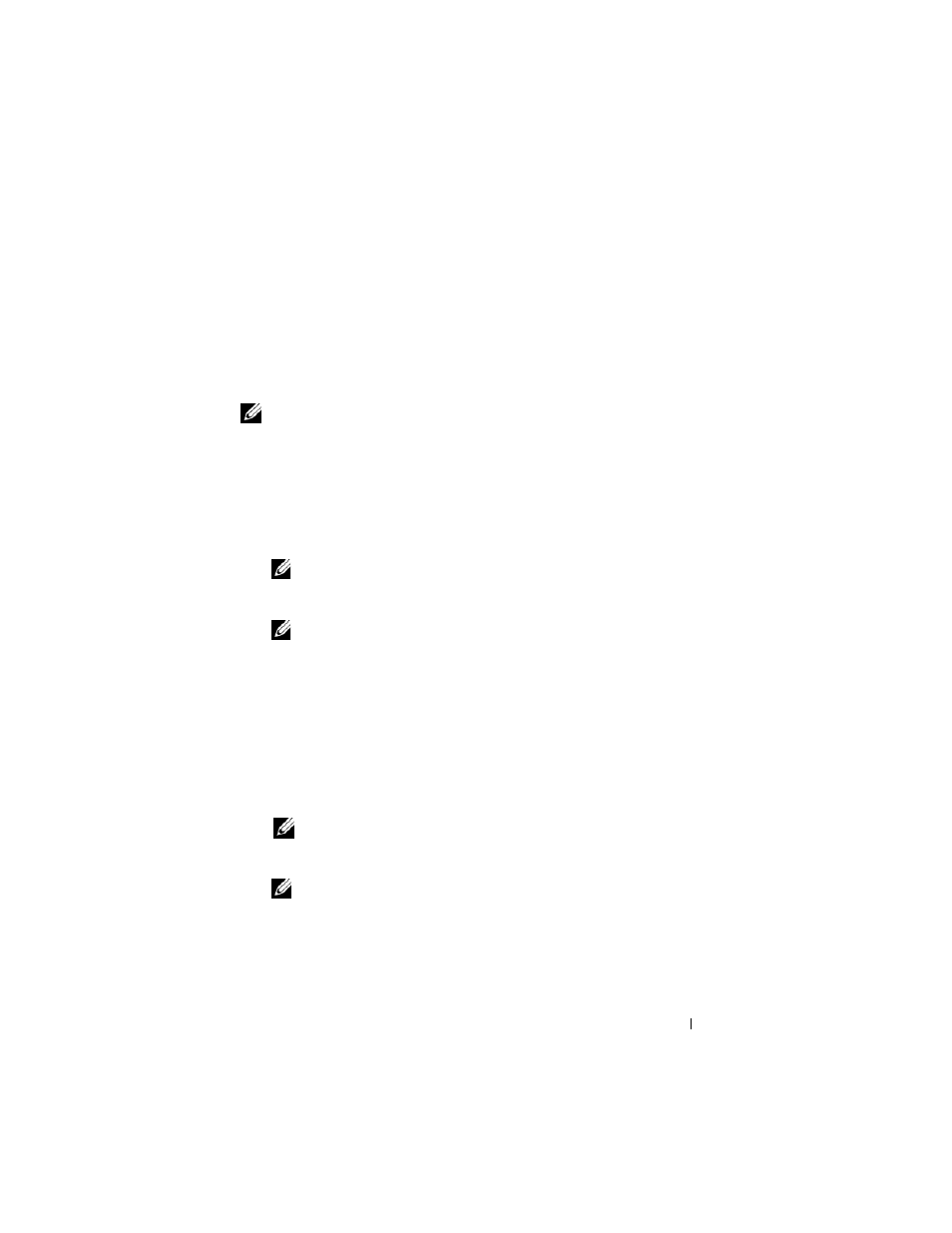
Troubleshooting
43
See your Service Manual at support.dell.com to review your computer’s
configuration information, and ensure that the device that you want to test
displays in the system setup program and is active.
Start the Dell Diagnostics from your hard drive or from the Drivers and
Utilities media.
Starting the Dell Diagnostics From Your Hard Drive
NOTE:
If your computer cannot display a screen image, see "Contacting Dell" on
1 Ensure that the computer is connected to an electrical outlet that is
known to be working properly.
2 Turn on (or restart) your computer.
3 When the DELL™ logo appears, press
Diagnostics from the start menu and press
NOTE:
If you wait too long and the operating system logo appears, continue to
wait until you see the Microsoft
®
Windows
®
desktop, and then shut down
your computer and try again.
NOTE:
If you see a message stating that no diagnostics utility partition has
been found, run the Dell Diagnostics from the Drivers and Utilities media.
4 Press any key to start the Dell Diagnostics from the diagnostics utility
partition on your hard drive, and follow the instructions on the screen.
Starting the Dell Diagnostics From the Drivers and Utilities Media
1 Insert the Drivers and Utilities media.
2 Shut down and restart the computer.
When the DELL logo appears, press
NOTE:
If you wait too long and the operating system logo appears, continue
to wait until you see the Microsoft
®
Windows
®
desktop; then, shut down your
computer and try again.
NOTE:
The next steps change the boot sequence for one time only. On the
next start-up, the computer starts according to the devices specified in the
system setup program.
3 When the boot device list appears, highlight CD/DVD/CD-RW and press
