Dell Precision M4400 (Mid 2008) User Manual
Page 45
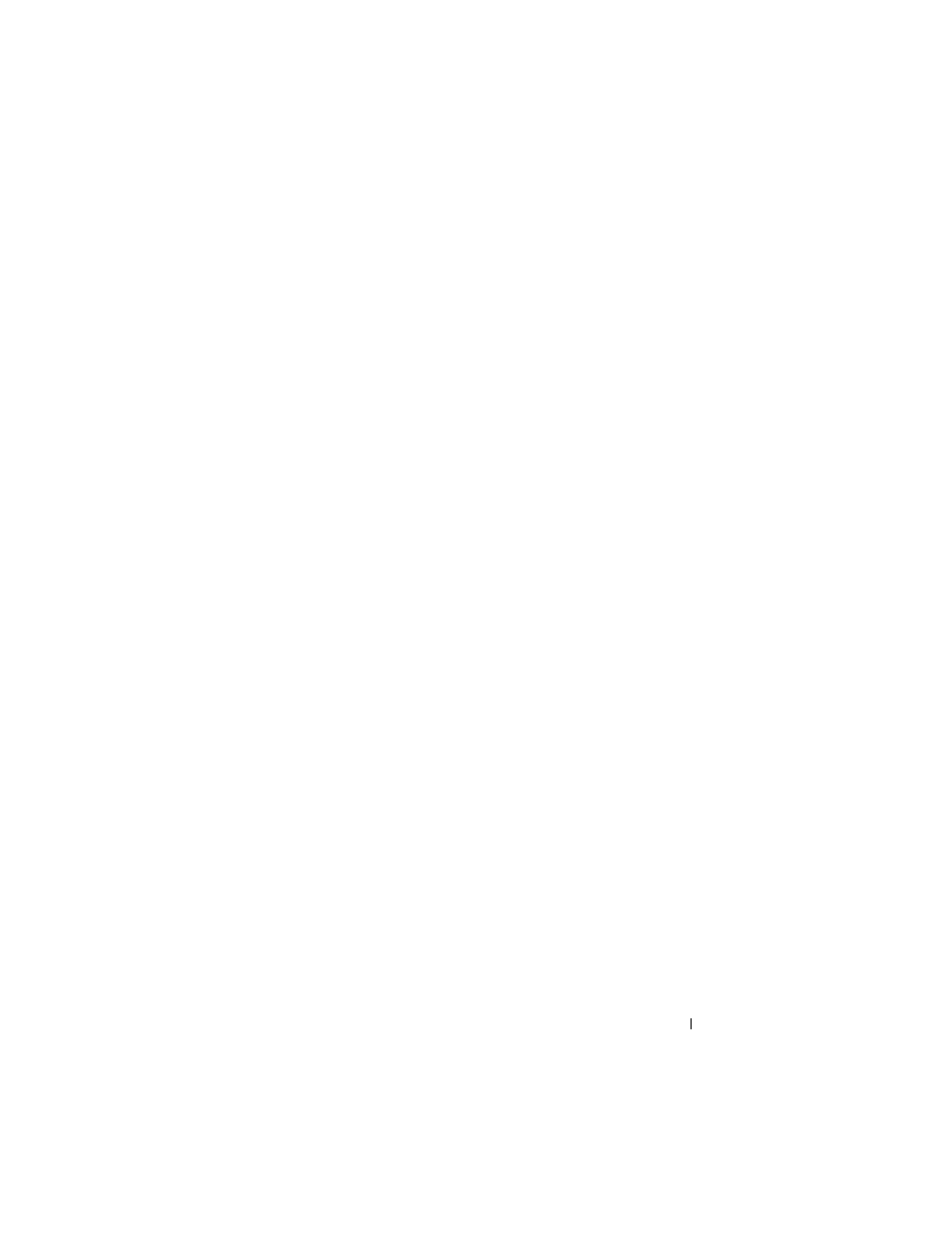
Troubleshooting
45
•
Ensure that any power strips being used are plugged into an electrical
outlet and are turned on.
•
Ensure that the electrical outlet is working by testing it with another
device, such as a lamp.
•
Ensure that the main power cable and front panel cable are securely
connected to the system board (see your Service Manual at
support.dell.com).
I
F
THE
POWER
LIGHT
IS
BLUE
AND
THE
COMPUTER
IS
NOT
RESPONDING
—
•
Ensure that the display is connected and powered on.
•
If the display is connected and powered on, see "Beep Codes" on page 34.
I
F
THE
POWER
LIGHT
IS
BLINKING
BLUE
—
The computer is in standby mode.
Press a key on the keyboard, move the mouse, or press the power button to
resume normal operation.
I
F
THE
POWER
LIGHT
IS
BLINKING
AMBER
—
The computer is receiving
electrical power, a device might be malfunctioning or incorrectly installed.
•
Remove and then reinstall all memory modules (see your Service Manual
at support.dell.com).
•
Remove and then reinstall any expansion cards, including graphics cards
(see your Service Manual at support.dell.com).
I
F
THE
POWER
LIGHT
IS
STEADY
AMBER
—
There is a power problem, a device
may be malfunctioning or incorrectly installed.
•
Ensure that the processor power cable is securely connected to the system
board power connector (see your Service Manual at support.dell.com).
•
Ensure that the main power cable and the front panel cable are securely
connected to the system board connector (see your Service Manual at
support.dell.com).
E
LIMINATE
INTERFERENCE
—
Some possible causes of interference are:
•
Power, keyboard, and mouse extension cables
•
Too many devices connected to the same power strip
•
Multiple power strips connected to the same electrical outlet
