Dell Inspiron 1122 (M102z, Early 2011) User Manual
Page 55
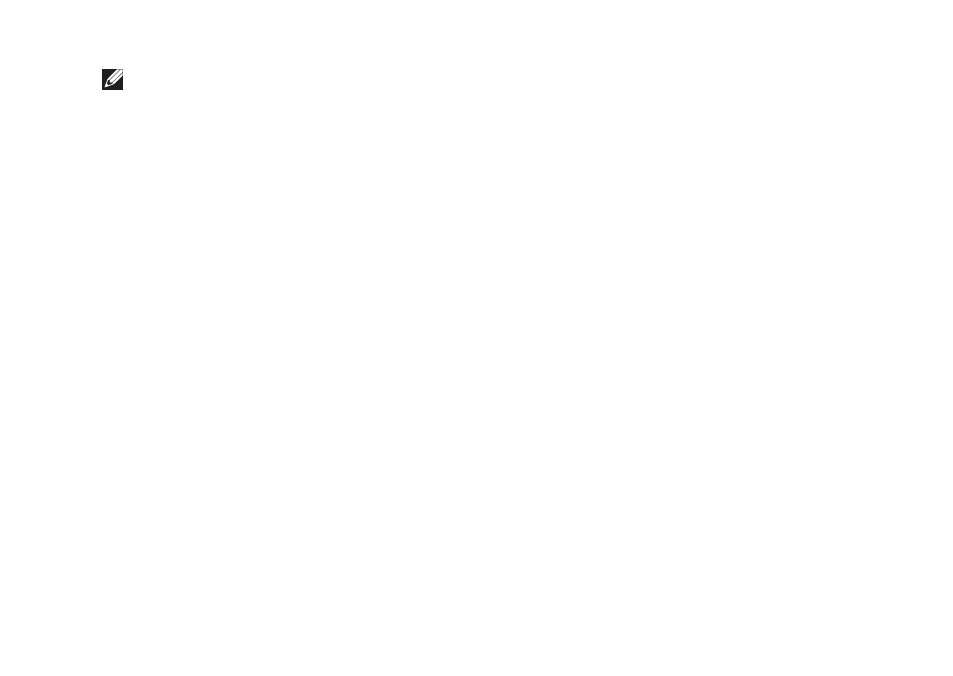
53
Using Support Tools
NOTE: If you wait too long and the
operating system logo appears, continue
to wait until you see the Microsoft
Windows desktop; then, shut down your
computer and try again.
Select
3.
Diagnostics from the boot menu
and press
During the assessment, answer any questions
that appear.
If a failure is detected, the computer
•
stops and beeps. To stop the assessment
and restart the computer, press
continue to the next test, press
retest the component that failed, press
If failures are detected during the
•
Enhanced Pre-boot System Assessment,
write down the error code(s) and contact
Dell (for more information, see “Contacting
Dell” on page 70).
If the Enhanced Pre-boot System Assessment
completes successfully, the following
message appears “
Do you want to run
the remaining memory tests? This
will take about 30 minutes or
more. Do you want to continue?
(Recommended).”
If you are experiencing memory issues,
press
message is displayed: “
Enhanced Pre-boot
System Assessment Complete.”
Click Exit to reboot your computer.
